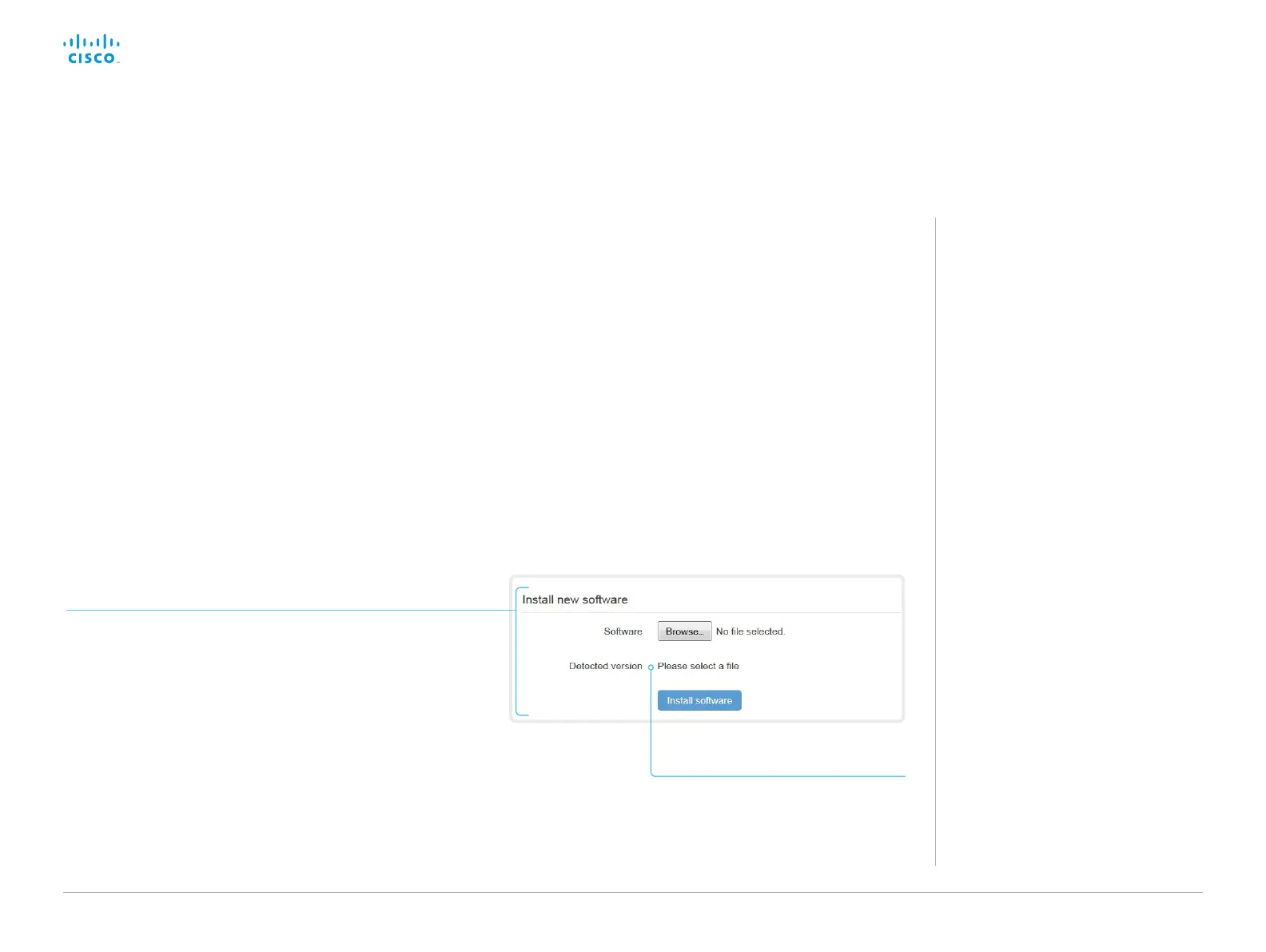D15362.06 DX70 and DX80 Administrator Guide CE9.2, NOVEMBER 2017. www.cisco.com — Copyright © 2017 Cisco Systems, Inc. All rights reserved.
52
Cisco DX70 and DX80 Administrator Guide
Upgrade the system software (page 2 of 2)
Software release notes
For a complete overview of the news and changes, we
recommend reading the Software Release Notes (CE9).
Go to: ► https://www.cisco.com/c/en/us/support/
collaboration-endpoints/desktop-collaboration-experience-
dx600-series/tsd-products-support-series-home.html
Note: You can only upgrade to another CE software version using
this procedure, for example from CE8.2.x to CE8.2.y.
If you want to convert between Android-based software, and CE
software, refer to the previous page.
Sign in to the web interface and navigate to Maintenance >
Software Upgrade.
About software versions
This video conference system is using CE
software. The version described in this
document is CE9.2.x.
Download new software
For software download, go to the Cisco Download
Software web page, and navigate to your product:
► https://www.cisco.com/cisco/software/navigator.html.
Each software version has a unique file name. The format of
the file name is “s52040ce9_2_x.pkg”.
Install new software
Download the appropriate software package and store it on your
computer. This is a .pkg file. Don’t change the file name.
1. Click Browse... and find the .pkg file that contains the new
software.
The software version will be detected and shown.
2. Click Install software to start the installation process.
The complete installation normally take no longer than 15minutes.
You can follow the progress on the web page. The video system
restarts automatically after the installation.
You must sign in anew in order to continue working with the web
interface after the restart.
Check new software version
When you have selected a file, the
software version is shown here