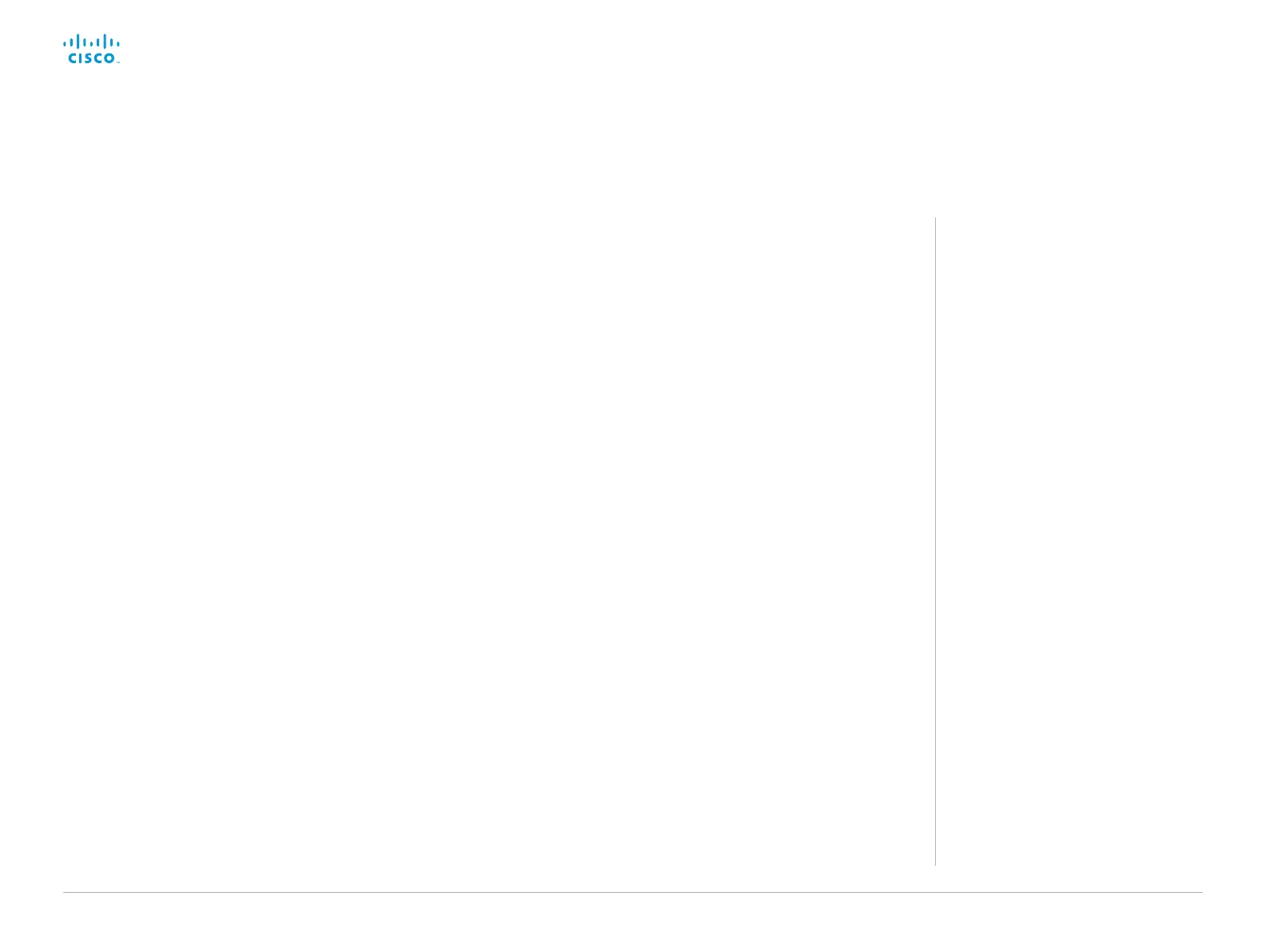D15362.06 DX70 and DX80 Administrator Guide CE9.2, NOVEMBER 2017. www.cisco.com — Copyright © 2017 Cisco Systems, Inc. All rights reserved.
61
Cisco DX70 and DX80 Administrator Guide
Factory reset the video system (page 2 of 4)
Factory reset using the web interface
We recommend that you back up the log files and configuration of
the video system before you continue with the factory reset.
Sign in to the web interface and navigate to Maintenance >
System Recovery.
1. Select the Factory Reset tab, and read the provided
information carefully.
2. Click Perform a factory reset....
3. Click Yes to confirm your choice, or Cancel if you have
changed your mind.
4. Wait while the video system reverts to the default factory
settings. When finished, the video system restarts
automatically. This may take a few minutes.
When the system has been successfully reset to factory
settings, the Setup assistant starts with the Welcome screen.
Factory reset from the user interface
We recommend that you back up the log files and configuration of
the video system before you continue with the factory reset.
1. Select the settings icon (cogwheel) in the status bar of the
user interface.
2. Select Settings.
3. Select Factory reset.
4. Select Reset to confirm your choice, or Back if you have
changed your mind.
5. Wait while the video system reverts to the default factory
settings. When finished, the video system restarts
automatically. This may take a few minutes.
When the system has been successfully reset to factory
settings, the Setup assistant starts with the Welcome screen.
Back up log files and system
configuration
Sign in to the web interface and navigate
to Maintenance > System Recovery.
Back up log files and system
configuration
1. Select the Backup tab.
2. Click Download Logs and follow the
instructions to save the log files on
your computer.
3. Click Download Configuration Backup
and follow the instructions to save the
configuration file on your computer.