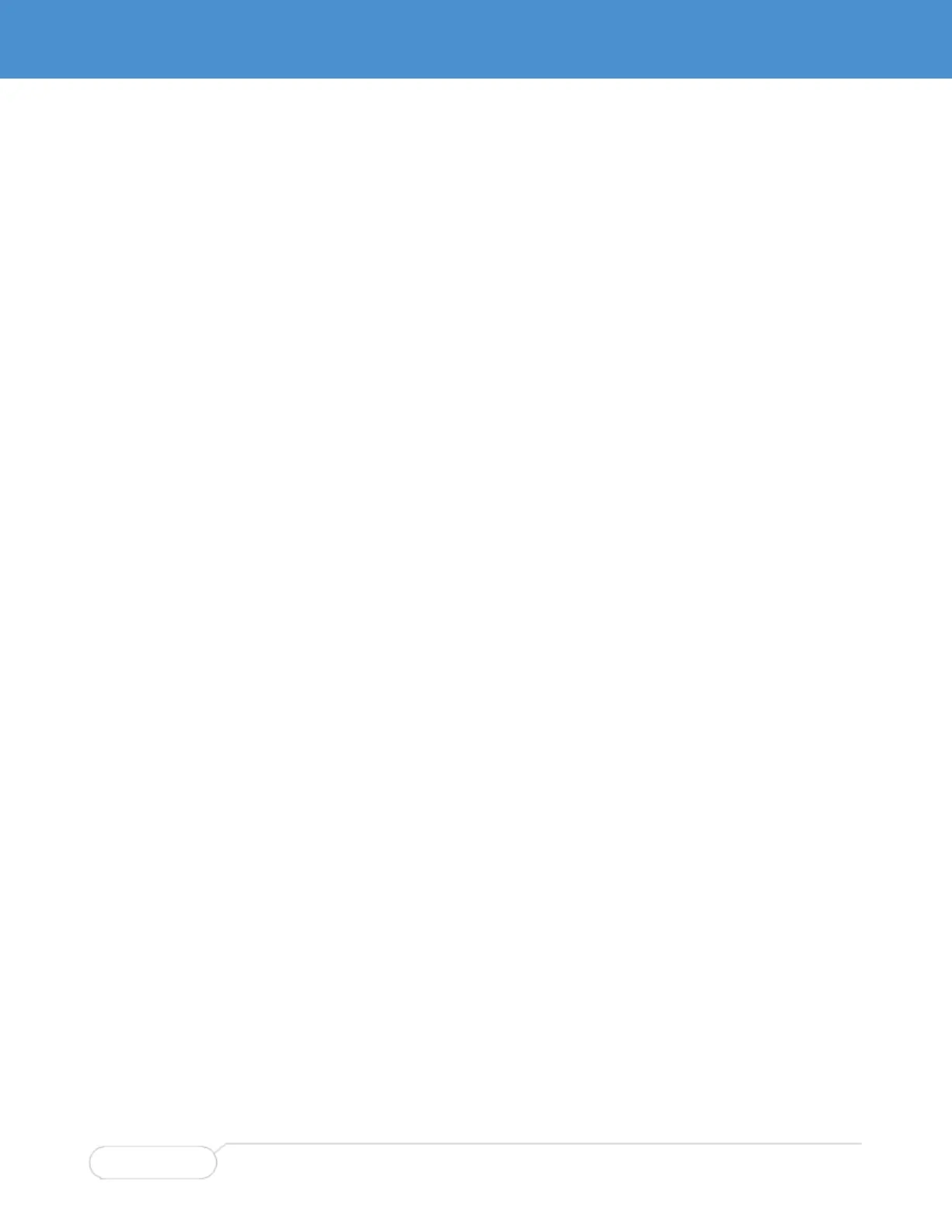USING THE CLI
This document describes basic usage and configuration of the command line interface (CLI) for the
Parvus SWI-22-10.
The CLI interface is an industry-standard CLI and consists of configuration commands which provide the
ability to configure and view the configuration using the serial console, or Telnet or SSH access. Even if
there is no network connectivity, you can still manage the switch using a serial connection.
SERIAL CLI SETUP
1. Connect the SWI-22-10 to a serial port on the host computer.
2. Power-on the SWI-22-10.
3. Set the serial port on the host to 115200 baud, no parity, 8 data bits, 1 stop bit, no parity, no flow
control.
4. Start a terminal emulator on the host, such as TeraTerm or PuTTY on Windows, or Minicom on Linux.
CLI QUICK START
The instructions in this section provide step-by-step instructions on how to use the most critical CLI
commands. This section describes how to:
Log in.
Set the VLAN 1 IP address.
Verify connectivity using ‘ping.’
Set the admin user password (optional).
Display the current configuration and save it to flash storage.
Make a backup copy of the configuration.
Once the system is set to the correct VLAN 1 IP address, you can use either the CLI or the web GUI to
perform system configuration.
Remember that bold identifies what you should type exactly as shown; bold italic marks a parameter
you should provide, such as my-device.
Log In
When the card powers on, the switch boots through RedBoot to the switch CLI and the following
messages are displayed on the console:
RedBoot> go
Parvus version 1.0.0
Press ENTER to get started
1. Press Enter one or more times until the ‘Username:’ prompt appears.
Username:
2. Type admin and press Enter.
Username: admin
Password:
