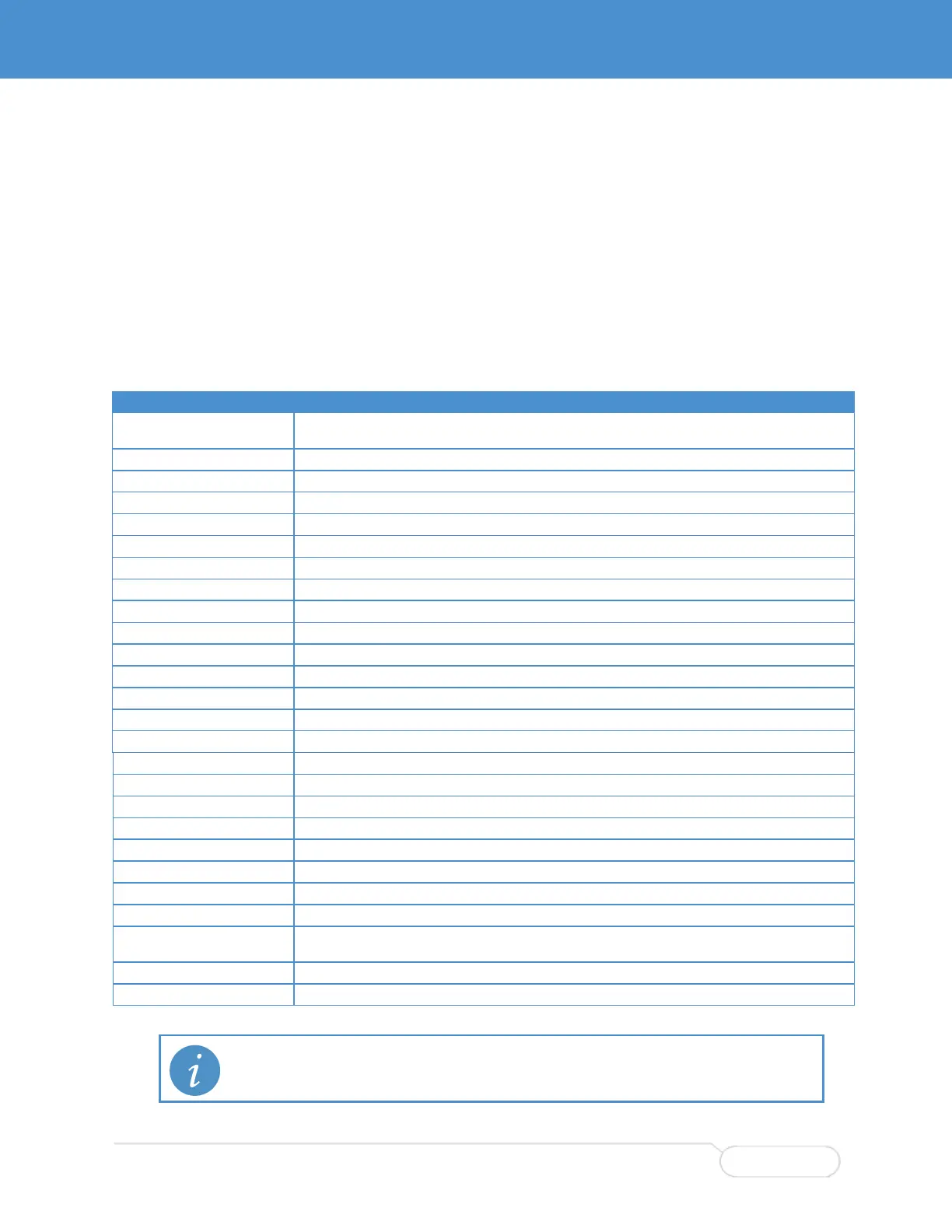USING THE KEYBOARD
The CLI provides a rich set of keys to assist the user while working with the command line. The
functionality is divided into:
Basic line editing
Command history
Context-sensitive help
Long lines and pagination
The table summarizes the keys supported by the CLI.
Allows you to input characters to form a command, while also allowing cursor movement
and insertion/deletion of characters and words.
Move one character left/right
Delete character at cursor
Delete character to the left of cursor
Delete the entire current line
Delete all characters to the left of the cursor
Delete all characters under the cursor and right
Delete from cursor to start of word on the left
Complete word at end-of-line (see also "XXXX")
Allows you to view previous or next commands (see Command History).
Previous line in command history
Next line in command history
Allows you to display context-sensitive help (see XXXXX).
Show next possible input and description
Show syntax of possible command(s)
Show next possible input without description or expand current word fully if it is unambiguous
Allows you to view output that is longer or wider than the terminal screen.
Display next line of output
Display next page of output
Display remainder of output without more pagination
Discard remainder of output
Display next page of output. Note that certain terminal keys (arrows, Home, End, etc.) may appear
as multiple characters to the CLI, leading to multiple pages being output in quick succession.
Allows you to instantly return to Exec mode.
Return directly to Exec mode (see XXX for information on Exec mode).
Note: Your terminal emulator may not support all of these keys. For example, you may have to
press Ctrl+H to backspace.
