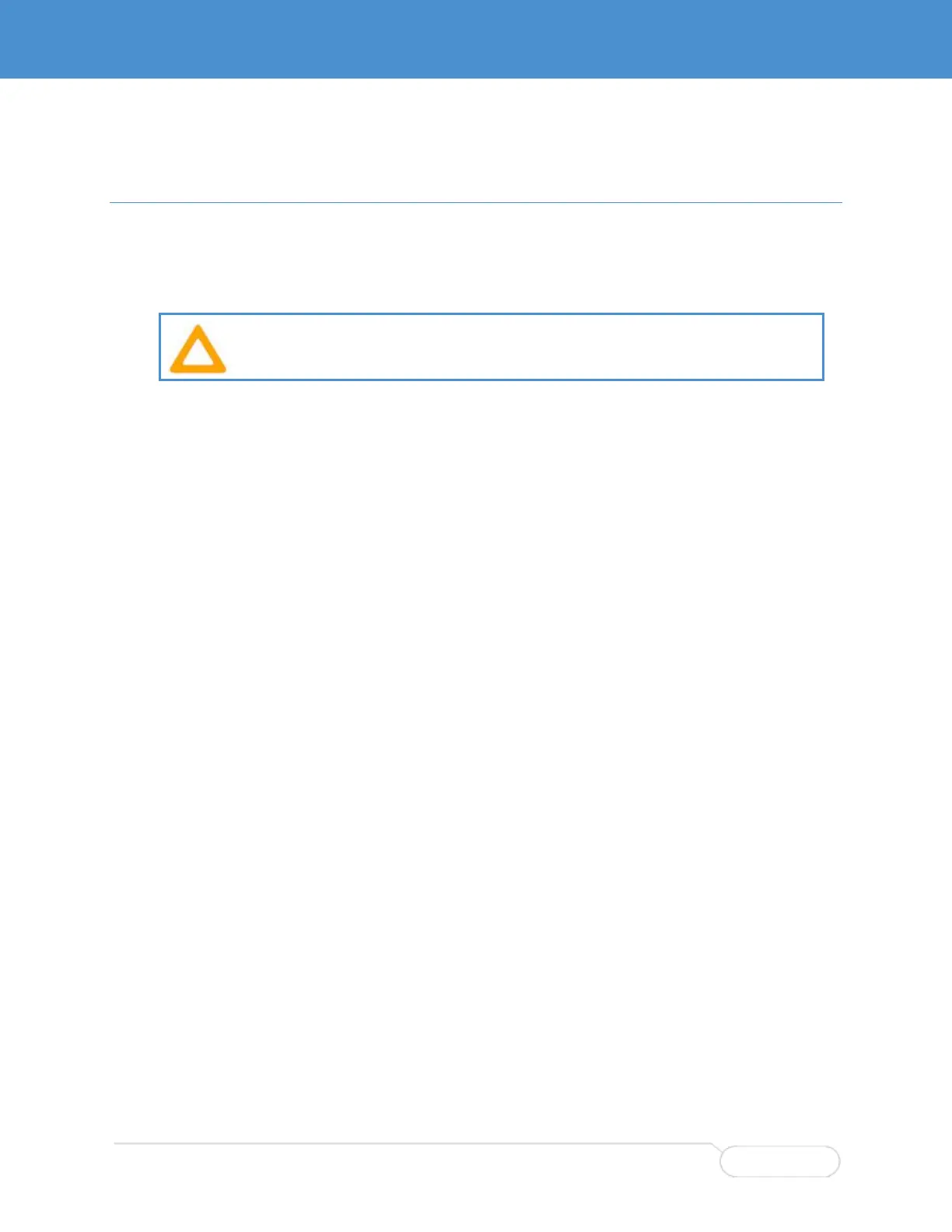APPENDIX B PARVUS CLI ENHANCEMENTS
This appendix describes the Parvus enhancements to the SWI-22-10 CLI software. The enhancements
provide additional commands for viewing system data, running manufacturing tests, and setting options
for advanced functions such as data zeroization. These functions are available only through the CLI; they
do not have GUI equivalents.
Caution! Incorrect use of some commands can cause loss of configuration files.
Follow the instructions in this appendix and do not use commands identified as "For manufacturing
use only."
ACCESSING THE PARVUS CLI COMMANDS
The Parvus commands are available only from a special debug mode. You must type the full strings
shown here—no abbreviations allowed.
ENTERING PARVUS DEBUG MODE
1. At the system prompt, enter the following string, including the underscores. The prompt does not
change.
SWI2210-XXXX# _debug_privilege_
SWI2210-XXXX#
2. Type the following string. The system prompt changes to :/>
SWI2210-XXXX# debug vcli debug cli toggle
SWI2210-XXXX:/>
3. Enter the debug command. A message is displayed and the prompt changes to :/Debug>
SWI2210-XXXX:/> debug
Type 'up' to move up one level or '?' to go to root level
SWI2210-XXXX:/Debug>
4. Enter the following string. A message is displayed and the prompt changes to :/Debug/Parvus>
SWI2210-XXXX:/Debug> parvus
Type 'up' to move up one level or '?' to go to root level
SWI2210-XXXX:/Debug/Parvus>
5. You can now enter Parvus debug commands.
