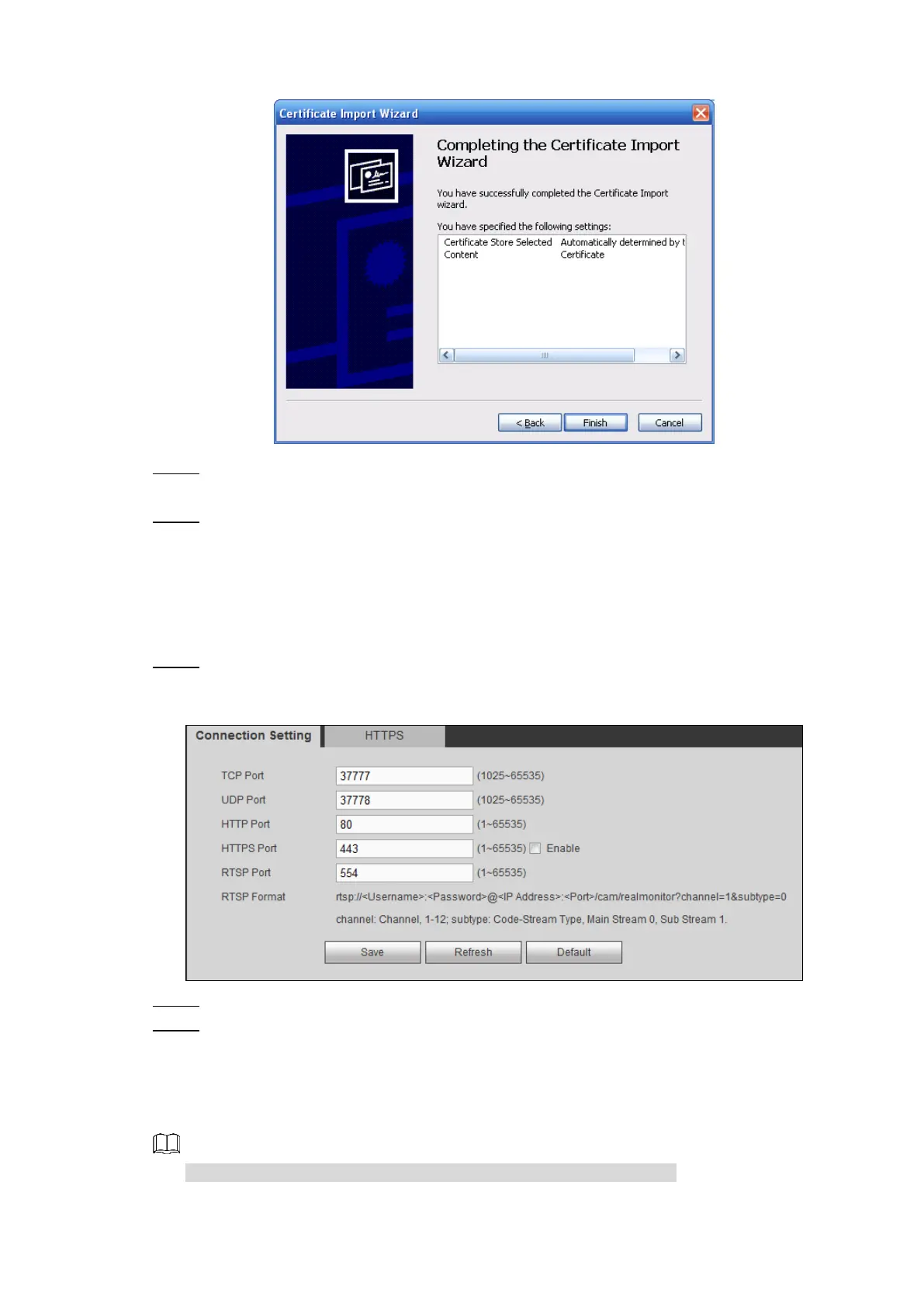Web Operations 174
Certificate import wizard completing Figure 5-60
Click Finish. Step 7
The security warning interface is displayed.
Click Yes. Step 8
The system pops up a messaged that indicates the import was successful.
Viewing and Setting HTTPS Port
After creating server certificate or download root certificate, you need to set the HTTPS port.
Select SETUP > NETWORK > CONNECTION > Connection Setting. Step 1
The Connection Setting interface is displayed. See Figure 5-61.
Connection setting - HTTPS port Figure 5-61
Enter HTTPS port number. The default setting is 443. Step 2
Click Save. Step 3
Logging through HTTPS
Open the browser, enter https://xx.xx.xx.xx:port, the login interface is displayed.
xx.xx.xx.xx corresponds to your Device IP address or domain name.