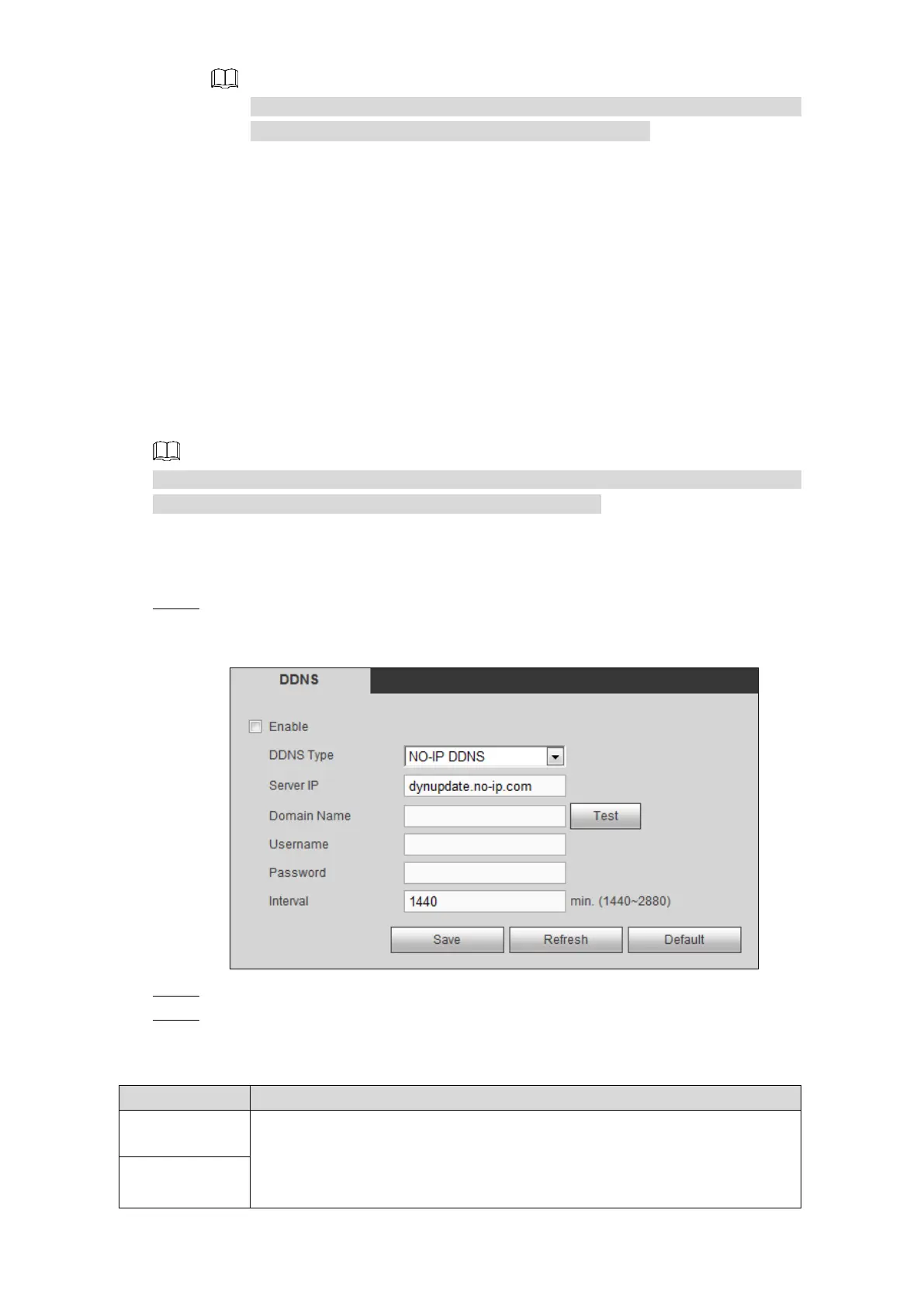Web Operations 176
Click Backup and select the save path to export the MAC information to PC.
Click Remove to delete the searched MAC information.
5.3.2.3 Configuring DDNS Settings
When the IP address of the Device changes frequently, the DDNS function can dynamically
refresh the correspondence between the domain on DNS and the IP address, ensuring you
access the Device by using the domain.
Preparation
Make sure the register information of DNS supported by the Device has been obtained.
Login the website provided by the DDNS service provider to register the information such
as domain from PC located in the WAN.
After you have registered and logged in the DDNS website successfully, you can view the
information of all the connected devices under this user name.
Procedure
Select SETUP > NETWORK > DDNS. Step 1
The DDNS interface is displayed. See Figure 5-64.
DDNS Figure 5-64
Select the Enable check box. Step 2
Select a DDNS type, and then configure the corresponding parameters. For details, Step 3
see Table 5-23.
Table 5-23 DDNS setting parameters description
Name and address of DDNS service provider.
Dyndns DDNS: members.dyndns.org
NO-IP DDNS: dynupdate.no-ip.com
CN99 DDNS: members.3322.org