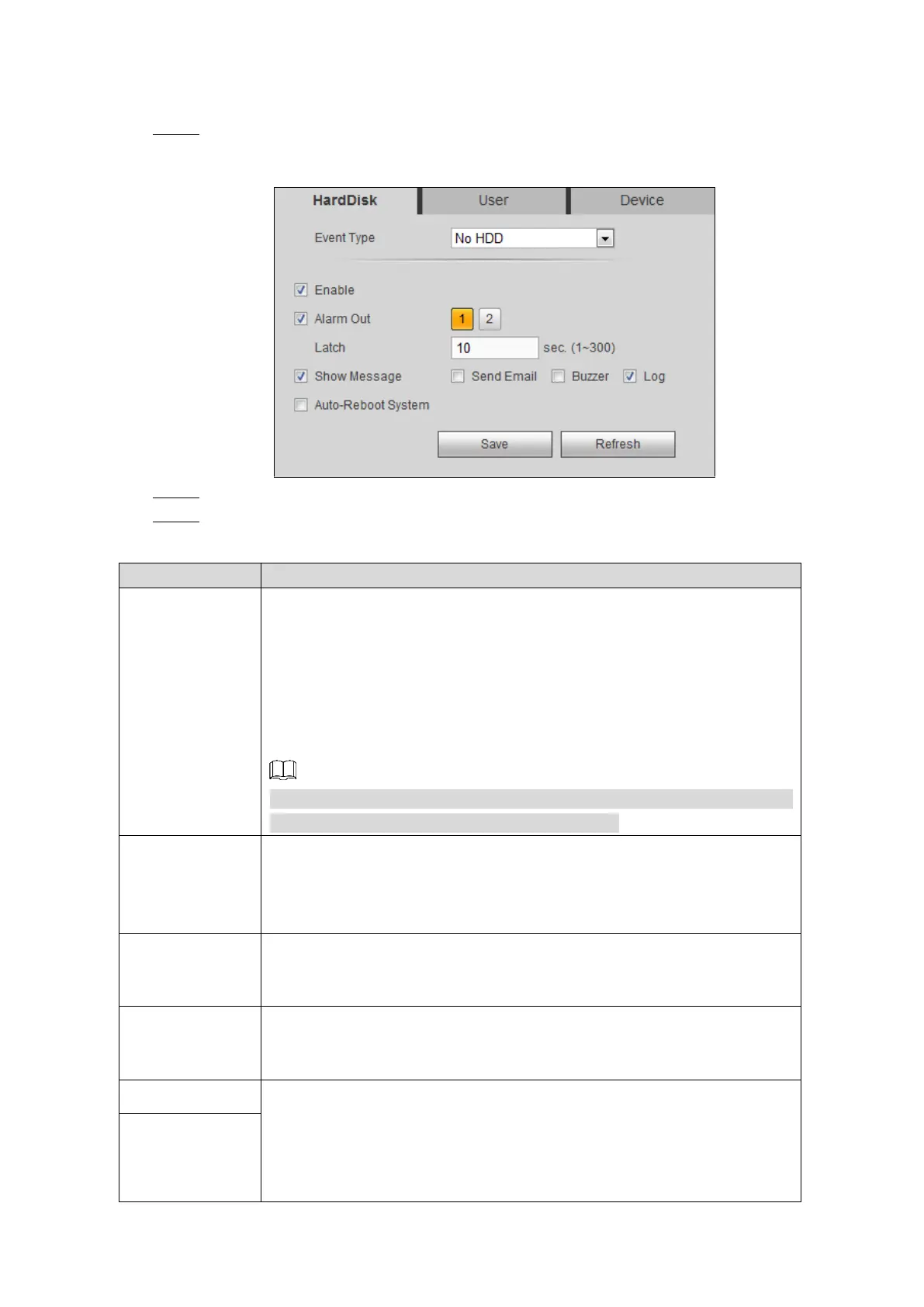Web Operations 194
5.3.3.3 Configuring System Event Settings
Select SETUP > EVENT > ABNORMAL.
Step 1
The HardDisk interface is displayed. See Figure 5-79.
Abnormal event settings Figure 5-79
Select the Enable check box. Step 2
Configure the parameters. For details, see Table 5-31. Step 3
Table 5-31 Abnormal event setting parameters description
You can configure the corresponding abnormal events on following three
tabs.
HardDisk: Includes No HDD, HDD Error, HDD No Space.
User: Includes Illegal login.
Device: Includes Temperature Too High, Battery Low Voltage, Over
Speed, Low Speed, Collision, Turnover, Rapid Turn, Rapid Speedup,
and Rapid Slowdown.
The supported event type might be different depending on the model you
purchased, and the actual interface shall prevail.
If Illegal Login is selected, configure this parameter.
In the Attempt(s) box, enter the maximum number of allowed password
input errors. If the number of password input errors reaches this value,
the user account will be locked.
If Illegal Login is selected, configure this parameter.
If the number of password input errors reaches this value, the user
account will be locked.
If Temperature Too High is selected, configure this parameter.
Enter the upper limit of Device temperature. The alarm is triggered when
the Device temperature exceeds this value.
If Battery Low Voltage is selected, configure this parameter.
In the Battery Voltage boxes, enter the minimum percentage of supply
voltage and supply voltage to the Device from vehicle. When the vehicle
ACC status is Off, the voltage supplied to the Device is lower than set
minimum percentage, the system generates alarm.