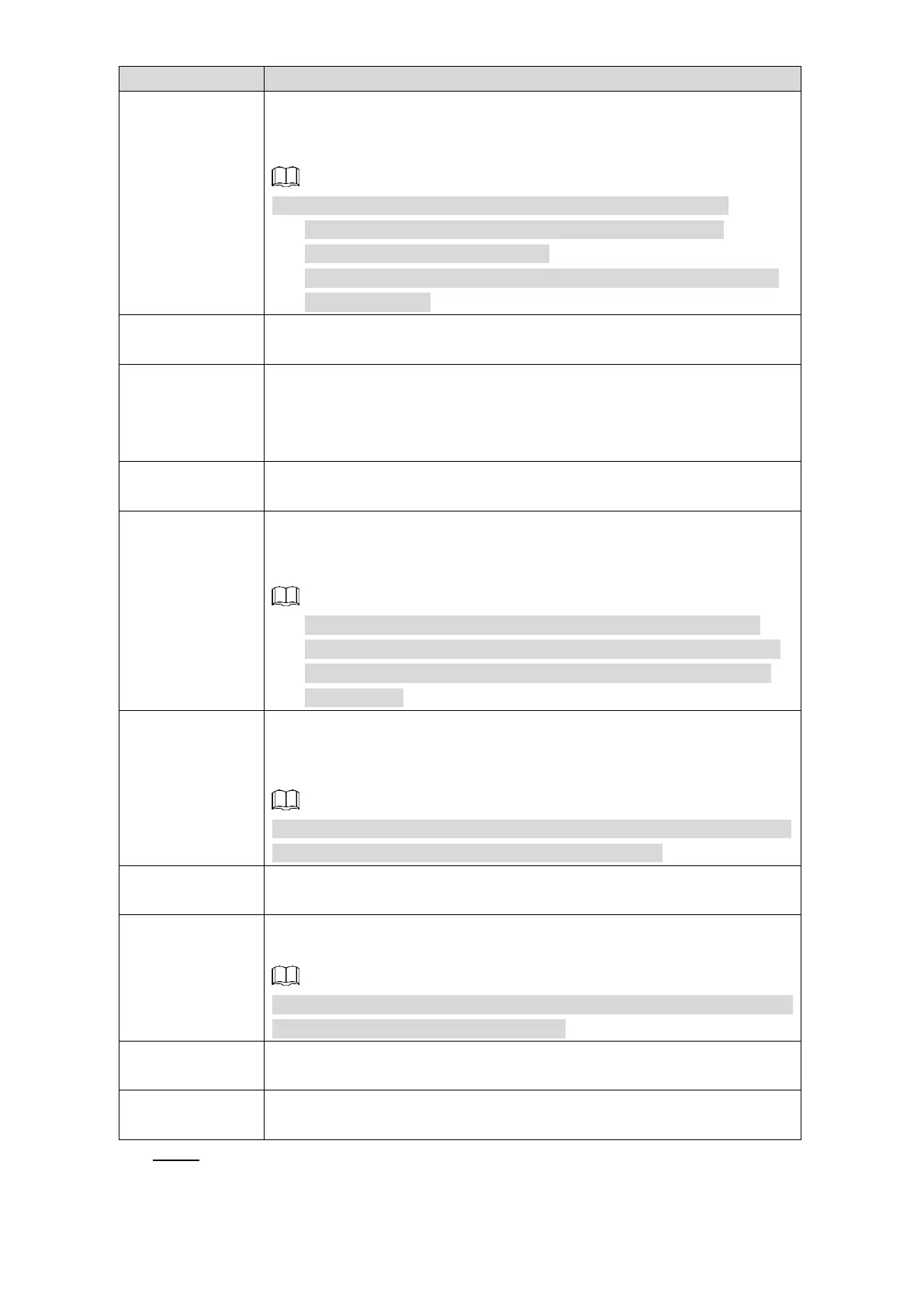Web Operations 193
Select the Record Channel check box and select a record channel(s),
when an alarm event occurs, the corresponding channel starts recording
automatically.
The recording setting for alarm must be configured beforehand.
The recording for alarm is enabled. For details, see “5.1.8
Configuring Recording Schedule.”
The auto recording is enabled. For details, see “5.1.7 Configuring
Record Settings.”
Set a length of time for the Device to delay turning off alarm after it is
canceled.
Connect the alarm device such as light and siren to the alarm output
port. Select the check box of Alarm Out to enable the alarm linkage.
When an alarm event occurs, the system links the alarm device to
activate alarm.
Set a length of time for the Device to delay turning off alarm after it is
canceled.
Select the Tour check box and the channels. When an alarm event
occurs, a tour of the selected channels is displayed on the Device local
interface.
Configure the tour interval and other settings according to your
actual need. For details, see "4.2.1.4.2 Configuring Tour Settings."
After tour is completed, the live view screen stays on the current
image of tour.
Select the Snapshot check box and select a snapshot channel(s). When
an alarm event occurs, the corresponding channel starts capturing
automatically.
You can also configure the frequency, size, and quality of snapshot. For
details, see "5.3.1.2.2 Configuring Snapshot Settings."
Select the Show Message check box to enable a pop-up message in
your local host PC when an alarm event occurs.
Select the Send Email check box to enable the system to send an email
notification when an alarm event occurs.
To use this function, make sure the email function is enabled. For details,
see "5.3.2.4 Configuring Email Settings."
Select the Buzzer check box to activate a buzzer noise at the Device
when an alarm event occurs.
Select the Log check box to enable the Device to record a local alarm
log when an alarm event occurs.
Click Save. Step 5