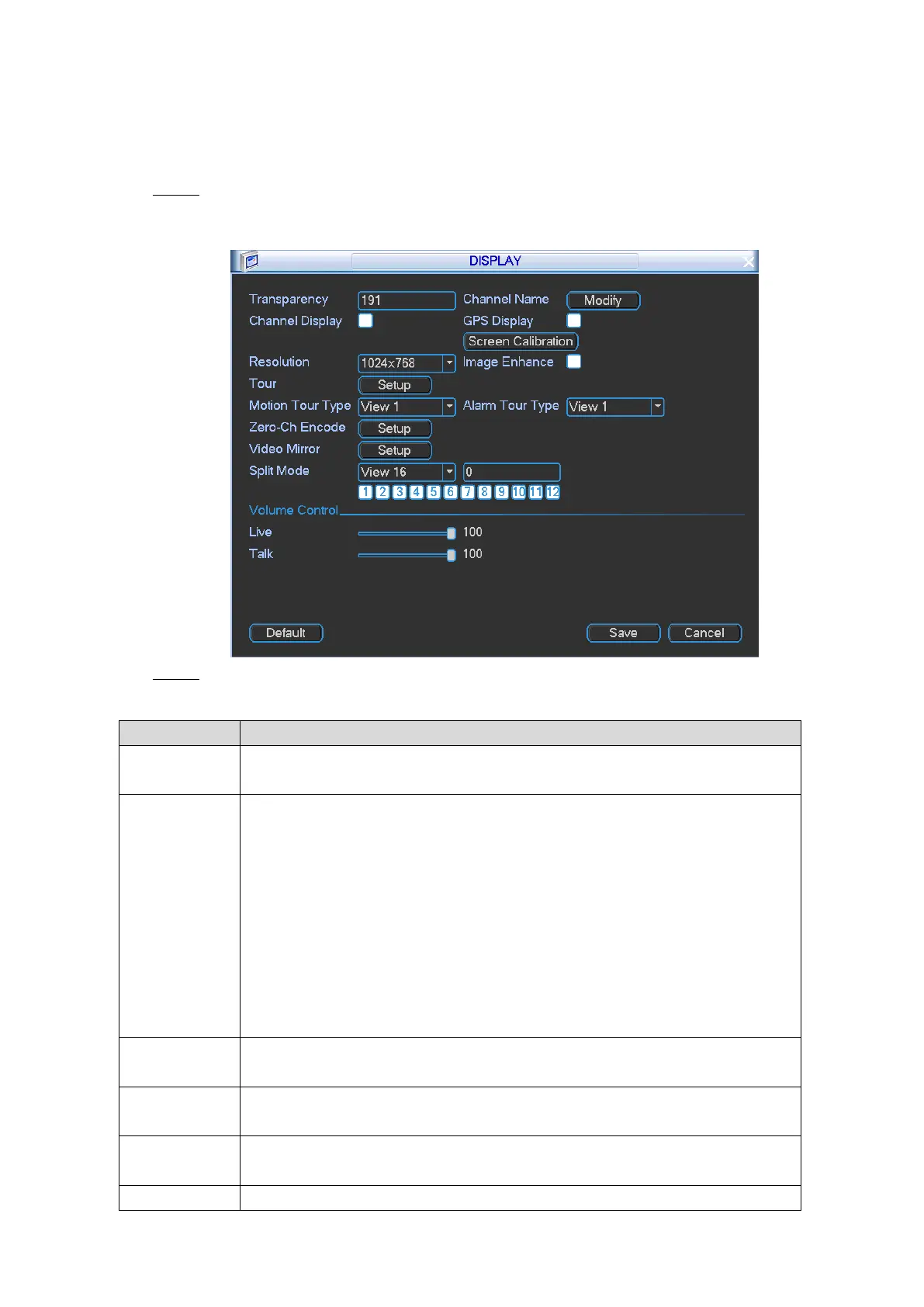Local Configurations 40
4.2.1.4.1 Configuring Display Effect
You can configure the display effect such as adjusting image transparency, displaying channel
title, overlay of channel title and GPS title, tour type of motion detection and alarm, split mode,
video mirror, live view, and voice talk volume.
Select Main Menu > SETTING > DISPLAY. Step 1
The DISPLAY interface is displayed. See Figure 4-22.
Display effect setting Figure 4-22
Configure the parameters. For details, see Table 4-8. Step 2
Table 4-8 TCP/IP parameters description
Set the transparency of local menus. The higher the percentage, the more
transparent the local menus will become.
Configures the channel name.
1. Click Modify.
The Channel Name interface is displayed.
2. In the Channel Name list, select Local.
Local: The channel name that is displayed on the Device local
interface.
Remote: The channel name that is displayed on the web interface
of camera.
3. Modify the channel name if needed.
4. Click Save.
Select the Channel Display check box, the channel title is displayed in the
channel window.
Select the GPS Display check box, the GPS positioning information is
displayed in the channel window.
If the Device is connected to the touch-screen monitor, click Screen
Calibration to calibrate the display effect.
Select a resolution for the display.