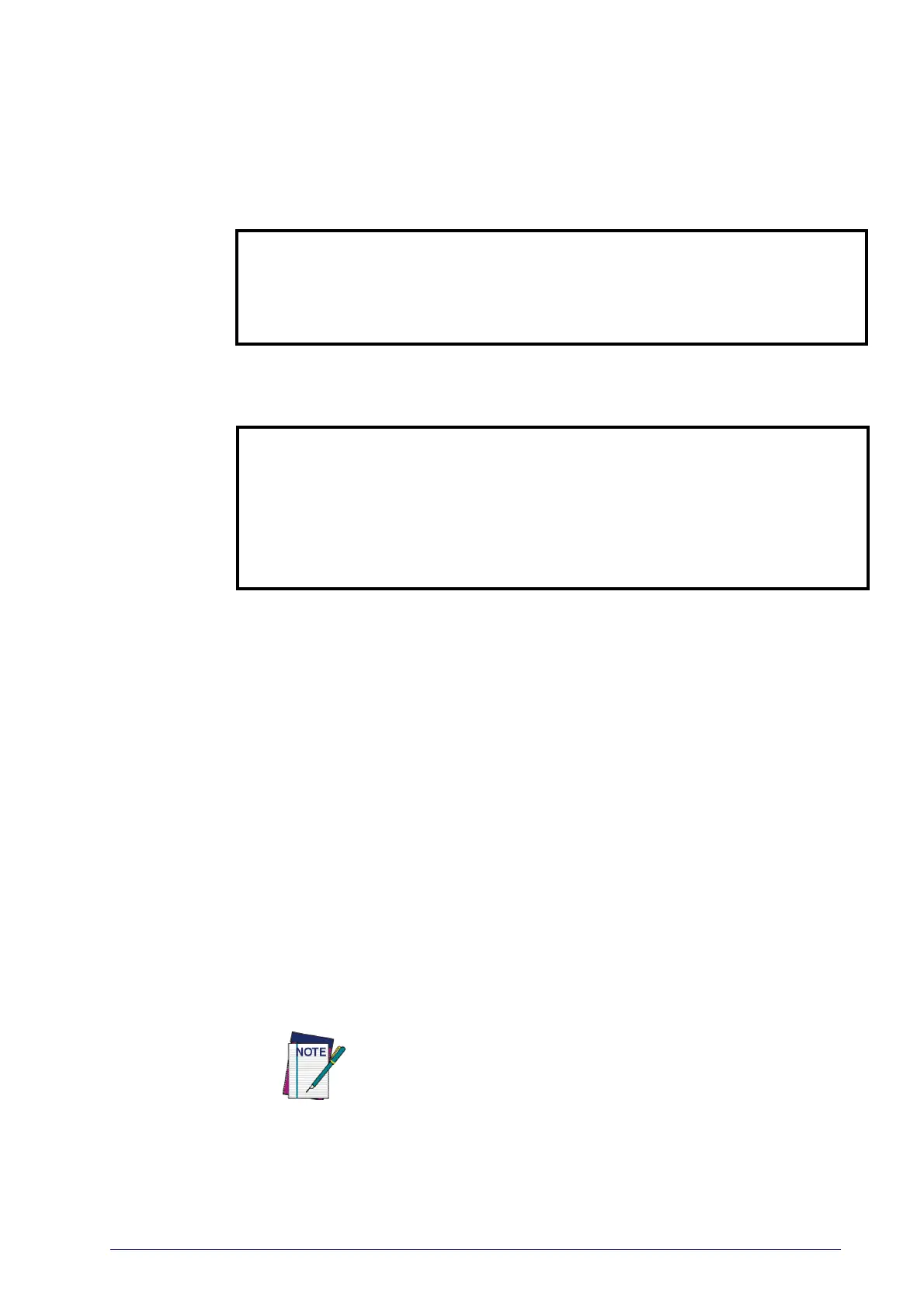Product Reference Guide
215
2D SYMBOLOGIES
2D Global Features
• 2D Maximum Decoding Time on
page 216
• 2D Normal/Inverse Symbol
Control on page 217
• 2D Structured Append on page
217
The reader supports the following 2D symbologies (bar code types). Symbol-
ogy-dependent options for each symbology are included in this chapter. See
"1D Code Selection" starting on
page 123 for configuration of 1D bar codes.
2D Symbologies
• Aztec Code on page 218 • Micro PDF417 on page 233
• China Sensible Code on page 221 • QR Code on page 236
• Data Matrix on page 224 • Micro QR Code on page 239
• Maxicode on page 227 • UCC Composite on page 242
• PDF417 on page 230 • Postal Code Selection on page
244
2D Global Features
The following features are common to all, or in some cases, most of the avail-
able 2D symbologies. Default settings are in
dicated at each feature/option with
a green arrow. Also reference Appendix B, Standard Defaults for a listing of the
most widely used set of sta
ndard factory settings. That section also provides
space to record any custom settings needed or implemented for your system.
To set most features:
1. Scan the ENTER/EXIT PROGRAMMING bar code at the top of applicable
programming
pages.
2. Scan the correct bar code to set the
desired programming feature or
parameter. You may need to cover unused bar codes on the page, and
possibly the facing page, to ensure that the reader reads only the bar code
you intend to scan.
3. If additional input param
eters are needed, go to Appendix D, Keypad, and
scan the appropriate characters from the keypad.
Additional information about many features can be found in the “Ref-
erences” chapter.
If you make a mistake before the last
character, scan the CANCEL bar
code to abort and not save the entry string. You can then start again
at the beginning.
Complete the programming sequence by scanning the ENTER/EXIT PROGRAM-
MING bar code to exit Programming
Mode.
