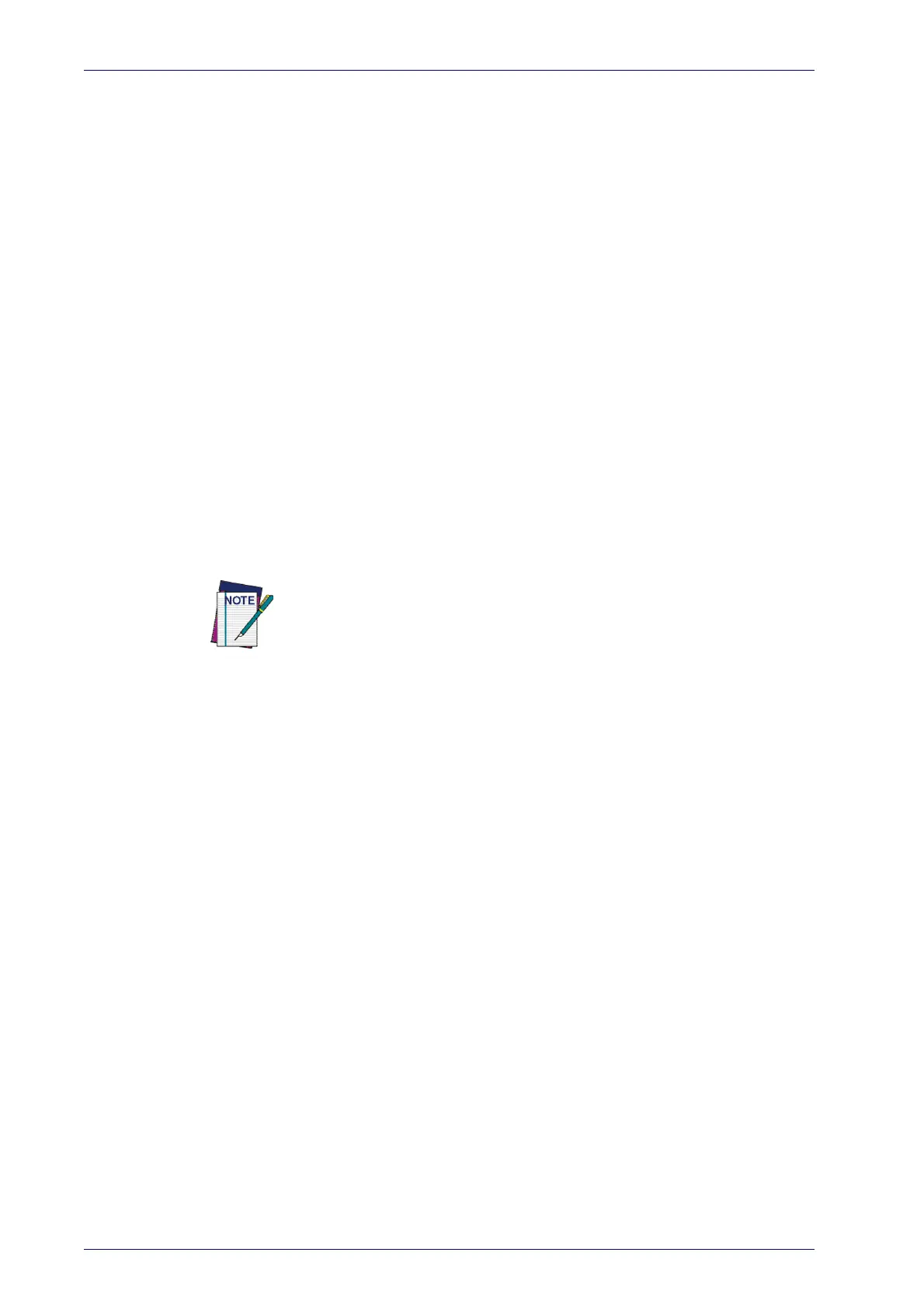Setup
30
Gryphon™ I GD44XX/GBT4400/GM440X
Interface Selection
Upon completing the physical connection between the reader and its host,
proceed to Table 1 starting on page 31 to select the interface type the reader
is connected to (for example: RS-232, Keyboard Wedge, USB, etc.). Scan the
appropriate bar
code in that section to configure your system’s correct
interface type.
Each reader model will support one of the following sets of host interfaces:
General Purpose Models Retail Point of Sale Models
•RS-232
• RS-232 OPOS
•USB-COM
• Keyboard Wedge
• Wand Emulation (BT only)
•RS-232
• RS-232 OPOS
• USB
•IBM 46XX
Setting the Interface
Scan the programming bar code from this section which selects the appro-
priate interface type matching the system the reader will be connected to.
N
ext, proceed to the corresponding section in this manual (also listed in
Table 1 on page 31) to configure any desired settings and fea
tures associ-
ated with that interface.
Unlike some programming features and options, interface selec-
tions require that you scan only one programming bar code label.
DO NOT scan an ENTER/EXIT bar code prior to scanni
ng an interface
selection bar code.
Some interfaces require the scanner to
start in the disabled state
when powered up. If additional scanner configuration is desired
while in this state, pull the trigger and hold it for five seconds. The
scanner will change to a state that allows programming with bar
codes.
