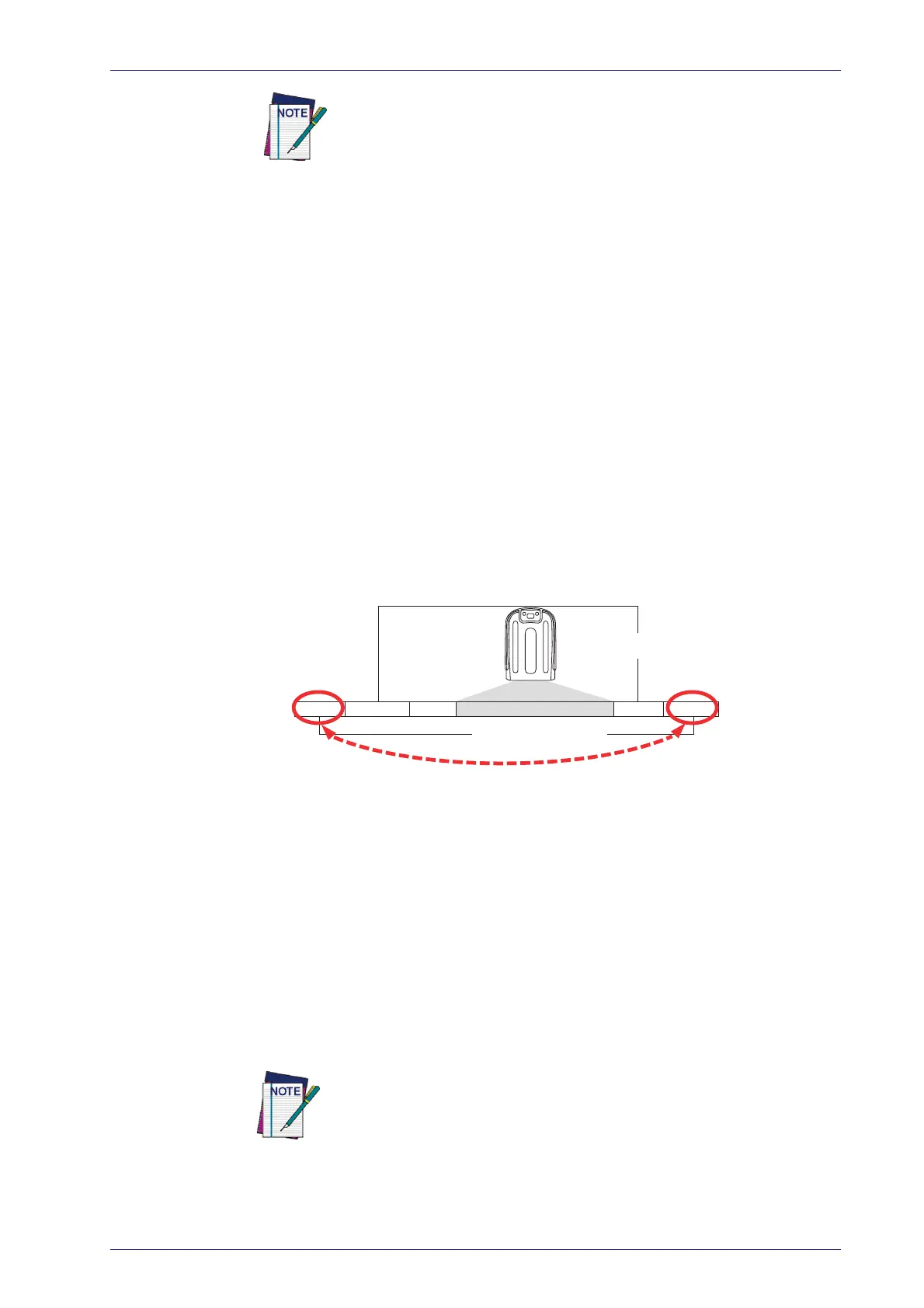Additional advanced editing is available. See the Advanced formatting
features in the Datalogic Aladdin configuration software, or contact
Technical Support (as described on
page 2
) for more information.
Data Editing
Product Reference Guide
285
Please Keep In Mind...
• Modifying a message string is not a mandatory requirement. Data edit-
ing is a sophisticated feature allowin
g highly customizable output for
advanced users. Factory default settings for data editing is typically set
to NONE.
• A prefix or suffix may be applied only to a specified symbology (refer-
ence 1D Code Selection, starting on page 123) or across all symbolo-
gies (set via the Global features in this chapter).
• You can add any character from the ASCII Chart (from 00-FF) on the
inside back cover of this
manual as a prefix, suffix or Label ID.
• Enter prefixes and suffixes in the order in which you want them to
appear
on the output.
Global Prefix/Suffix
Up to 20 ASCII characters may be added as a prefix (in a position before the
bar code data) and/or as a suffix (in a position following the bar code data)
as indicated in Figure 16.
Figure 16. Prefix and Suffix Positions
Prefix SuffixAIM IDLabel ID Label IDBar Code Data
00 - 20 Characters (ASCII)
AND
OR
OR...
Example: Setting a Prefix
In this example, we’ll set a prefix for all symbologies.
1. Determine which ASCII character(s)
are to be added to scanned bar
code data. In this example, we’ll add a dollar sign (‘$’) as a prefix.
2. Go to page 88 and scan the ENTER/EXIT PROGRAMMING MODE bar
code, then scan the SET GLOB
AL PREFIX bar code.
3. Reference the ASCII Chart on the inside back cove
r of this manual to
find the hex value assigned to the desired character. The corresponding
h
ex number for the ‘$’ character is 24. To enter this selection code,
scan the ‘2’ and ‘4’ bar codes from Appendix D, Keypad.
If you make a mistake before the last character, scan the CANCEL bar
code to abort and not save the entry string. You can then start again
at the beginning.
4. If less than the expected string of 20 characters are selected, scan the
ENTER/EXIT bar code to terminate the string.
