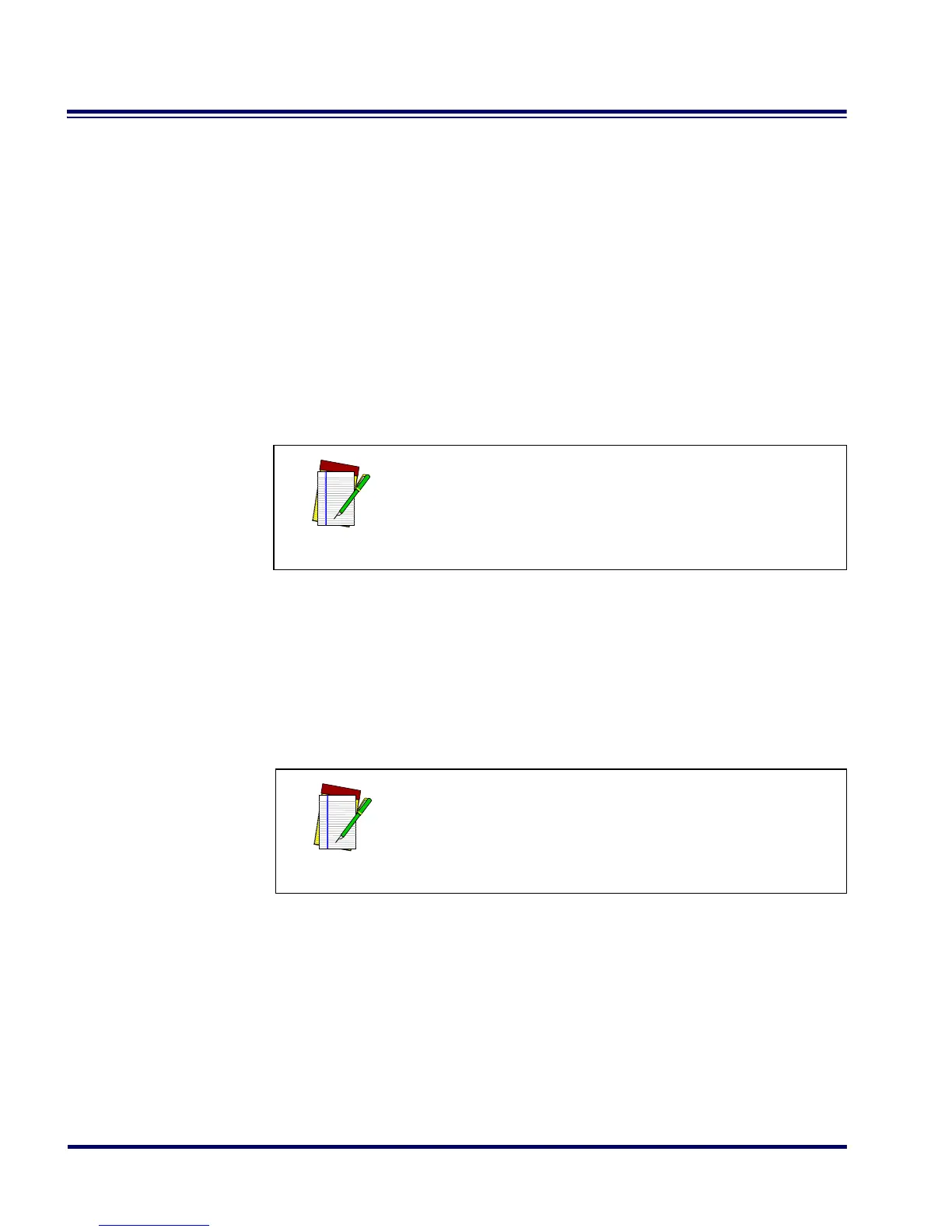136 PowerScan
®
RF Scanner
Fixed Length
Format
All interfaces that are shipped with the standard factory configuration
are set to read variable length labels. If you switch from variable length
to fixed length format, the default fixed labels are 14 characters and 8
digits. Follow the steps below to change these defaults for the Standard
2 of 5/IATA symbology.
1. Identify the fixed length settings you want to make.
2. Scan the SET bar code.
3. Scan the ENABLE FIXED LENGTH FORMAT bar code .
4. Scan the SET FIRST FIXED LENGTH bar code.
5. Set the first fixed label length by scanning the applicable
digits bar codes on page 138, then return to this page.
If you need to set a second fixed length, continue with step six. If you
do not need to set a second fixed length skip to step nine.
6. Scan the SET SECOND FIXED LENGTH bar code.
7. Set the second fixed label length by scanning the applicable
digits bar codes on page 138.
8. Return to this page and go to step ten.
9. Scan the NO SECOND FIXED LENGTH bar code.
10. Scan the END bar code.
NOTE
If you are setting a label length less than ten, you
must scan a zero digit first and then the length
digit (e.g., 04, 06, 08).
NOTE
If you are setting a label length less than ten, you
must scan a zero digit first and then the length
digit (e.g., 04, 06, 08).
