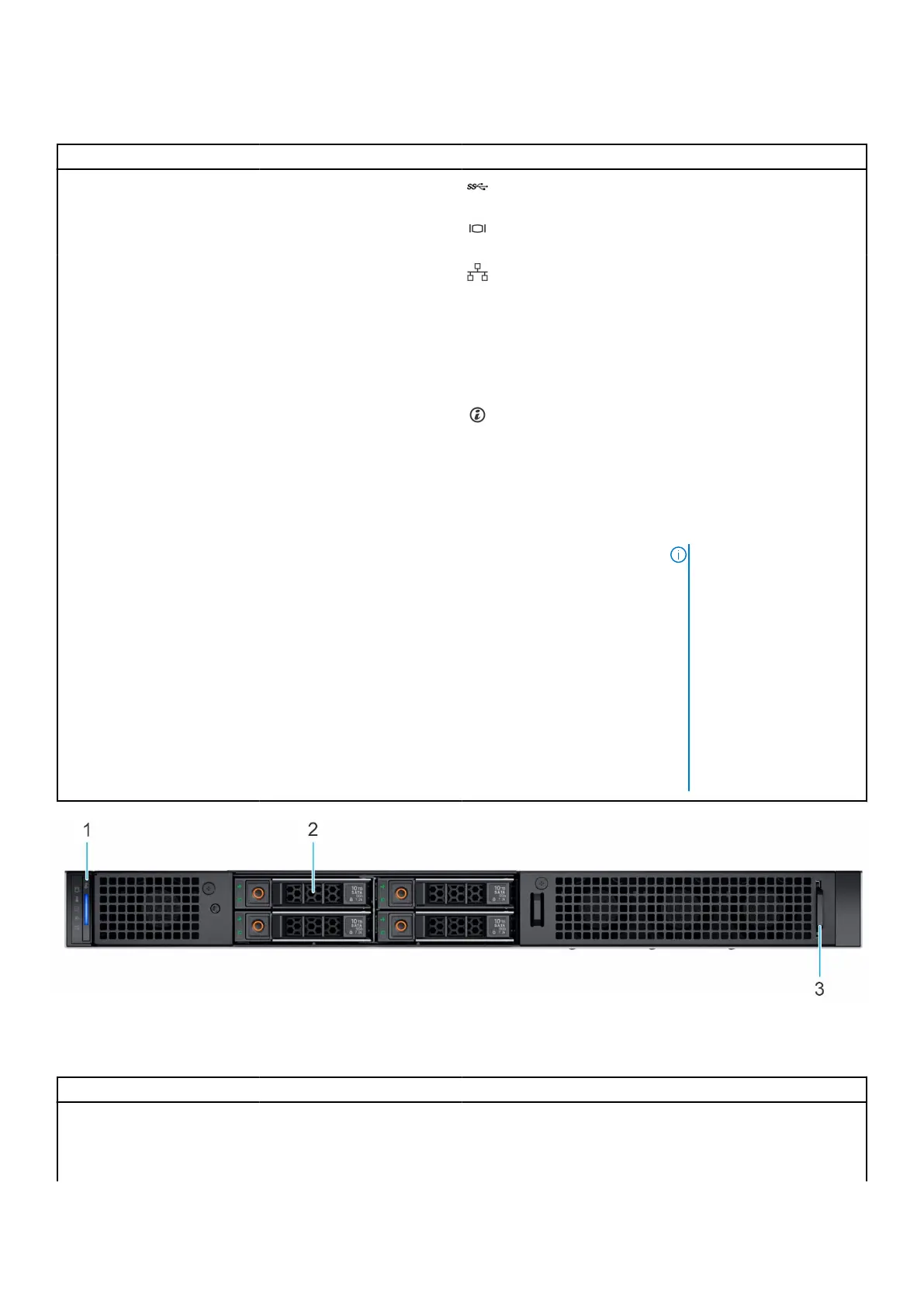Table 5. Features available on the rear view of Rear Accessed 4 x 2.5-inch drive
configuration (continued)
Item Ports, panels, or slots Icon Description
8 USB 3.0 port This port is USB 3.0-
compliant.
9 VGA port Enables you to connect a
display device to the system.
10 4 x 25 GbE LOM ports The LOM ports that are
integrated on the system
board provide network
connectivity. These LOM
ports can also be shared with
iDRAC when iDRAC network
settings is set to shared
mode.
11 System identification button Press the system ID button:
● To locate a particular
system within a rack.
● To turn the system ID on
or off.
To reset iDRAC, press and
hold the button for more than
16 seconds.
NOTE:
● To reset iDRAC using
system ID, ensure that
the system ID button is
enabled in the iDRAC
setup.
● If the system stops
responding during
POST, press and hold
the system ID button
(for more than 5
seconds) to enter the
BIOS progress mode.
Figure 6. Rear view of Front Accessed 4 x 2.5-inch drive configuration
Table 6. Features available on the rear view of Front Accessed 4 x 2.5-inch drive configuration
Item Ports, panels, and slots Icon Description
1 Status LED control panel N/A Contains the system health,
system ID, status LED.
● Status LED: Enables you
to identify any failed
PowerEdge XR11 system overview 13
