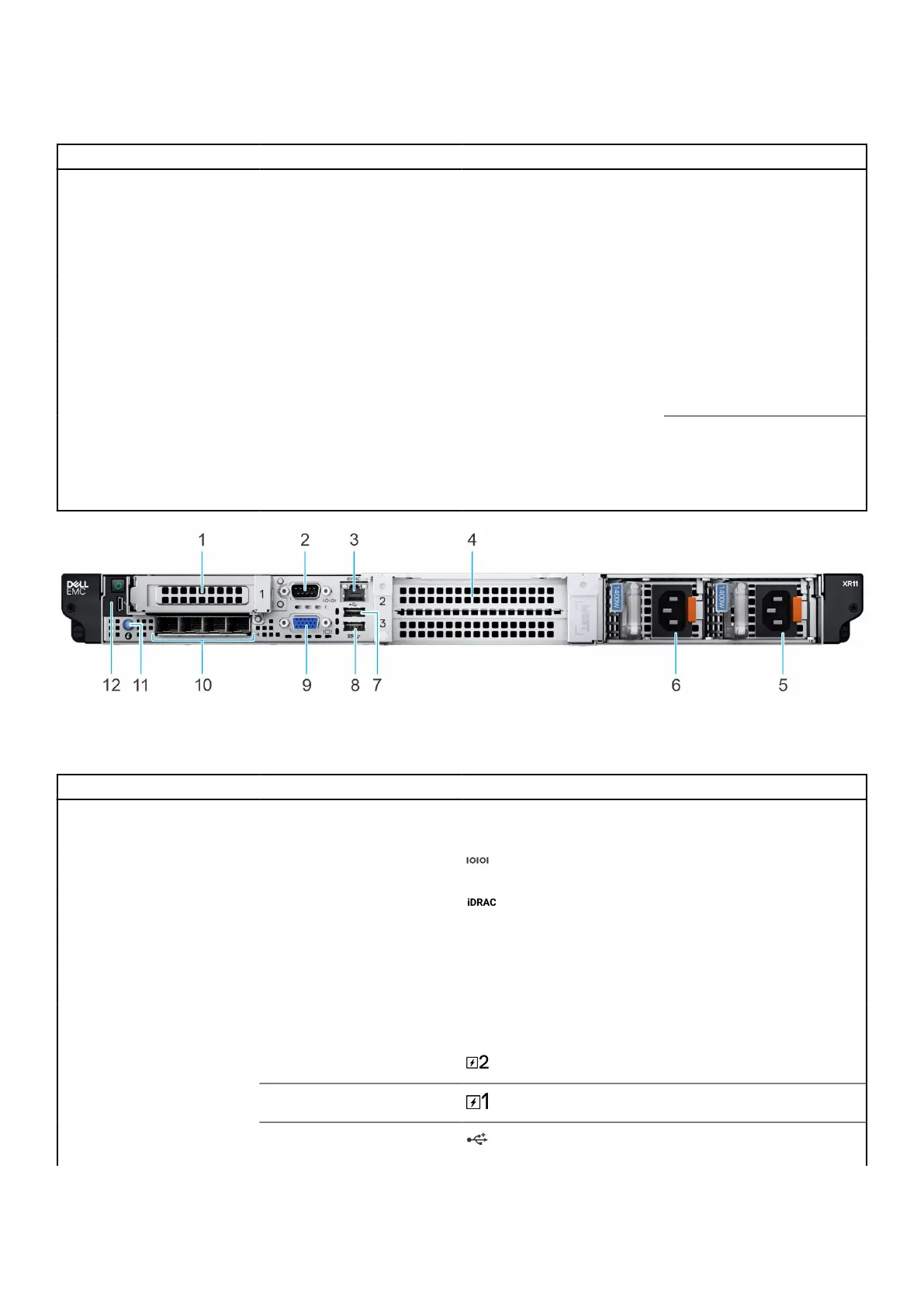Table 1. Features available on the front view of Rear Accessed 4 x 2.5-inch drive configuration
(continued)
Item Ports, panels, and slots Icon Description
overall system health
LED (Chassis health and
system ID) bar. For
more information, see
the Status LED indicators
section.
2 Drives N/A Enables you to install drives
that are supported on your
system.
3 Power button control panel N/A Contains the power button,
USB port, iDRAC Direct micro
port, and the iDRAC Direct
status LED.
4 Information tag N/A
The Information tag is a slide-
out label panel that contains
Service Tag, iDRAC MAC
address and LOM 1 MAC
address.
Figure 2. Front view of Front Accessed 4 x 2.5-inch drive configuration
Table 2. Features available on the front view of Front Accessed 4 x 2.5-inch drive configuration
Item Ports, panels, or slots Icon Description
1 PCIe expansion card riser 1
(slot 1)
N/A Enables you to connect PCI
Express expansion cards.
2 Serial port Enables you to connect a
serial device to the system.
3 iDRAC dedicated port
Enables you to remotely
access iDRAC. For
more information, see
the iDRAC User’s
Guide at www.dell.com/
poweredgemanuals.
4 PCIe expansion card riser 2
and 3 (slot 2 and 3)
N/A Enables you to connect PCI
Express expansion cards.
5 Power supply unit (PSU 2) Indicates the PSU.
6
Power supply unit (PSU 1) Indicates the PSU.
7
USB 2.0 port This port is USB 2.0-
compliant.
PowerEdge XR11 system overview 9
