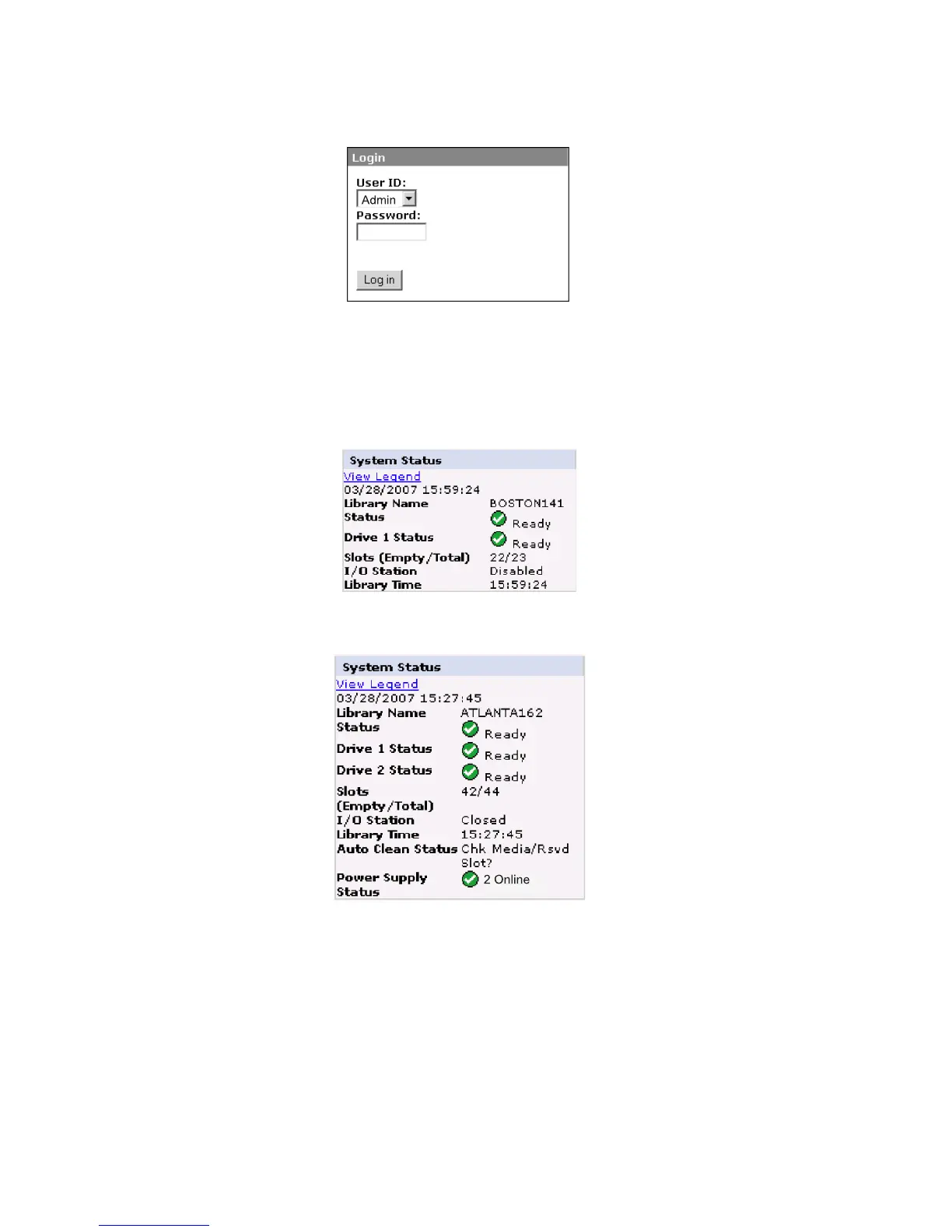other IPv6 address).
System Status
The System Status screen is always present after login giving current status of the
library.
Status icons indicate the following conditions.
v The green check mark indicates that the library is fully operational and that no
user intervention is required.
v The yellow exclamation point indicates that user intervention is necessary, but
that the library is still capable of performing operations. This condition can be
caused by a media, library, redundant power supply, power supply fan, or a
drive sled problem. To determine which, view the System Status screen.
v The red X indicates that user intervention is required and that the library is not
capable of performing operations.
a77ug070
Figure 2-2. Web User Interface login page
a77ug0
80
Figure 2-3. 2U library System Status screen
a77ug0
89
Figure 2-4. 4U library System Status screen
2-6 Dell PowerVault TL2000 Tape Library and TL4000 Tape Library User's Guide
