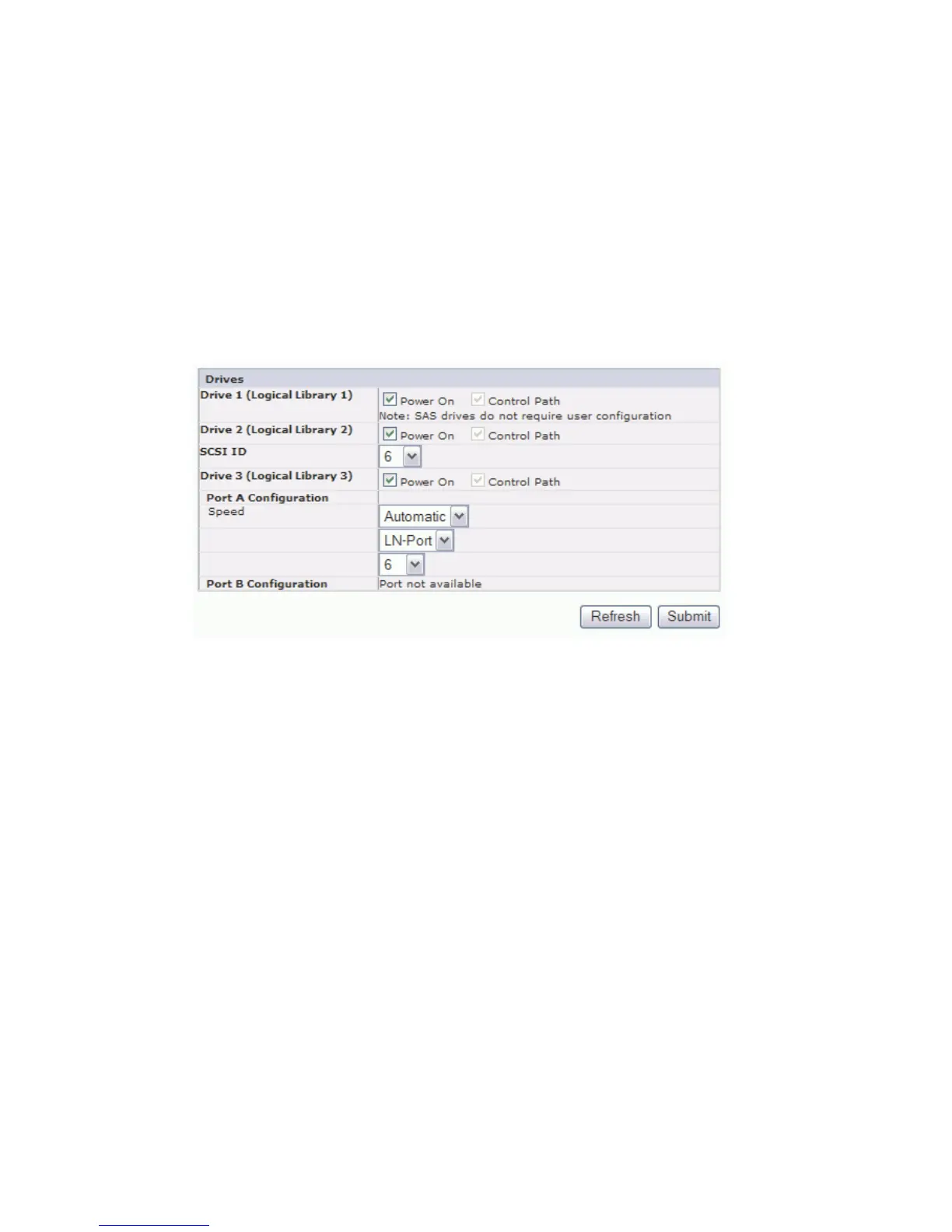Note: If SSL is enabled the encryption host configuration will request a SSL
port instead of a TCP port. Review your Dell PowerVault Encryption
Key Manager User's Guide for instructions to locate the appropriate port
settings.
8. Click Activate to apply the changes.
9. Install the Dell Encryption Key Manager (EKM) application on your host. Refer
to the Dell EKM documentation provided with your Encryption packet. The
EKM IP address and EKM port will be provided to the user by the EKM
application.
Choosing Drive(s) Interface Identification/Settings
1. Click Configure Library → Drives in the left navigation pane.
2. Select the desired settings for each drive listed (either SCSI, SAS, or Fibre
Channel). See Figure 4-25.
3. Click one of the following:
v Refresh - to update the current screen
v Submit - to apply the changes made to the screen
Entering Library Network Settings
This page shows the current network configuration of the library and allows
modification to the configuration. When a change is requested, a pop-up box
confirms the request.
1. Click Configure Library → Network in the left navigation pane, to display the
Network page.
a77ug095
Topology
FC-AL Loop ID
Figure 4-25. The Configure Library: Drive screen
4-24 Dell PowerVault TL2000 Tape Library and TL4000 Tape Library User's Guide
