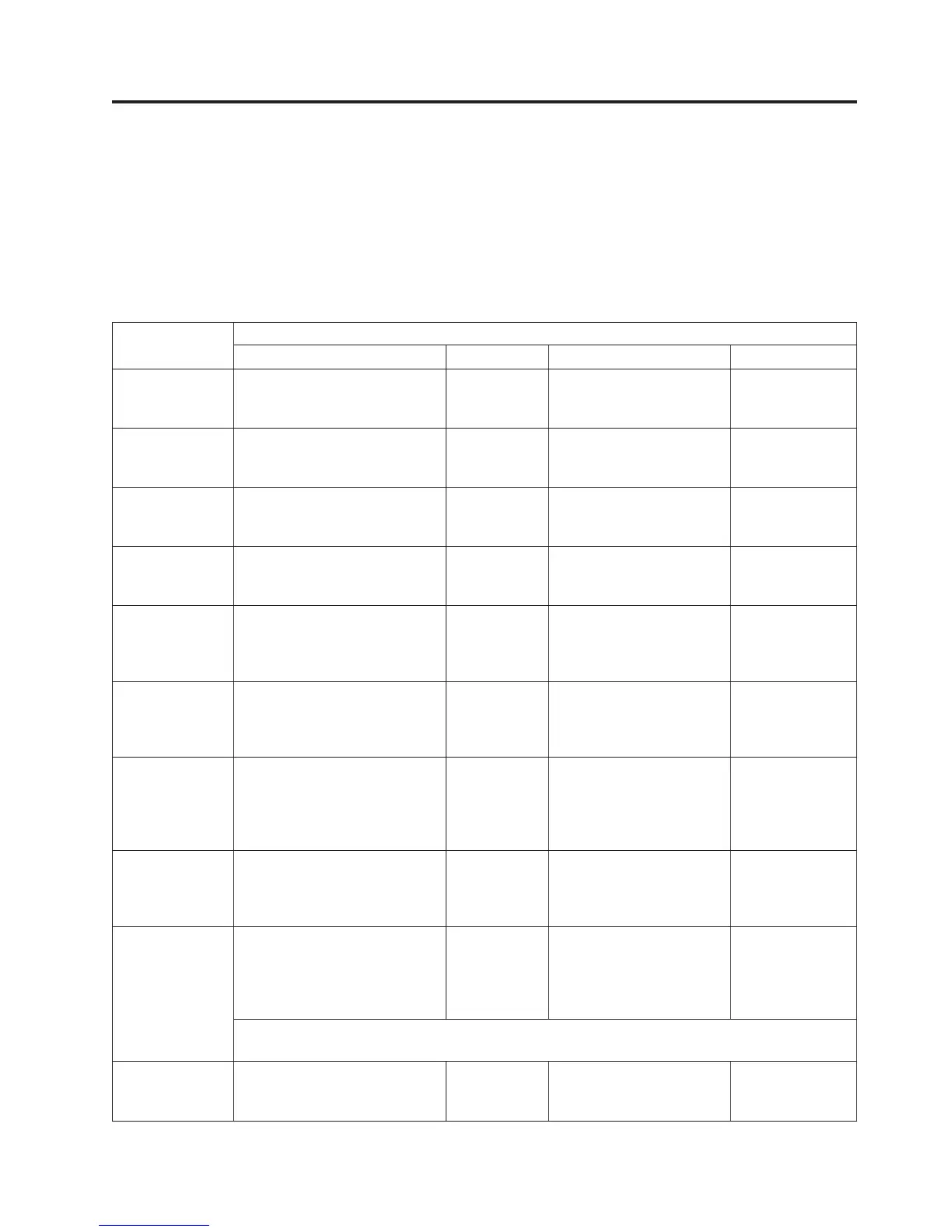Chapter 5. Operations
The following table lists menu navigation shortcuts to activities that can be
performed via the Operator Control Panel and/or the Web User Interface.
Before using the Operator Control Panel or the Web user Interface, please review
the information in Chapter 3: User Interfaces.
Table 5-1. Menu navigation shortcuts
Information/
Activity
Menu Navigation Shortcuts
Operator Control Panel For More Info Web User Interface For More Info
Accessor, number
of cartridge
moves
Monitor → Library → Status →
Cycles
“Monitor:
Library” on
page 5-10
Monitor Library → Library
Status
“Monitor Library:
Library Status” on
page 5-37
Auto Clean,
enable
Configure → Library Settings →
Auto Clean
“Configure:
Library” on
page 5-20
Configure Library →
General
“Configure
Library: General”
on page 5-44
Cartridge,
currently
active/moving
Monitor → Library → Status →
Act. Cart
“Monitor:
Library” on
page 5-10
Monitor Library → Library
Status
“Monitor Library:
Library Status” on
page 5-37
Cartridge,
determine
encryption
Not available with this interface Monitor Library →
Inventory
“Monitor Library:
Inventory” on
page 5-40
Cartridge,
Inventory
Monitor → Inventory →
Magazines
“Monitor:
Inventory” on
page 5-14
Manage Library → Perform
Inventory
“Manage Library:
Perform
Inventory” on
page 5-43
Cartridge, Move Control → Move Cartridges “Control:
Move
Cartridges” on
page 5-16
Manage Library → Move
Media
“Manage Library:
Move Media” on
page 5-42
Cartridge
currently in drive
(n), Cartridge
label and slot
source
Monitor → Inventory → Drive
(n)
“Monitor:
Inventory” on
page 5-14
Monitor Library → Drive
Status
“Monitor Library:
Drive Status” on
page 5-38
Cartridge in
drive (n),
cartridge slot
source
Monitor → Drive → Status →
Drive (n)
“Monitor:
Drive” on
page 5-12
Monitor Library → Drive
Status
“Monitor Library:
Drive Status” on
page 5-38
Configuration,
save and restore*
Configure → Save/Restore “Configure:
Save/Restore”
on page 5-27
Configure Library →
Save/Restore
“Configure
Library:
Save/Restore
Configuration” on
page 5-56
* Note: From this location, you can not only save and restore your library configuration, but you
can also restore factory defaults.
Control path,
enable
Configure → Drive → Control
Path
“Configure:
Drive” on
page 5-23
Configure Library →
Drives
“Configure
Library: Drives”
on page 5-49
5-1
