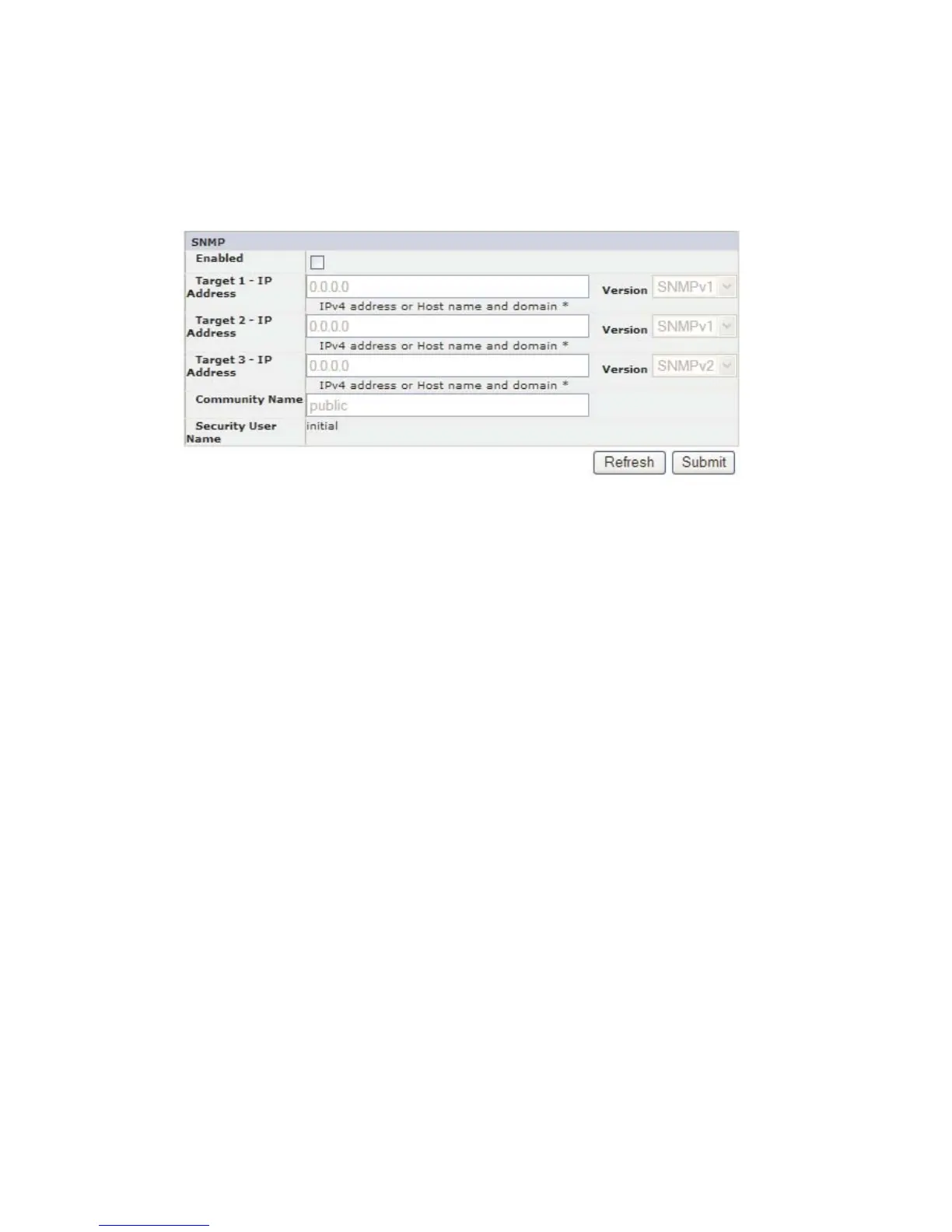Configure Library: SNMP
This page shows the current SNMP configuration of the library and allows
modification to the configuration. When a change is requested, a pop-up box
checks to confirm the changes.
1. Click SNMP in the left navigation pane, to display the SNMP page.
2. Enter SNMP settings.
Note: For more information on SNMP, refer to “SNMP Messaging” on page 1-7
and Appendix F, “SNMP Status MIB Variables and Traps,” on page F-1.
a. Enabled - Check this box to have SNMP traps sent to a SNMP Management
console(s).
b. Target 1-IP Address - If SNMP traps are enabled, enter an IP address where
SNMP traps are to be sent.
c. Target 2-IP Address - Enter an optional 2nd IP address where SNMP traps
are to be sent, or leave as 0.0.0.0.
d. Target 3-IP Address - Enter an optional 3rd IP address where SNMP traps
are to be sent, or leave as 0.0.0.0.
e. Version - The library offers three versions of the SNMP protocol; v1, v2 and
v3. Select a version for each Target IP Address.
f. Community Name - An SNMP community name is a text string that acts as
a password to authenticate messages sent between the SNMP remote
management application and the library. Enter your preferred name, or leave
as “public”. The Community Name is limited to 33 alpha-numeric characters
(A-Z, a-z, 0-9).
3. Click one of the following:
v Refresh - to cancel the changes made to the screen.
v Submit - to apply the changes made to the screen.
Configure Library: Save/Restore Configuration
This page allows the library configuration to be reset to the factory defaults.
Saving and restoring configuration data can be done using the Remote
Management Unit (RMU) and/or the Operator Control Panel (OCP). The feature
has been implemented on the RMU and on the OCP, but with slightly different
functionality.
a77ug257
Figure 5-49. Configure Library: SNMP Page
5-56 Dell PowerVault TL2000 Tape Library and TL4000 Tape Library User's Guide
