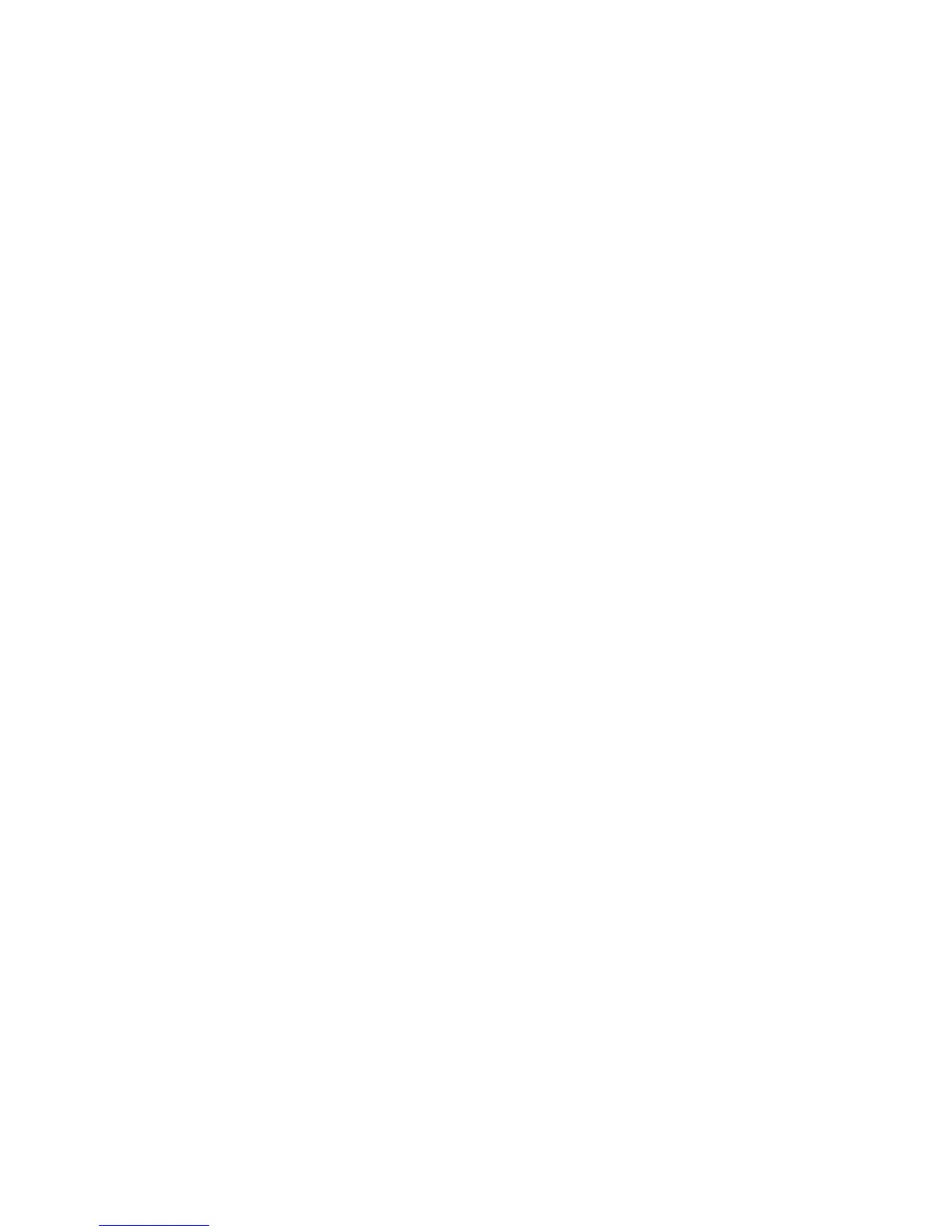Important: If the failed drive was configured for encryption, to ensure the
replacement drive receives the proper encryption parameters,
resubmit the encryption choices listed on Configure Library →
Encryption for that particular drive or logical library even if the
encryption settings did not change.
Adding a Tape Drive Sled
Use these instructions to add a new tape drive to your 2U or 4U Tape Library.
Refer to Appendix A, “SCSI Element Types, SCSI Addresses, and Physical
Configurations,” on page A-1 for more information.
Note: Power OFF the library before installing a SCSI drive sled. Fibre Channel and
SAS drive sleds are hot pluggable and may be removed and installed while
the library is powered ON.
Important: In a 4U library a full height drive sled may be installed in drive slot 1
(drive will occupy slot 1 and slot 2) or drive slot 3 (drive will occupy
slot 3 and slot 4). A full height drive sled should never be installed in
drive slot 2 (drive will occupy slot 2 and slot 3).
Complete the following procedure to add a new tape drive to your library.
1. Before installing the new drive sled, inspect all connectors on the drive sled.
Ensure that the connectors are intact, free of any foreign objects, and have no
cracks, deformed, or bent contacts.
2. Slowly insert the new drive sled into the drive slot while supporting the
bottom of the drive sled (see Figure 10-8 on page 10-7). If necessary, ensure that
the black tab remains extended (8 in Figure 10-6 on page 10-5). Push in on
the drive sled handle (10 in Figure 10-6 on page 10-5) while supporting the
bottom of the drive sled until it is properly seated.
Important: Damage to the connector pins may occur if this procedure is not
followed.
3. Tighten the captive thumbscrews (7 in Figure 10-6 on page 10-5) until the
drive sled is secure.
4. If you are installing a drive sled without ESD springs (see Figure 10-4 on page
10-3), apply conductive tape to the sled as shown in Figure 10-9 on page 10-8.
Note: The small gray markers show where conductive tape should be placed to
provide ESD protection.
5. Install cover plates on any open drive slots in the library.
6. Power ON the library.
7. Run the Library Verify test. (Operator Control Panel: Service → Library Verify).
This test requires the use of a scratch (blank) cartridge.
v If the test passes:
– When prompted by the Operator Control Panel display and the I/O
Station opens, remove the cartridge used in the test.
– Press Cancel to exit the Library Verify screen.
– Proceed to “Configuring the Tape Drive” on page 10-10.
v If the test fails, an error code will be displayed. Make note of the error, then
refer to the Troubleshooting chapter in the Dell PowerVault TL2000 Tape
Library and TL4000 Tape Library User's Guide for additional instructions.
Chapter 10. Check, Adjust, Remove, and Replace 10-9
