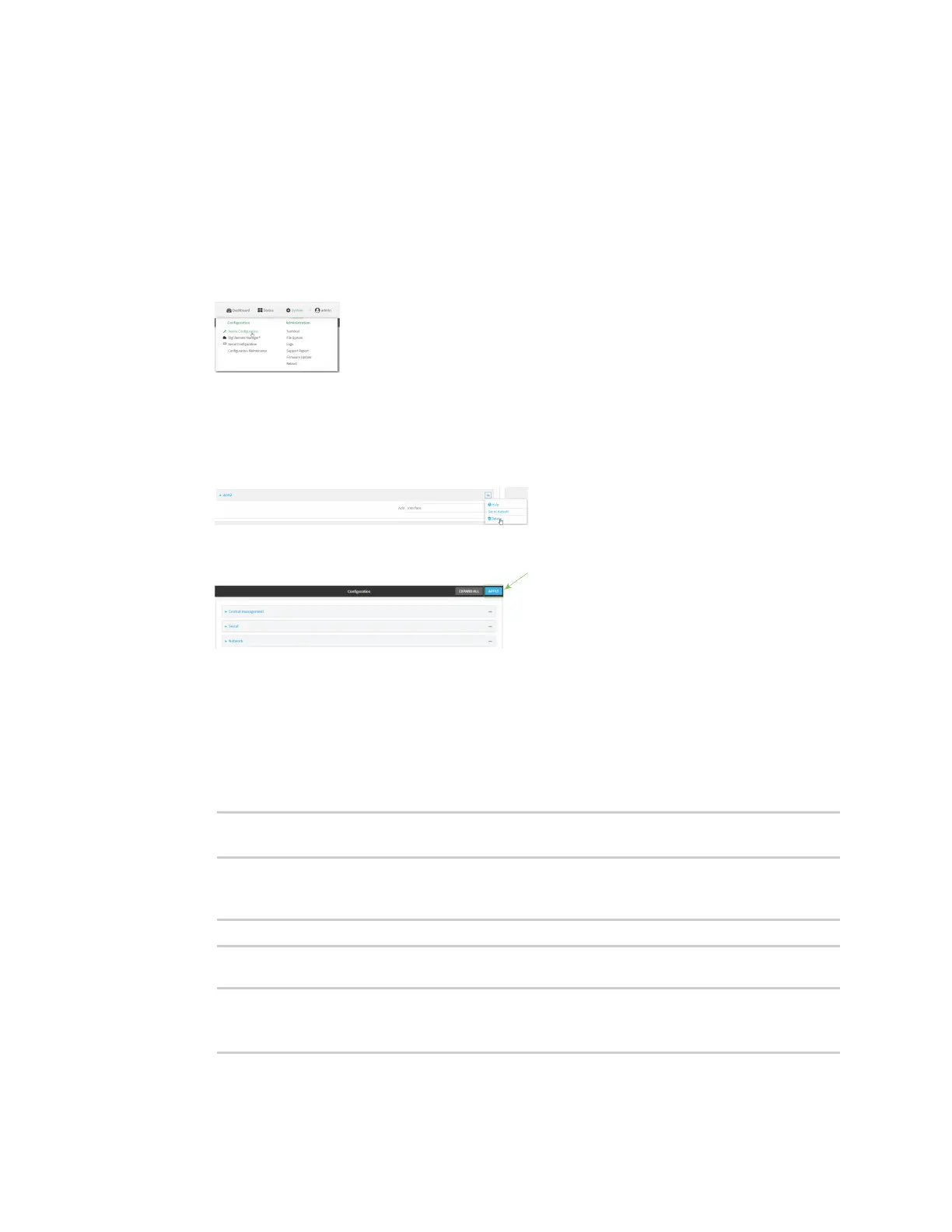Interfaces Wide Area Networks (WANs)
Digi Connect IT® 16/48 User Guide
114
Delete a WAN or WWAN
Follow this procedure to delete any WANs and WWANs that have been added to the system. You
cannot delete the preconfigured WAN, ETH1, or the preconfigured WWAN, WWAN.
WebUI
1. Log into the Connect IT 16/48 WebUI as a user with full Admin access rights.
2. On the menu, click System. Under Configuration, click Device Configuration.
The Configuration window is displayed.
3. Click Network > Interfaces.
4. Click the menu icon (...) next to the name of the WANor WWANto be deleted and select Delete.
5. Click Apply to save the configuration and apply the change.
Command line
1. Log into the Connect IT 16/48 command line as a user with full Admin access rights.
Depending on your device configuration, you may be presented with an Access selection
menu. Type admin to access the Admin CLI.
2. At the command line, type config to enter configuration mode:
> config
(config)>
3. Use the del command to delete the WANor WWAN. For example, to delete a WWANnamed my_
wwan:
(config)> del network interface my_wwan
4. Save the configuration and apply the change:
(config)> save
Configuration saved.
>
