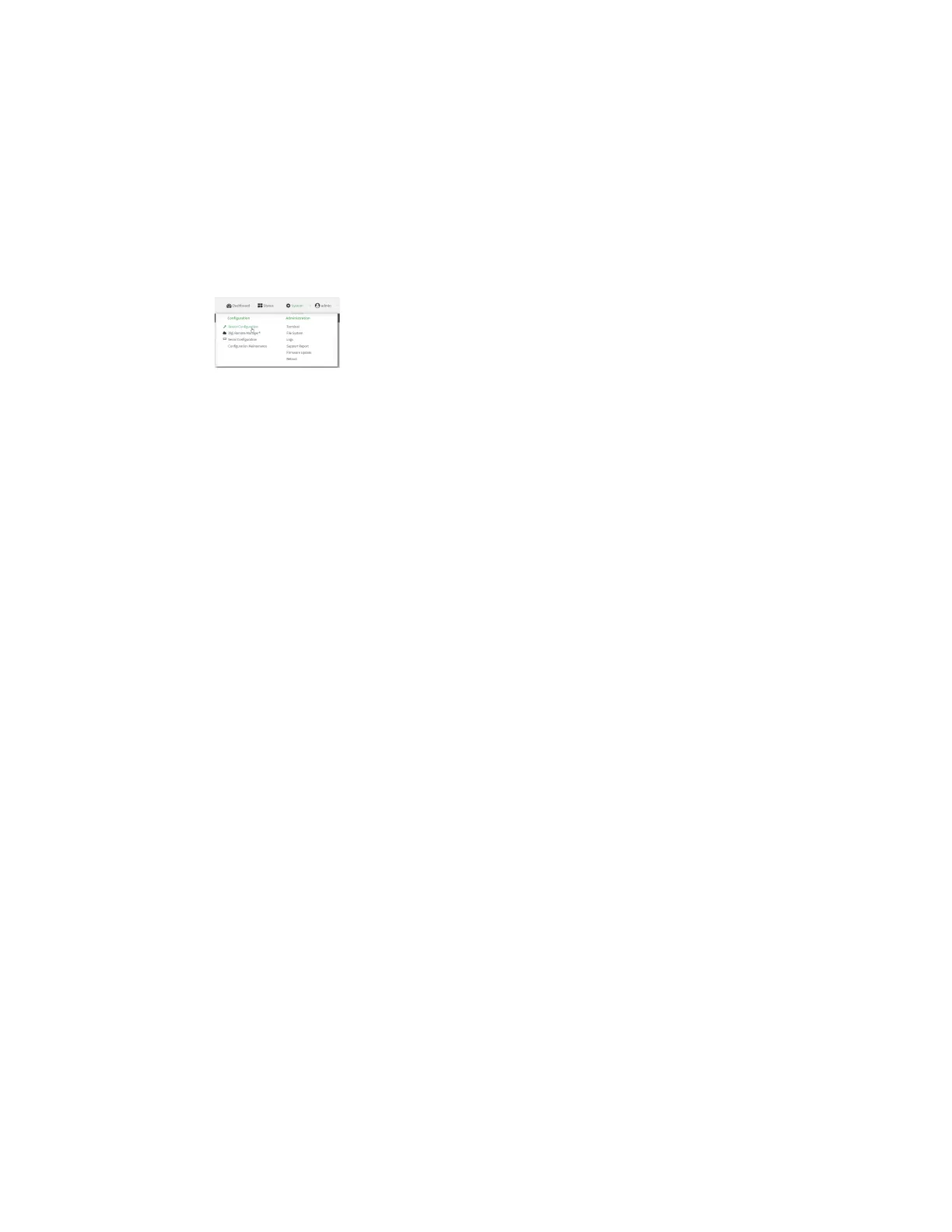User authentication Authentication groups
Digi Connect IT® 16/48 User Guide
498
Change the access rights for a predefined group
By default, two authentication groups are predefined: admin and serial. To change the access rights
of the predefined groups:
WebUI
1. Log into the Connect IT 16/48 WebUI as a user with full Admin access rights.
2. On the menu, click System. Under Configuration, click Device Configuration.
The Configuration window is displayed.
3. Click Authentication > Groups.
4. Click the authentication group to be changed, either admin or serial, to expand its
configuration node.
5. Click the box next to the following options, as appropriate, to enable or disable access rights
for each:
n Admin access
For groups assigned Admin access, you can also determine whether the Access level
should be Full access or Read-only access.
l Full access provides users of this group with the ability to manage the Connect IT
16/48 device by using the WebUI or the Admin CLI.
l Read-only access provides users of this group with read-only access to the WebUI
and Admin CLI.
The default is Full access.
n Interactive shell access
Shell access is not available if the Allow shell parameter has been disabled. See Disable
shell access for more information about the Allow shell parameter.
n Serial access
