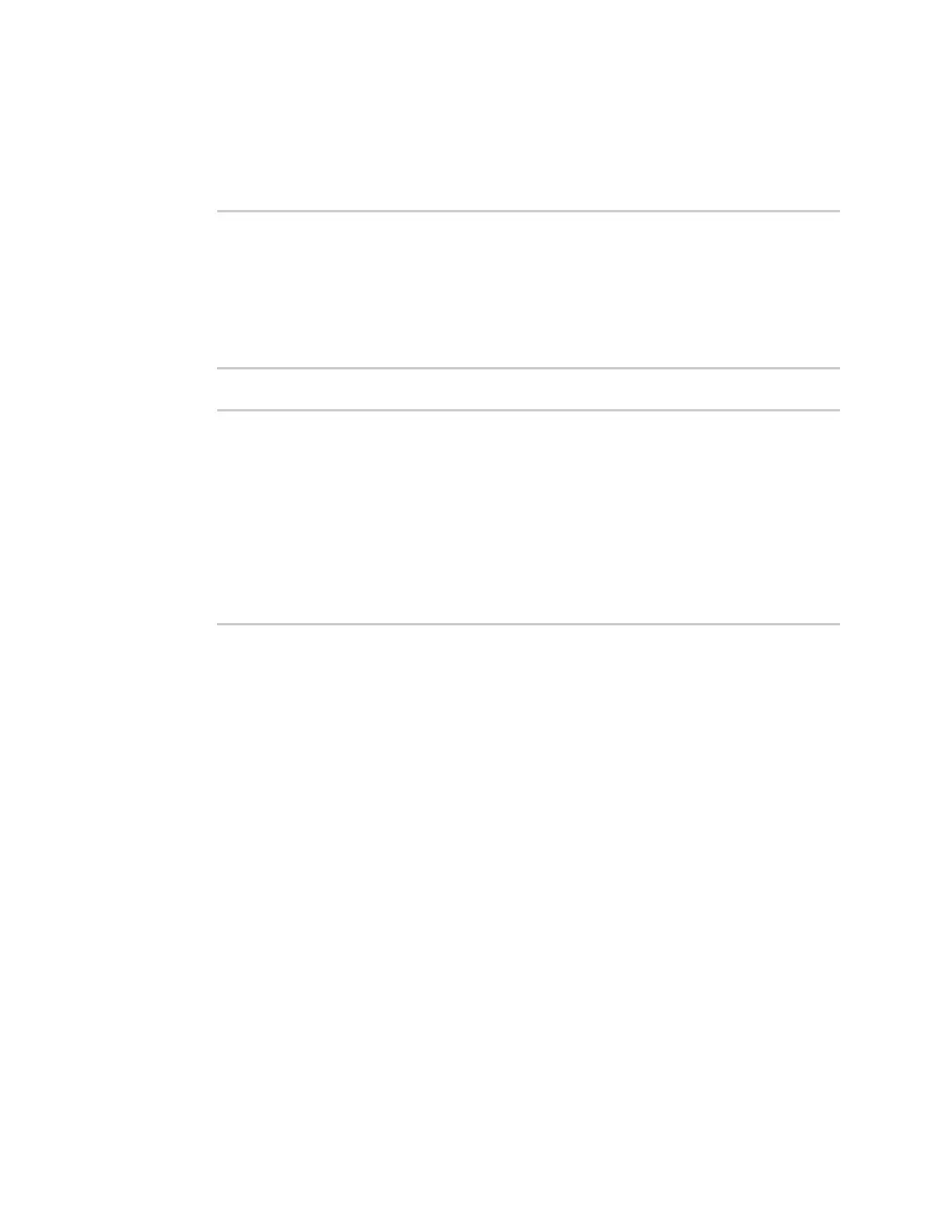Virtual Private Networks (VPN) IPsec
Digi Connect IT® 16/48 User Guide
267
1. Log into the Connect IT 16/48 command line as a user with Admin access.
Depending on your device configuration, you may be presented with an Access selection
menu. Type admin to access the Admin CLI.
2. To display details about all configured IPsec tunnels, type the following at the prompt:
> show ipsec all
Name Enable Status Hostname
------ ------ ------- ---------------
ipsec1 true up 192.168.2.1
vpn1 false pending 192.168.3.1
>
3. To display details about a specific tunnel:
> show ipsec tunnel ipsec1
Tunnel : ipsec1
Enable : true
Status : pending
Hostname : 192.168.2.1
Zone : ipsec
Mode : tunnel
Type : esp
>
4. Type exit to exit the Admin CLI.
Depending on your device configuration, you may be presented with an Access selection
menu. Type quit to disconnect from the device.
Debug an IPsec configuration
If you experience issues with an IPsec tunnel not being successfully negotiated with the remote end of
the tunnel, you can enable IPsec debug messages to be written to the system log. See View system
and event logs for more information about viewing the system log.
There are two methods to enable IPsec debug messages:
n From the Admin CLI—Sets the debug level to 1 (basic debugging information only).
n From the interactive shell—Allows for more detailed debug information.
Use the Admin CLI to set the IPsec debug level to 1
To set the debug level to 1 by using the Admin CLI:
Command line
1. Log into the Connect IT 16/48 command line as a user with full Admin access rights.
Depending on your device configuration, you may be presented with an Access selection
menu. Type admin to access the Admin CLI.
