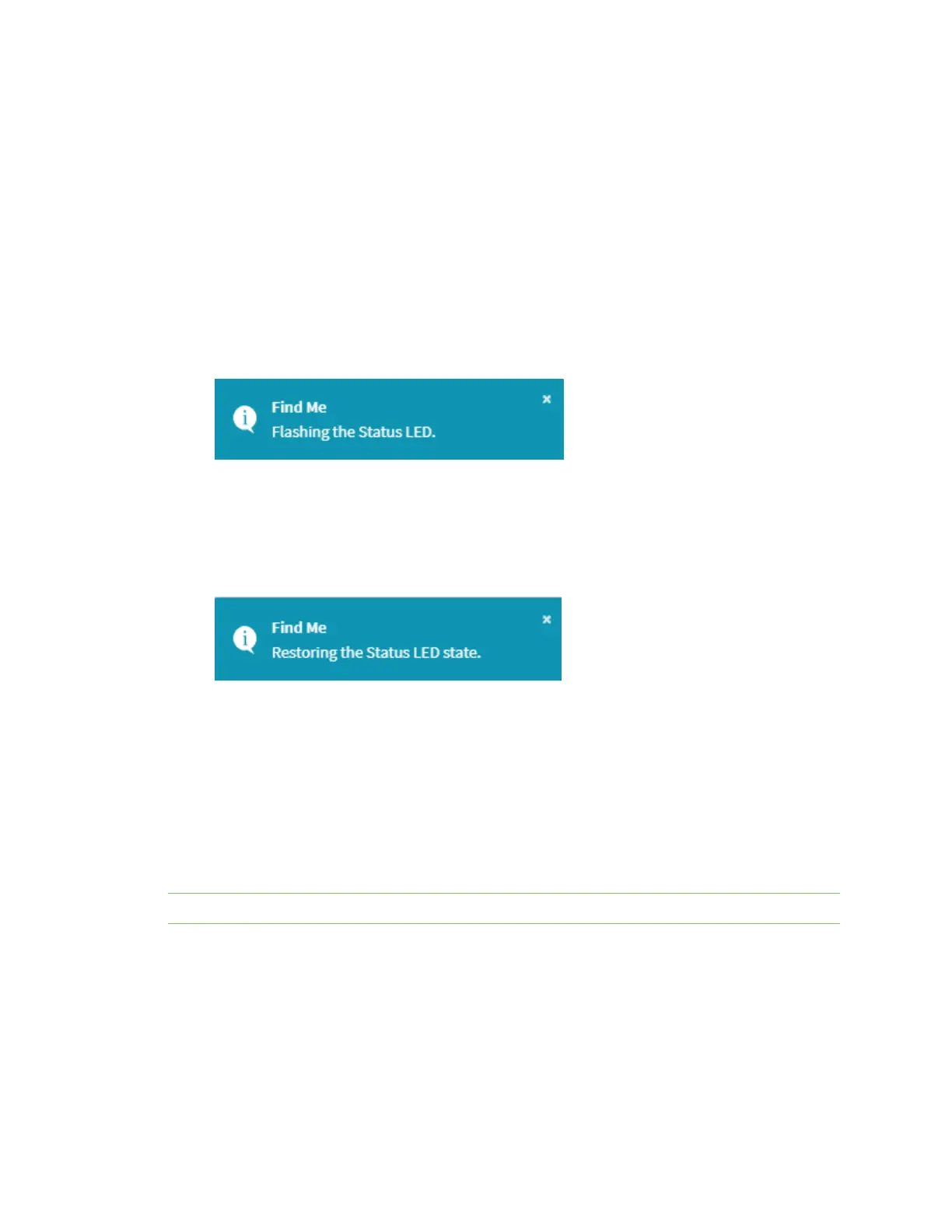Hardware Mounting options
Digi Connect IT® 16/48 User Guide
692
Mounting options
Install the Connect IT device on a 19" rack using the provided rack mount ears. If necessary, the ears
can be moved to the rear side of the device.
Configure the Find Me feature
You can use the Find Me feature to cause an LED on the Hub to blink, which can help you to identify a
specific Hub.
1. Log in and open the web UI.
2. Select System > Administration > Find Me. A notification message appears, noting that the
Status LED is flashing on the device. Click the X in the message to close it.
3. Select System > Administration again, and you can see that the blue circle next to Find Me is
blinking, to alert you that the Find Me feature is active.
4. To de-activate the Find Me feature, select System > Administration > Find Me. A notification
message appears, noting that the Status LED is no longer flashing on the device. Click the X in
the message to close it.
QR code definition
A QRcode is printed on the label attached to the device and on the loose label included in the box with
the device components. The QRcode contains information about the device.
QR code items
Semicolon separated list of:
ProductName;DeviceID;Password;SerialNumber;SKUPartNumber SKUPartRevision
Note There is a space between PartNumber and PartRevision.
Example
Connect IT 48;00000000-00000000-112233FF-FF445566;PW1234567890;IT48-123456;IT48-1002 C
