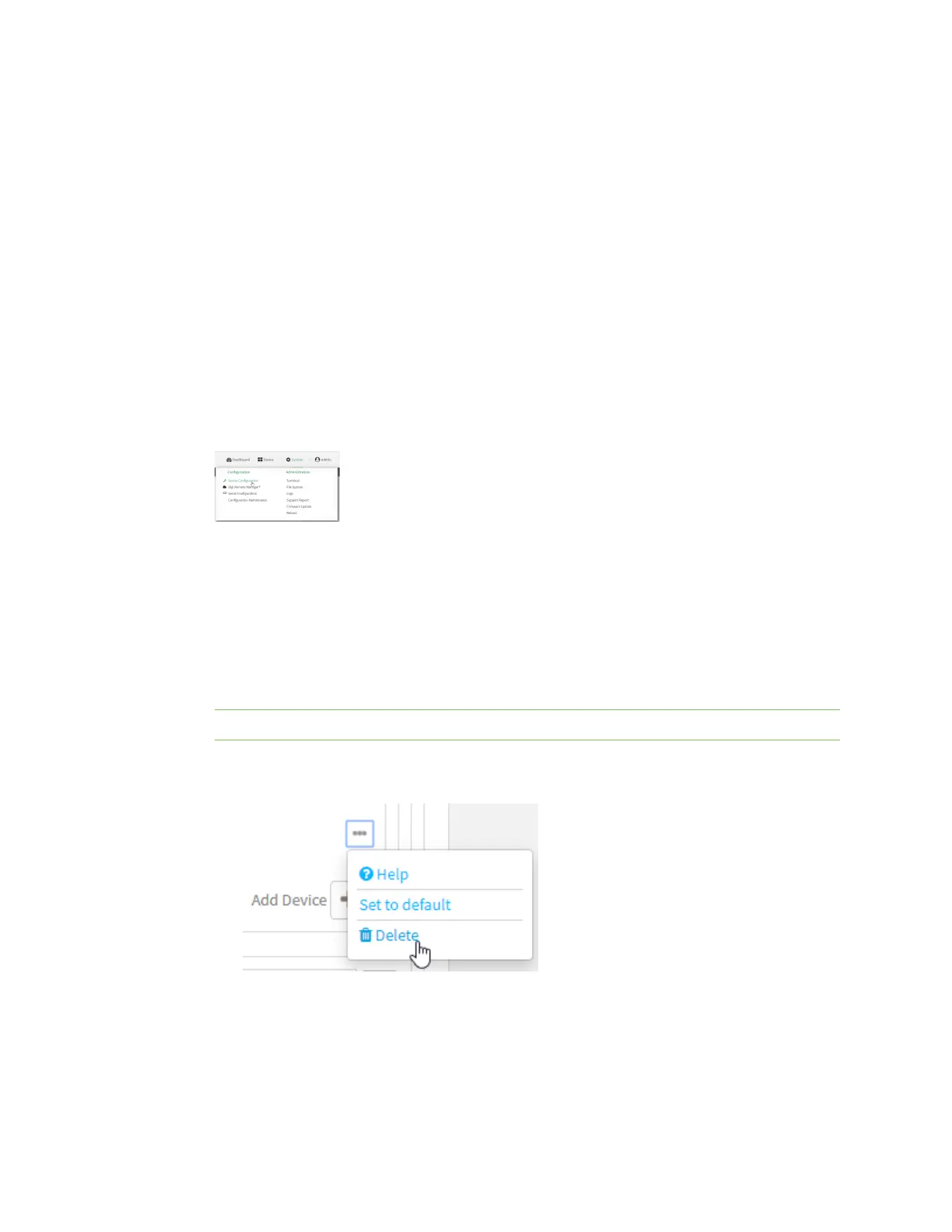Interfaces Bridging
Digi Connect IT® 16/48 User Guide
153
Edit the preconfigured ETH2 bridge
Required configuration items
n Enable or disable the bridge.
n Modify the devices included in the bridge.
Additional configuration items
n Enable Spanning Tree Protocol (STP).
To edit the preconfigured LAN1 bridge:
WebUI
1. Log into the Connect IT 16/48 WebUI as a user with full Admin access rights.
2. On the menu, click System. Under Configuration, click Device Configuration.
The Configuration window is displayed.
3. Click Network > Bridges > LAN1.
4. The LAN1 bridge is enabled by default. To disable, uncheck Enable.
5. Modify the list of devices that are a part of the bridge. By default, the LAN1 bridge includes the
following devices:
n Ethernet: ETH2
n Wi-Fi access point: Digi AP (Wi-Fi1)
Note The MAC address of the bridge is taken from the first available device in the list.
a. To delete a device from the bridge, click the down arrow () next to the field label and
select Delete.
b. To add a device, for Add device, click and select the Device.
6. (Optional) Enable Spanning Tree Protocol (STP).
