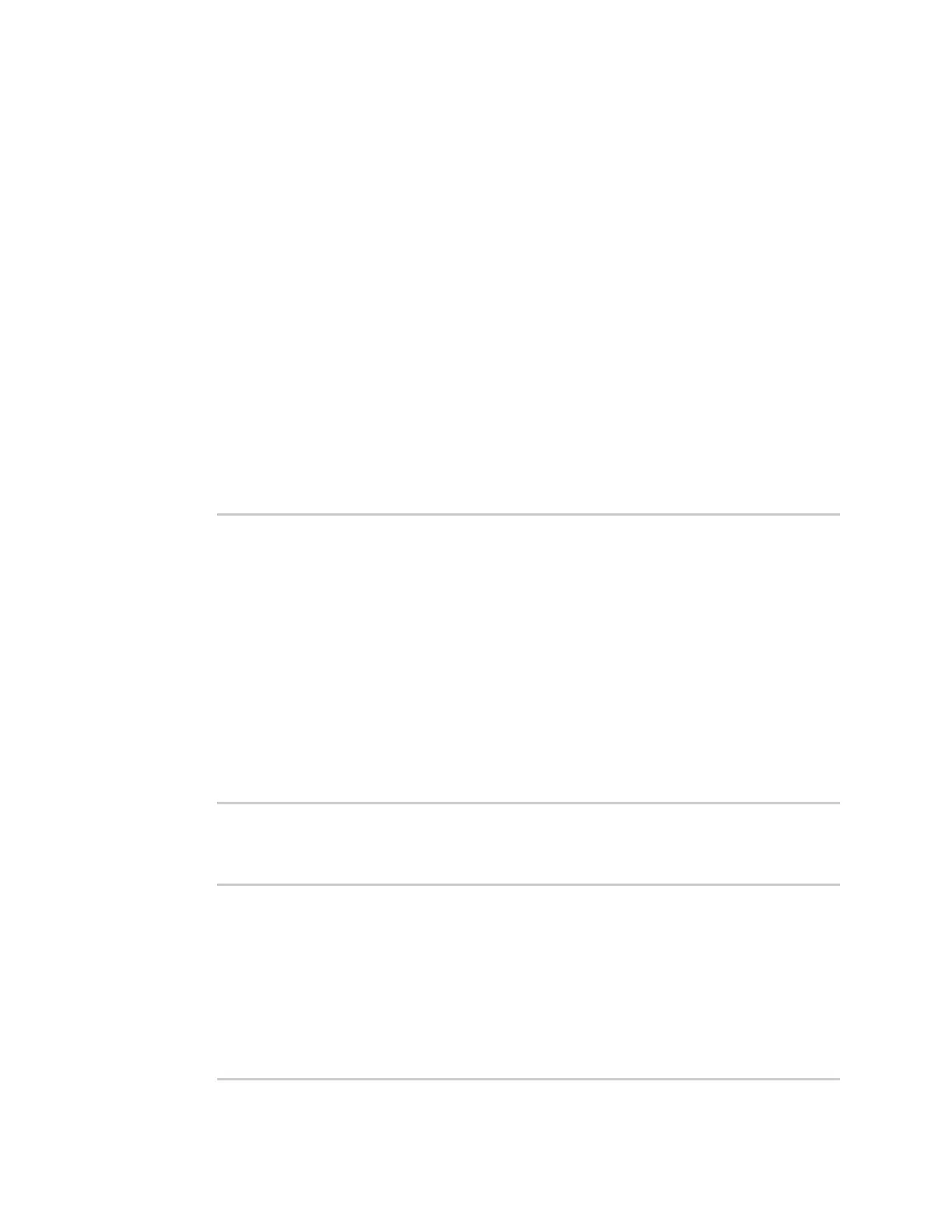Interfaces Wide Area Networks (WANs)
Digi Connect IT® 16/48 User Guide
112
2. Type exit to exit the Admin CLI.
Depending on your device configuration, you may be presented with an Access selection
menu. Type quit to disconnect from the device.
Show WAN and WWAN status and statistics
WebUI
1. Log into the Connect IT 16/48 WebUI as a user with Admin access.
2. From the menu, click Status.
3. Under Networking, click Interfaces.
Command line
1. Log into the Connect IT 16/48 command line as a user with Admin access.
Depending on your device configuration, you may be presented with an Access selection
menu. Type admin to access the Admin CLI.
2. Enter the show network command at the Admin CLI prompt:
> show network
Interface Proto Status Address
---------------- ----- ------- -------------------------------
defaultip IPv4 up 192.168.210.1/24
defaultlinklocal IPv4 up 169.254.100.100/16
eth1 IPv4 up 10.10.10.10/24
eth1 IPv6 up fe00:2404::240:f4ff:fe80:120/64
eth2 IPv4 up 192.168.2.1/24
eth2 IPv6 up fd00:2704::1/48
loopback IPv4 up 127.0.0.1/8
wwan IPv4 up 10.200.1.101/30
wwan IPv6 down
>
3. Enter show network interface name at the Admin CLI prompt to display additional
information about a specific WAN. For example, to display information about ETH1, enter show
network interface eth1:
> show network interface eth1
wan1 Interface Status
---------------------
Device : eth1
Zone : external
IPv4 Status : up
IPv4 Type : dhcp
IPv4 Address(es) : 10.10.10.10/24
