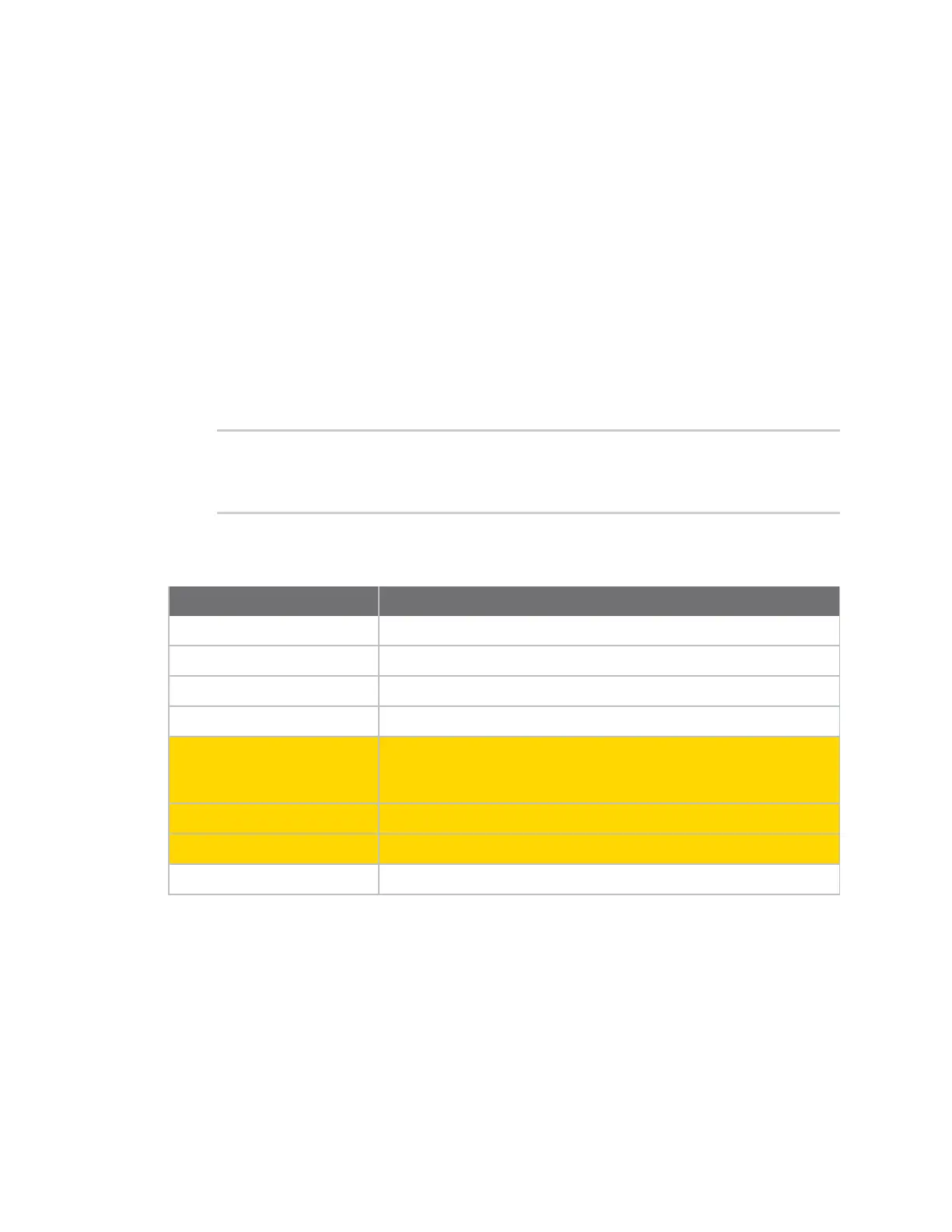Configure Remote Power Management Manage the power to the power controller outlets from the Connect IT
Digi Connect IT® 16/48 User Guide
46
Manage the power to the power controller outlets from the
Connect IT
You can use any of the following methods to manage the power to an outlet on a power controller.
Control the outlet power from a terminal (all users)
A user can log into a terminal on the Connect IT and then power the device connected to an outlet on
and off.
1. Log in to the web UI.
2. Click System > Terminal. The Terminal screen displays.
3. When prompted, enter your user name and password.
4. Enter the number of the port that you want to access.
5. Information about the port you are connected to displays, as well as commands.
Connecting to port3: PowerManPort3
Settings: 9600, 8, 1, none, none
Type '~b.' to disconnect from port
Type '~b?' to list commands
6. Enter ~b? to display additional commands. The commands you can use to control the power to
the outlets are highlighted in the table below.
Command Description
~b. Disconnect from the port.
~bB Send a BREAK sequence.
~bc Clear the history buffer.
~br Send a DTR reset sequence.
~bP
Cycle the outlets on this port.
Turn the power off, then on. If the power state for the outlet is
currently off, then the power is just turned on.
~bO Power off all the outlets on this port.
~bN Power on all the outlets on this port.
~b? Display a list of commands.
7. Enter ~b. to disconnect from the port.
View power controller status and manage power (Administrators)
You can view the status of each outlet configured for a power controller and turn the power to an
outlet on and off.
