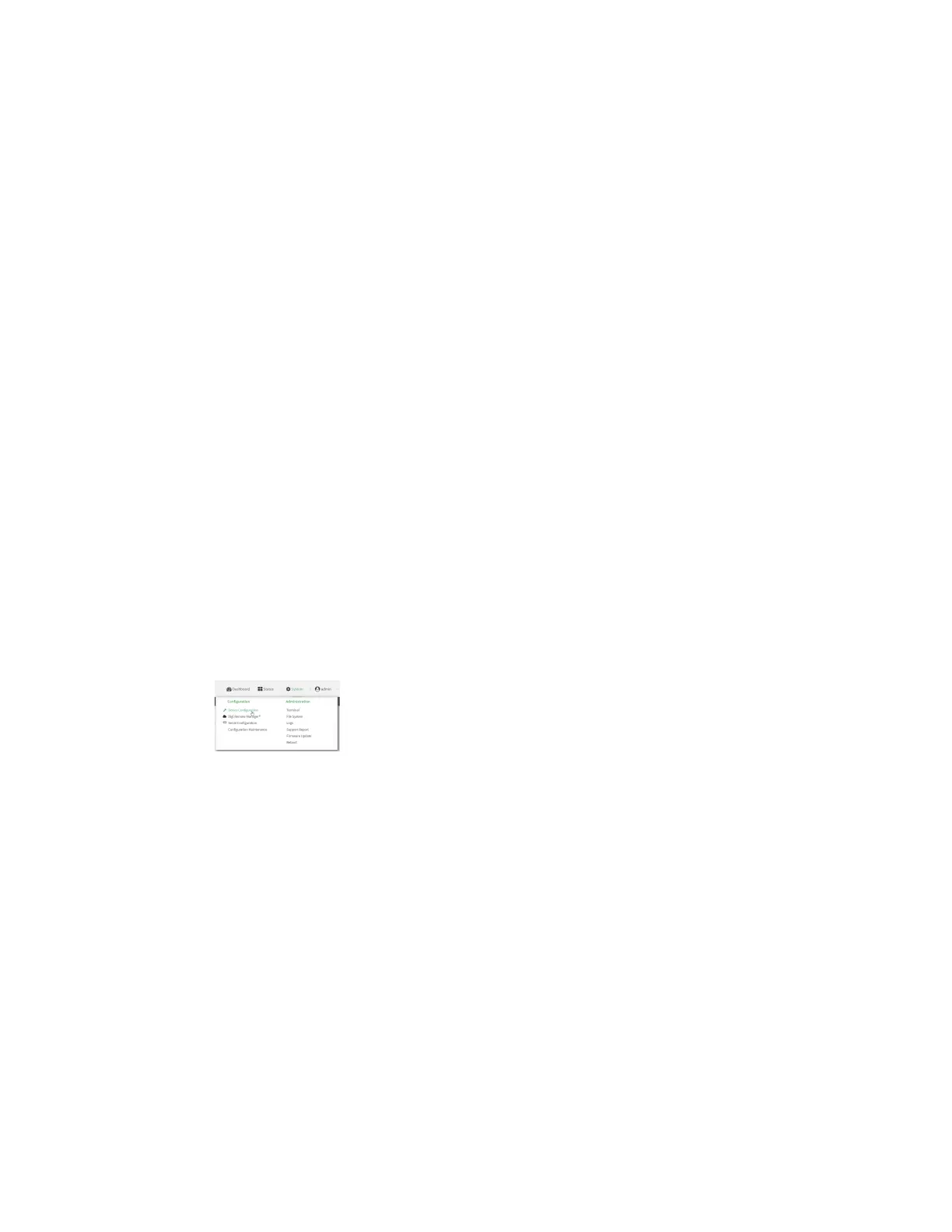Services Configure the device as an NTP server
Digi Connect IT® 16/48 User Guide
416
are transferred every few seconds. A minimum of one upstream NTP server is required. Additional
NTP servers can be configured. If multiple servers are configured, a number of time samples are
obtained from each of the servers and a subset of the NTP clock filter and selection algorithms are
applied to select the best of these.
See Configure the device as an NTP server for information about configuring your device as an NTP
server.
Configure the device as an NTP server
Required Configuration Items
n Enable the NTP service.
n At least one upstream NTP server for synchronization. The default setting is the Digi NTP
server, time.devicecloud.com.
Additional Configuration Options
n Additional upstream NTP servers.
n Access control list to limit downstream access to the Connect IT 16/48 device's NTP service.
n The time zone setting, if the default setting of UTC is not appropriate.
To configure the Connect IT 16/48 device's NTP service:
WebUI
1. Log into the Connect IT 16/48 WebUI as a user with full Admin access rights.
2. On the menu, click System. Under Configuration, click Device Configuration.
The Configuration window is displayed.
3. Click Services > NTP.
4. Enable the Connect IT 16/48 device's NTP service by clicking Enable.
5. (Optional) Configure the access control list to limit downstream access to the Connect IT 16/48
device's NTP service.
n To limit access to specified IPv4 addresses and networks:
a. Click IPv4 Addresses.
b. For Add Address, click .
c. For Address, enter the IPv4 address or network that can access the device's NTP
service. Allowed values are:
l A single IP address or host name.
l A network designation in CIDR notation, for example, 192.168.1.0/24.
l any: No limit to IPv4 addresses that can access the NTP service.
d. Click again to list additional IP addresses or networks.
