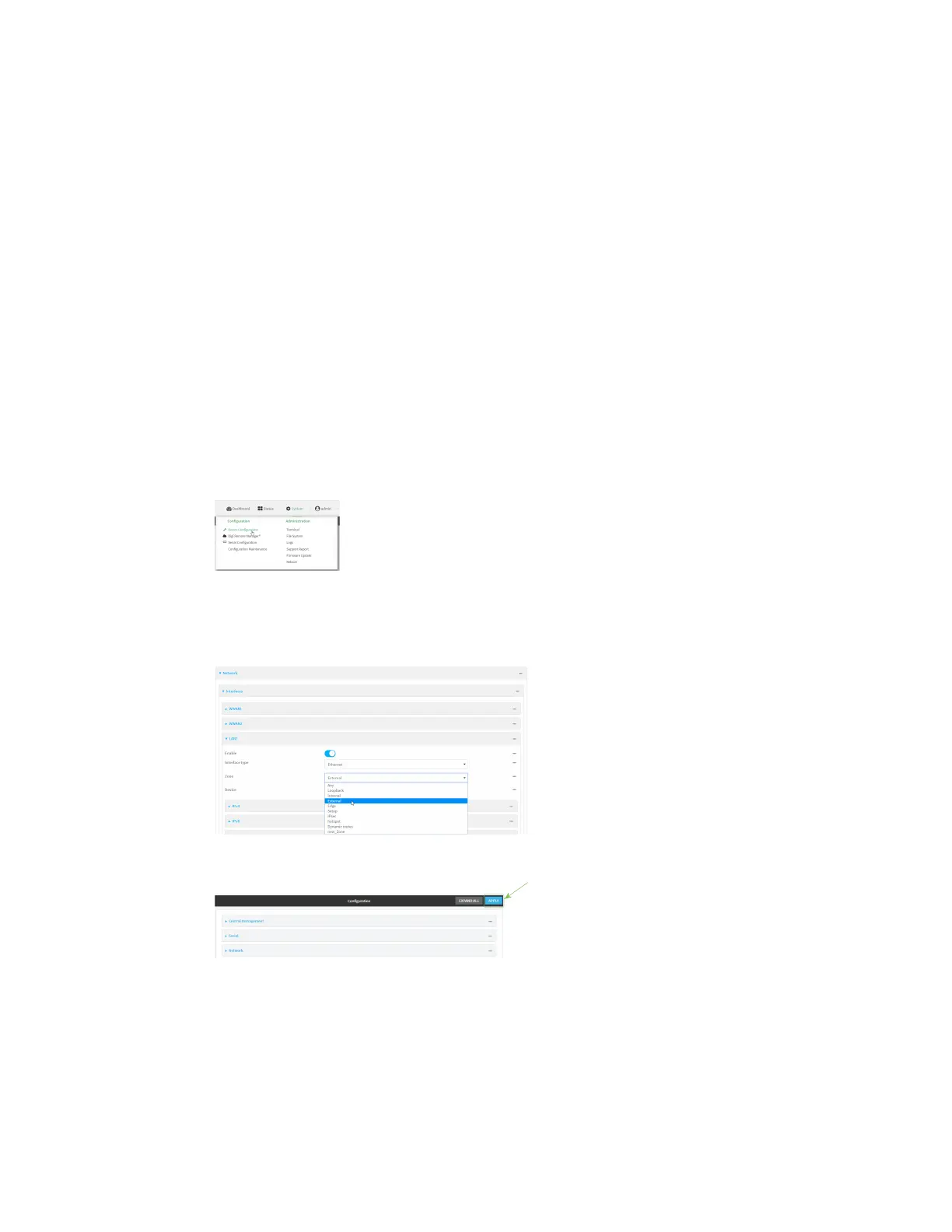Firewall Firewall configuration
Digi Connect IT® 16/48 User Guide
555
6. Type exit to exit the Admin CLI.
Depending on your device configuration, you may be presented with an Access selection
menu. Type quit to disconnect from the device.
See Configure the firewall zone for a network interface for information about how to configure
network interfaces to use a zone.
Configure the firewall zone for a network interface
Firewall zones allow you to group network interfaces for the purpose of packet filtering and access
control. There are several preconfigured firewall zones, and you can create custom zones as well. The
firewall zone that a network interfaces uses is selected during interface configuration.
This example procedure uses an existing network interface named ETH2 and changes the firewall
zone from the default zone, Internal, to External.
WebUI
1. Log into the Connect IT 16/48 WebUI as a user with full Admin access rights.
2. On the menu, click System. Under Configuration, click Device Configuration.
The Configuration window is displayed.
3. Click Network > Interfaces > ETH2.
4. For Zone, select External.
5. Click Apply to save the configuration and apply the change.
Command line
1. Log into the Connect IT 16/48 command line as a user with full Admin access rights.
Depending on your device configuration, you may be presented with an Access selection
menu. Type admin to access the Admin CLI.
