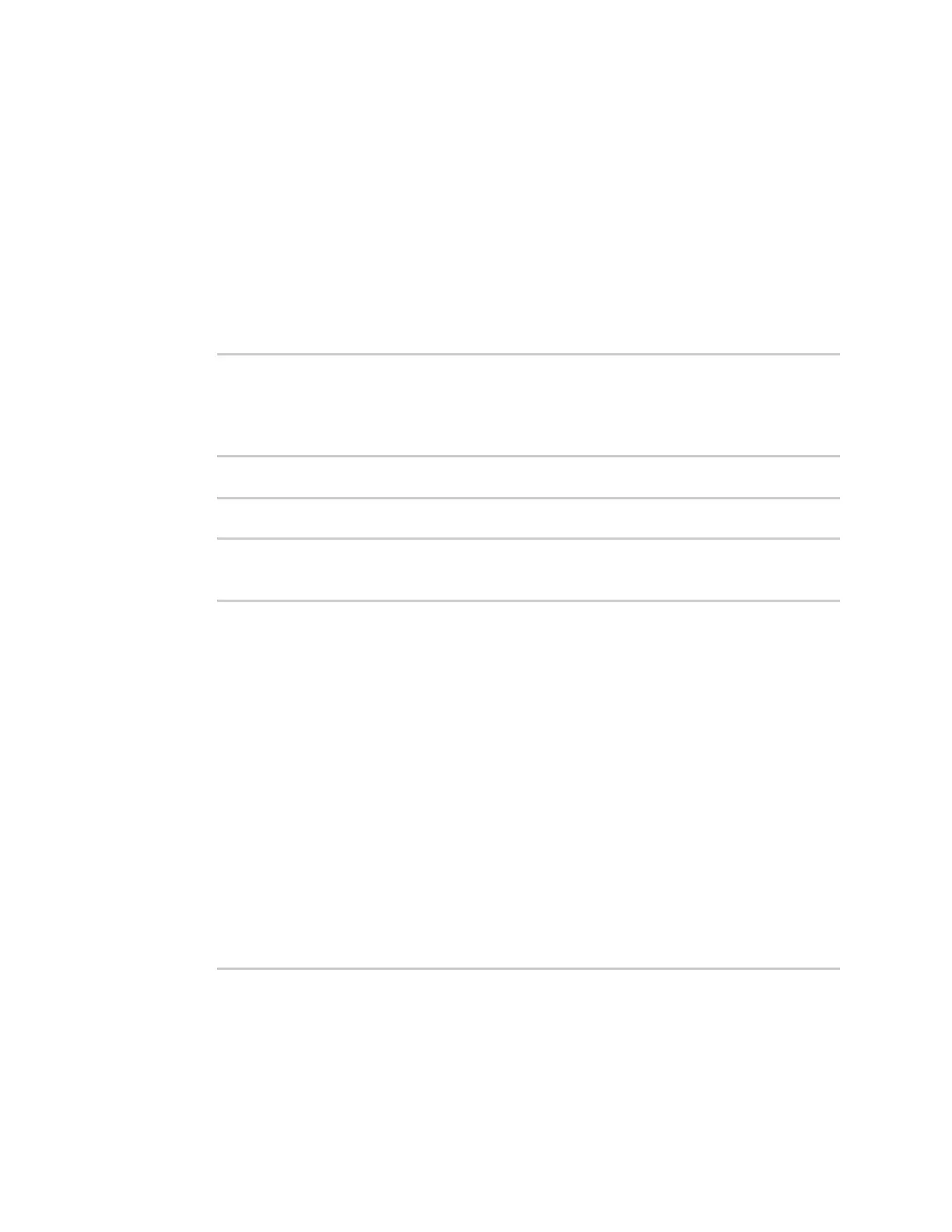Applications Digidevice module
Digi Connect IT® 16/48 User Guide
452
Use digidevice.cli to execute CLI commands
Use the digidevice.cli Python module to issue CLI commands from Python to retrieve status and
statistical information about the device.
For example, to display the system status and statistics by using an interactive Python session, use
the show system command with the cli module:
1. Log into the Connect IT 16/48 command line as a user with shell access.
Depending on your device configuration, you may be presented with an Access selection
menu. Type shell to access the device shell.
2. At the shell prompt, use the python command with no parameters to enter an interactive
Python session:
# python
Python 3.6.12 (default, Jan 11 2021, 10:25:21)
[GCC 8.3.0] on linux
Type "help", "copyright", "credits" or "license" for more information.
>>>
3. Import the cli submodule:
>>> from digidevice import cli
>>>
4. Execute a CLI command using the cli.execute(command) function. For example, to print the
system status and statistics to stdout using the show system command:
>>> response = cli.execute("show system")
>>>
>>> print (response)
Model : Digi Connect IT 16/48
Serial Number : Connect IT 16/48-000065
SKU : Connect IT 16/48
Hostname : Connect IT 16/48
MAC : DF:DD:E2:AE:21:18
Hardware Version : 50001947-01 1P
Firmware Version : 21.2.39.67
Alt. Firmware Version : 21.2.39.67
Bootloader Version : 19.7.23.0-15f936e0ed
Current Time : Fri, 26 Feb 2021 8:04:23 +0000
CPU : 1.4%
Uptime : 6 days, 6 hours, 21 minutes, 57 seconds
(541317s)
Temperature : 40C
>>>
5. Use Ctrl-D to exit the Python session. You can also exit the session using exit() or quit().
