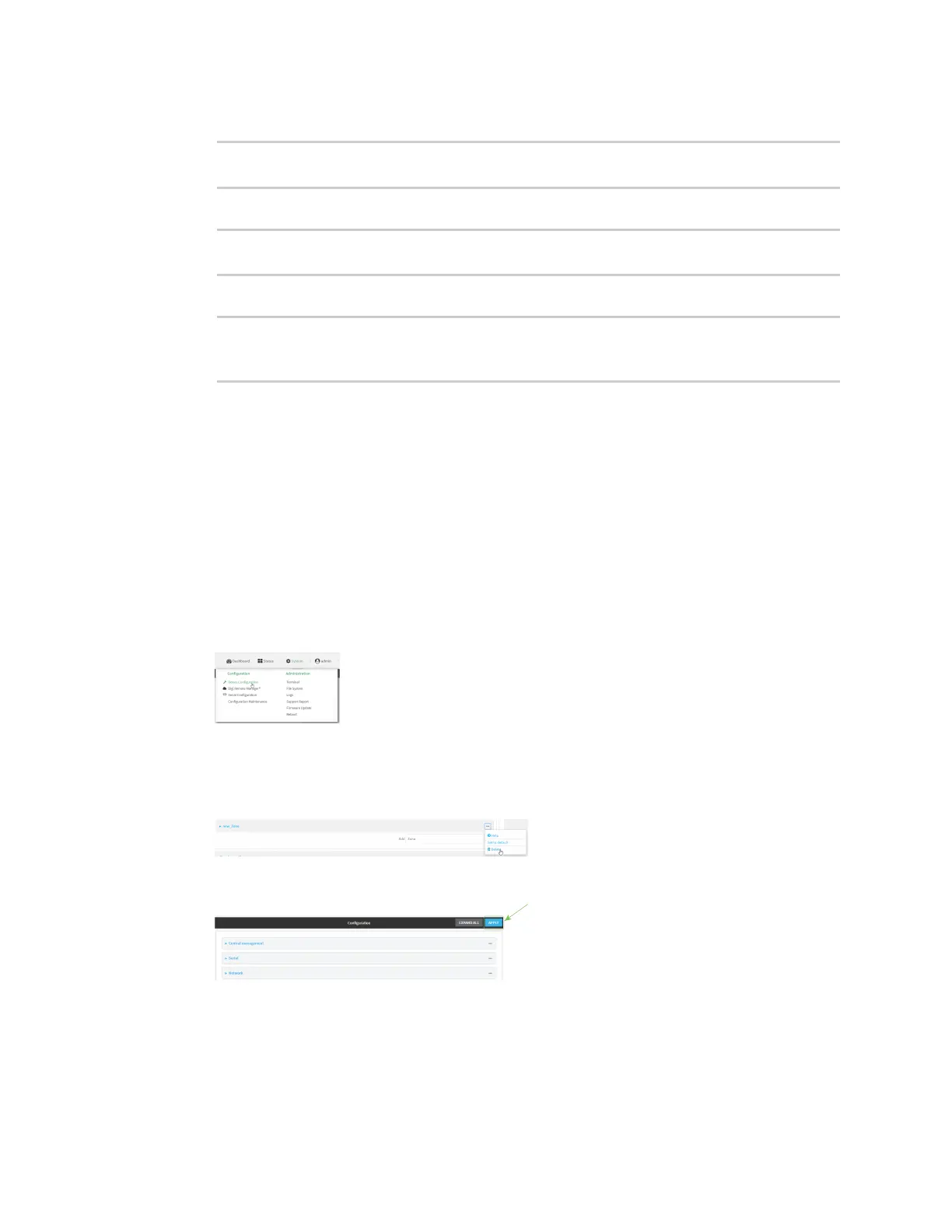Firewall Firewall configuration
Digi Connect IT® 16/48 User Guide
556
2. At the command line, type config to enter configuration mode:
> config
(config)>
3. At the config prompt, type:
(config)> network interface eth2 zone my_zone
(config)>
4. Save the configuration and apply the change:
(config)> save
Configuration saved.
>
5. Type exit to exit the Admin CLI.
Depending on your device configuration, you may be presented with an Access selection
menu. Type quit to disconnect from the device.
Delete a custom firewall zone
You cannot delete preconfigured firewall zones. To delete a custom firewall zone:
WebUI
1. Log into the Connect IT 16/48 WebUI as a user with full Admin access rights.
2. On the menu, click System. Under Configuration, click Device Configuration.
The Configuration window is displayed.
3. Click Firewall > Zones.
4. Click the menu icon (...) next to the appropriate custom firewall zone and select Delete.
5. Click Apply to save the configuration and apply the change.
