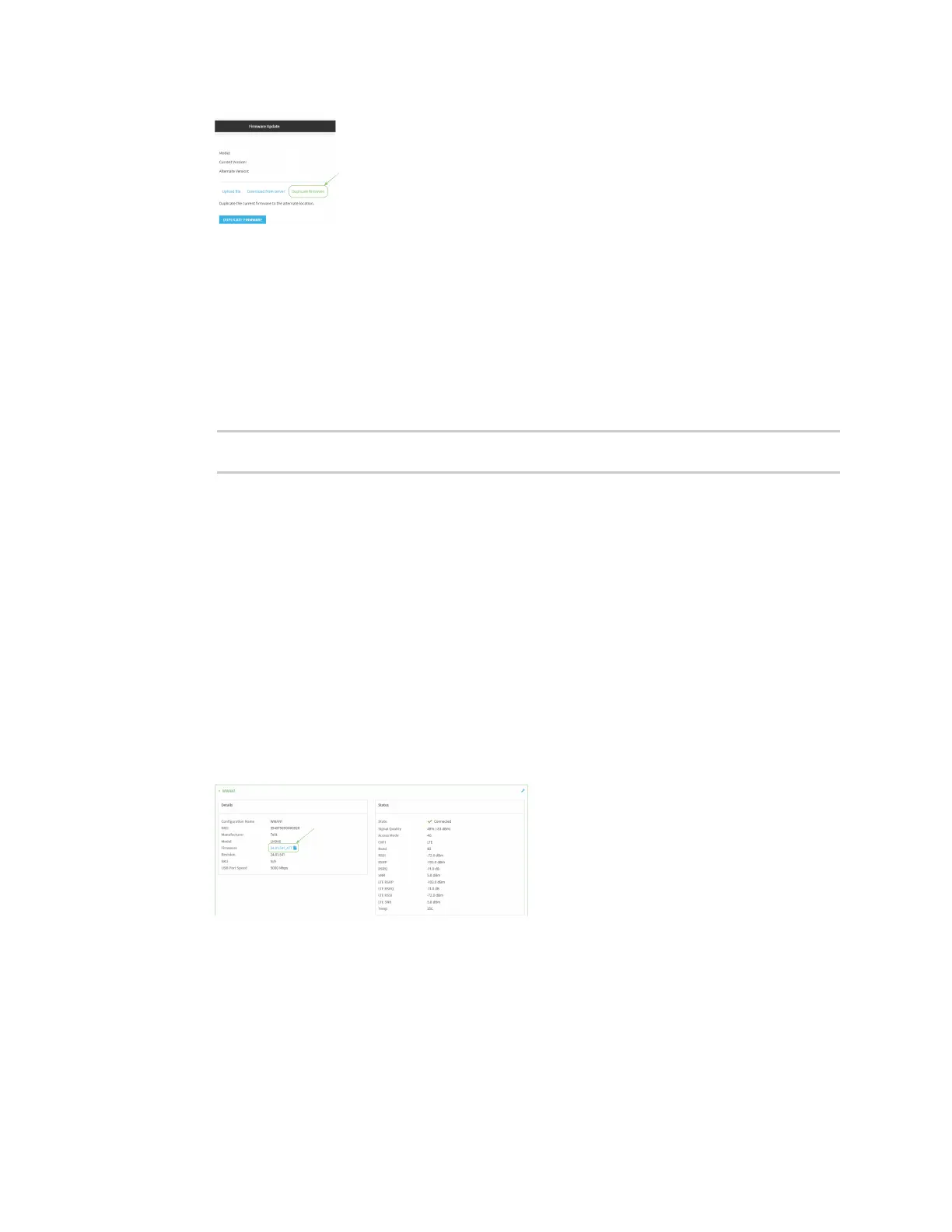System administration Update cellular module firmware
Digi Connect IT® 16/48 User Guide
593
4. Click Duplicate Firmware.
Command line
1. Log into the Connect IT 16/48 command line as a user with Admin access.
Depending on your device configuration, you may be presented with an Access selection
menu. Type admin to access the Admin CLI.
2. Duplicate the firmware:
> system duplicate-firmware
>
Update cellular module firmware
You can update modem firmware by downloading firmware from the Digi firmware repository, or by
uploading firmware from your local storage onto the device. You can also schedule modem firmware
updates. See Schedule system maintenance tasks for details.
WebUI
1. (Optional) Download the appropriate modem firmware from the Digi repository to your local
machine.
2. Log into the Connect IT 16/48 WebUI as a user with Admin access.
3. From the main menu, click Status > Modems.
4. Click the modem firmware version.
The Modem firmware update window opens.