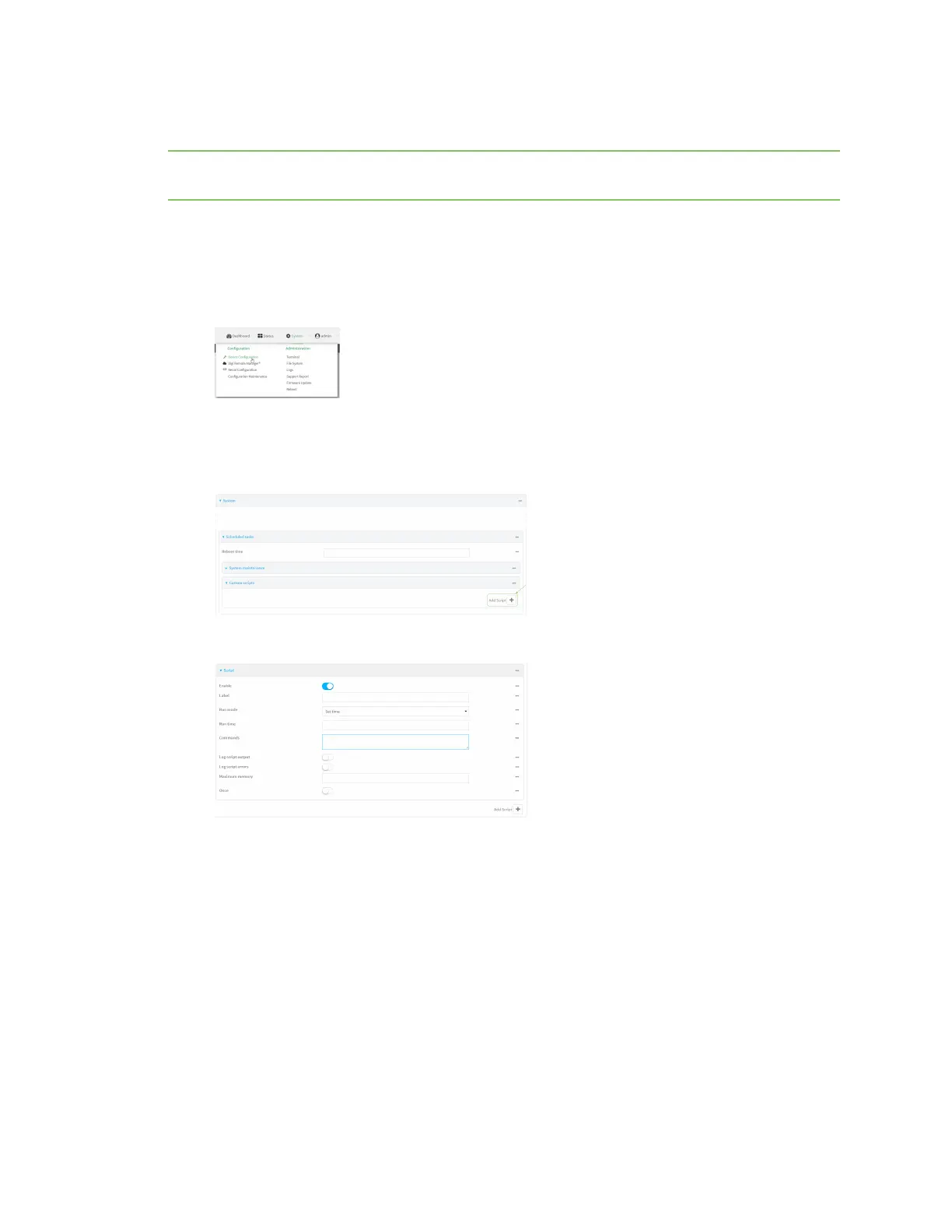Applications Configure applications to run automatically
Digi Connect IT® 16/48 User Guide
444
Task two: Configure the application to run automatically
Note This feature does not provide syntax or error checking. Certain commands can render the device
inoperable. Use with care.
WebUI
1. Log into the Connect IT 16/48 WebUI as a user with full Admin access rights.
2. On the menu, click System. Under Configuration, click Device Configuration.
The Configuration window is displayed.
3. Click System > Scheduled tasks > Custom scripts.
4. For Add Script, click .
The schedule script configuration window is displayed.
Scheduled scripts are enabled by default. To disable, click Enable to toggle off.
5. (Optional) For Label, provide a label for the script.
6. For Run mode, select the mode that will be used to run the script. Available options are:
n On boot: The script will run once each time the device boots.
l If On boot is selected, select the action that will be taken when the script
completes in Exit action. Available options are:
o
None: Action taken when the script exits.
o
Restart script: Runs the script repeatedly.
o
Reboot: The device will reboot when the script completes.
n Interval: The script will start running at the specified interval, within 30 seconds after
the configuration change is saved.
