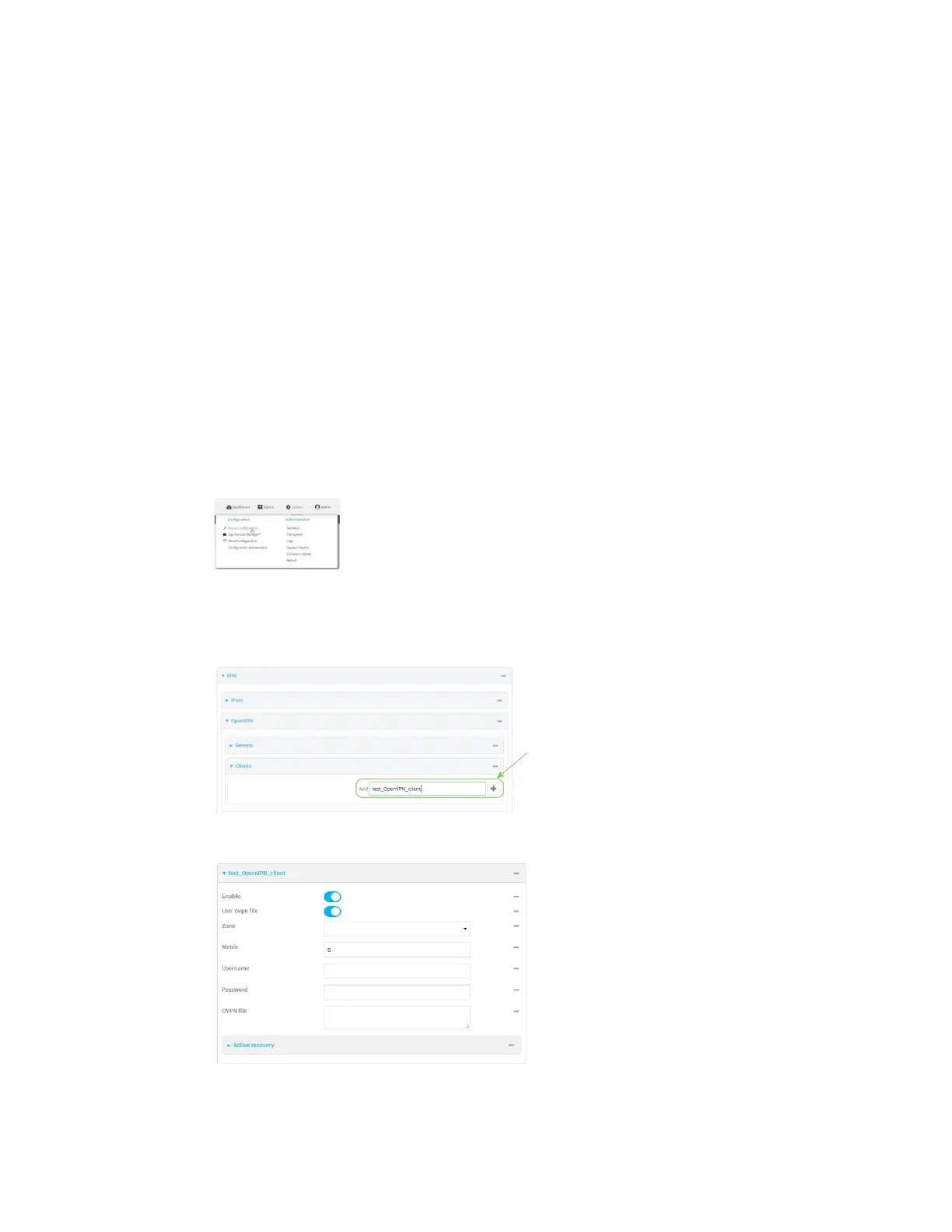Virtual Private Networks (VPN) OpenVPN
Digi Connect IT® 16/48 User Guide
284
Configure an OpenVPN client by using an .ovpn file
Required configuration items
n Enable the OpenVPN client.
The OpenVPN client is enabled by default.
n The firewall zone to be used by the OpenVPN client.
Additional configuration items
n The route metric for the OpenVPN client.
n The login credentials for the OpenVPN client, if configured on the OpenVPN server.
See Configure SureLink active recovery for OpenVPN for information about OpenVPN active recovery.
WebUI
1. Log into the Connect IT 16/48 WebUI as a user with full Admin access rights.
2. On the menu, click System. Under Configuration, click Device Configuration.
The Configuration window is displayed.
3. Click VPN > OpenVPN > Clients.
4. For Add, type a name for the OpenVPN client and click .
The new OpenVPN client configuration is displayed.