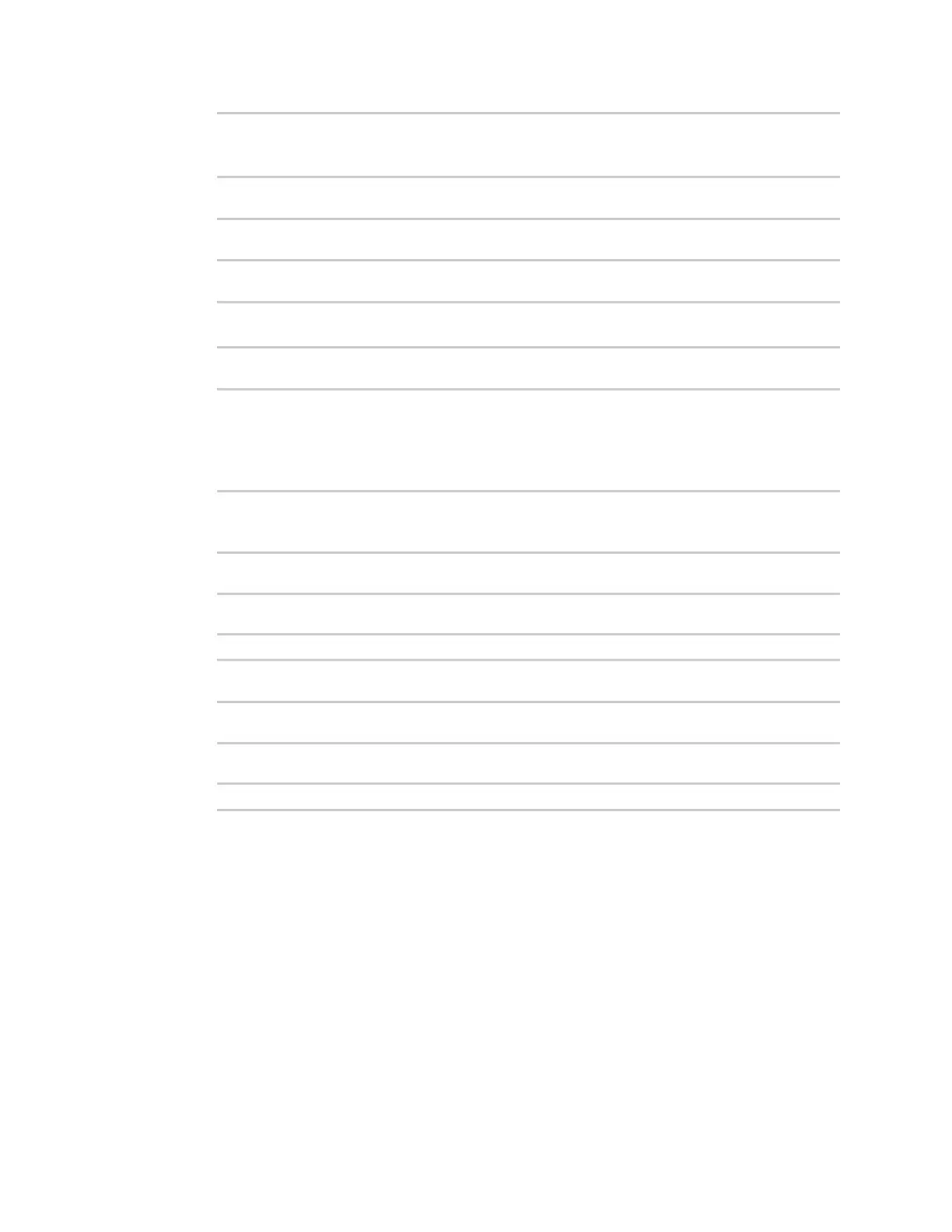Applications Use the Human Interface Device (HID) module
Digi Connect IT® 16/48 User Guide
477
[GCC 8.3.0] on linux
Type "help", "copyright", "credits" or "license" for more information.
>>>
3. Import the hid module:
>>> import hid
>>>
4. Use the enumerate() function to return information about the keyboard:
>>> hid.enumerate()
This returns the following:
[{'path': b'/dev/hidraw0', 'vendor_id': 1008, 'product_id': 36, 'serial_
number': '', 'release_number': 768,
'manufacturer_string': 'CHICONY', 'product_string': 'Basic USB Keyboard',
'usage_page': 18432, 'usage': 17481,
'interface_number': 0}]
5. Use the vender_id and product_id to return specific information about the keyboard, or to
read input from the keyboard:
>>>
hid.Device(1008,36).product
This returns information about the keyboard:
'Basic USB Keyboard'
6. To read input from the keyboard:
>>>
hid.Device(1008,36).read(64)
Which returns:
b'\x00\x00,\x00\x00\x00\x00\x00'
7. Use Ctrl-D to exit the Python session. You can also exit the session using exit() or quit().
Help for the hid module
Get help for the hid module:
1. Log into the Connect IT 16/48 command line as a user with shell access.
Depending on your device configuration, you may be presented with an Access selection
menu. Type shell to access the device shell.
2. At the shell prompt, use the python command with no parameters to enter an interactive
Python session:
