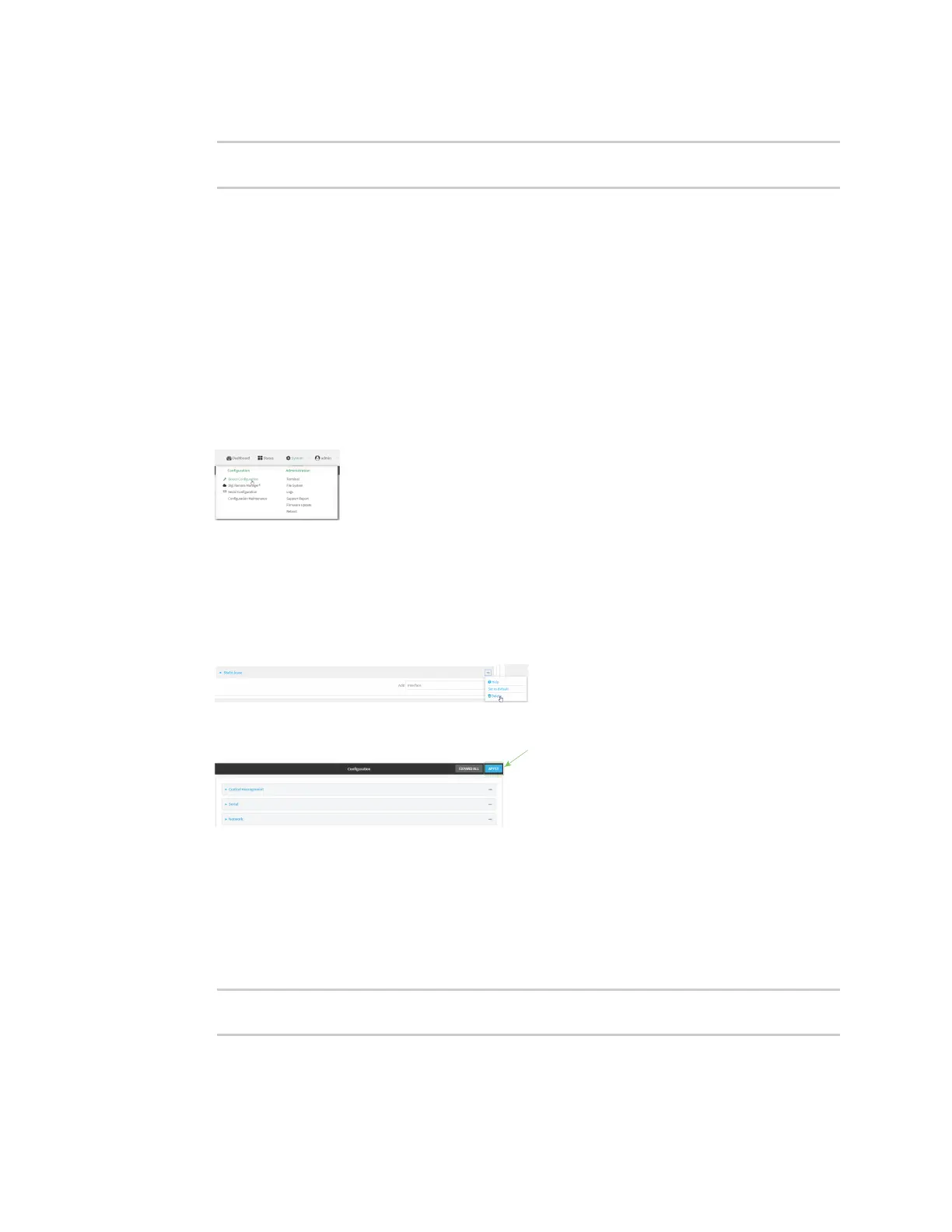Interfaces Local Area Networks (LANs)
Digi Connect IT® 16/48 User Guide
142
4. Type cancel to exit configuration mode:
(config)> cancel
>
5. Type exit to exit the Admin CLI.
Depending on your device configuration, you may be presented with an Access selection
menu. Type quit to disconnect from the device.
Delete static IP mapping entries
To delete a static IP entry:
WebUI
1. Log into the Connect IT 16/48 WebUI as a user with full Admin access rights.
2. On the menu, click System. Under Configuration, click Device Configuration.
The Configuration window is displayed.
3. Click Network > Interfaces.
4. Click to expand an existing LAN.
5. Click to expand IPv4 > DHCP server > Advanced settings > Static leases.
6. Click the menu icon (...) next to the name of the static lease to be deleted and select Delete.
7. Click Apply to save the configuration and apply the change.
Command line
1. Log into the Connect IT 16/48 command line as a user with full Admin access rights.
Depending on your device configuration, you may be presented with an Access selection
menu. Type admin to access the Admin CLI.
2. At the command line, type config to enter configuration mode:
> config
(config)>
3. Show the static lease configuration. For example, to show the static leases for a lan named
my_lan:
