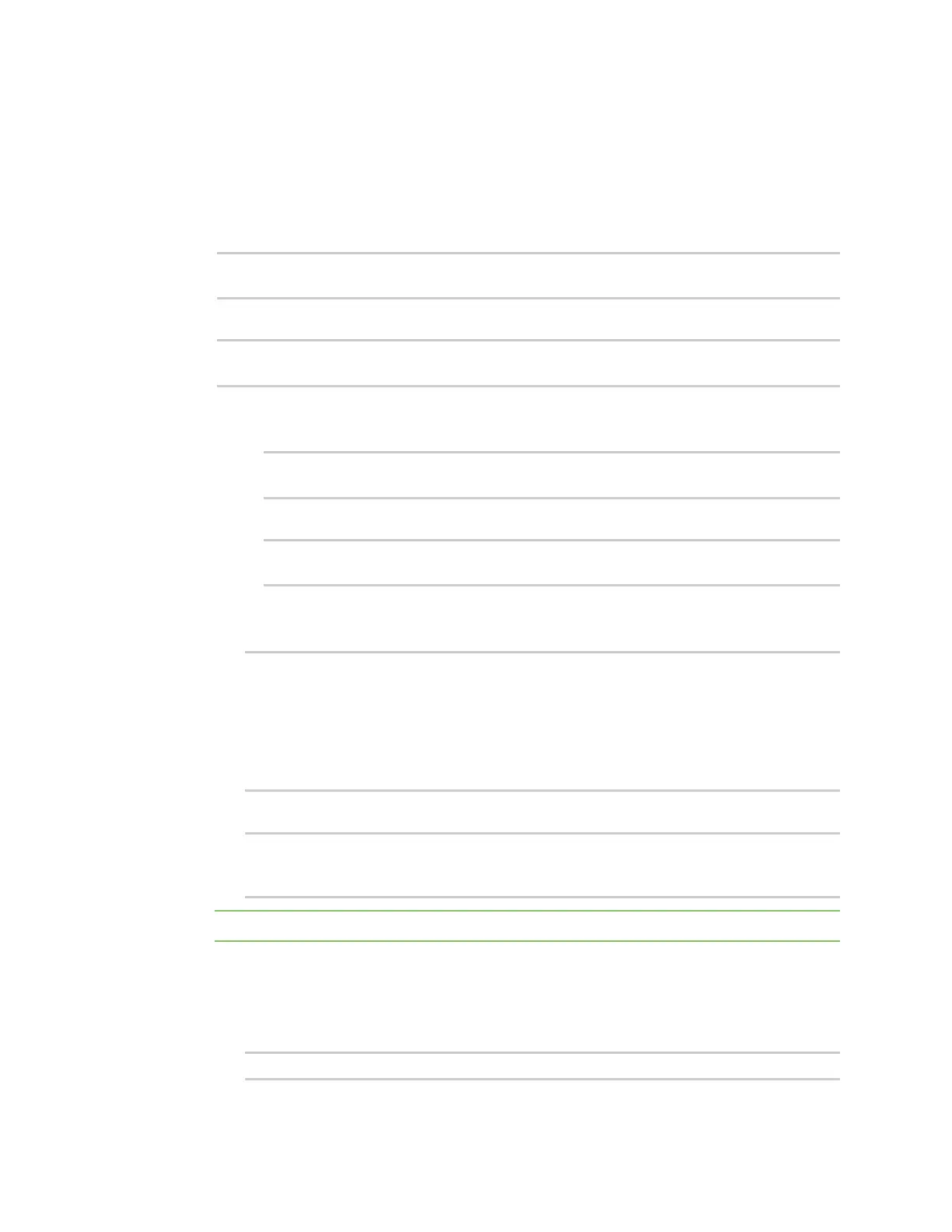Interfaces Bridging
Digi Connect IT® 16/48 User Guide
158
Command line
1. Log into the Connect IT 16/48 command line as a user with full Admin access rights.
Depending on your device configuration, you may be presented with an Access selection
menu. Type admin to access the Admin CLI.
2. At the command line, type config to enter configuration mode:
> config
(config)>
3. Create the bridge:
(config)> add network bridge my_bridge
(config network bridge my_bridge)>
4. Bridges are enabled by default.
n To disable:
(config network bridge my_bridge)> enable false
(config network bridge my_bridge)>
n To enable if it has been disabled:
(config network bridge my_bridge)> enable true
(config network bridge my_bridge)>
5. Add devices to the bridge:
a. Determine available devices:
(config network bridge my_bridge)> .. .. interface lan device ?
Default value: /network/bridge/lan
Current value: /network/bridge/lan
(config network bridge my_bridge)>
b. Add the appropriate device. For example, to add the Digi AP (Wi-Fi1) Wi-Fi access point:
(config network bridge my_bridge)> add device end
/network/wireless/ap/digi_ap
(config)>
Note The MAC address of the bridge is taken from the first available device in the list.
6. (Optional) Enable Spanning Tree Protocol (STP).
STP is used when using multiple LANs on the same device, to prevent bridge loops and other
routing conflicts.
a. Enable STP:
(config network bridge my_bridge)> stp enable true
