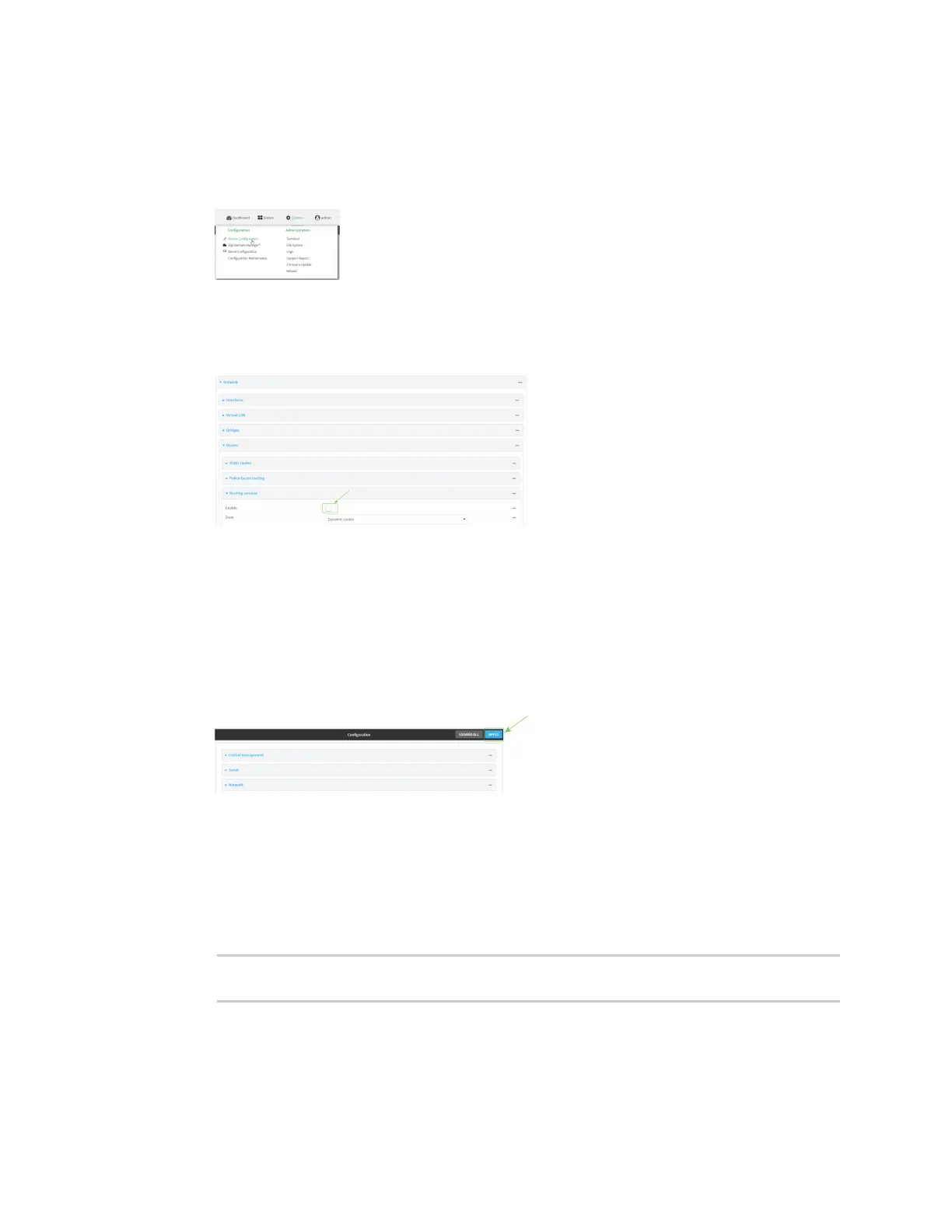Routing IP routing
Digi Connect IT® 16/48 User Guide
202
WebUI
1. Log into the Connect IT 16/48 WebUI as a user with full Admin access rights.
2. On the menu, click System. Under Configuration, click Device Configuration.
The Configuration window is displayed.
3. Click Network > Routes > Routing services.
4. Click Enable.
The default firewall zone setting, Dynamic routes, is specifically designed to work with routing
services and should be left as the default.
5. Configure the routing services that will be used:
a. Click to expand a routing service.
b. Enable the routing service.
c. Complete the configuration of the routing service.
6. Click Apply to save the configuration and apply the change.
Command line
1. Log into the Connect IT 16/48 command line as a user with full Admin access rights.
Depending on your device configuration, you may be presented with an Access selection
menu. Type admin to access the Admin CLI.
2. At the command line, type config to enter configuration mode:
> config
(config)>
