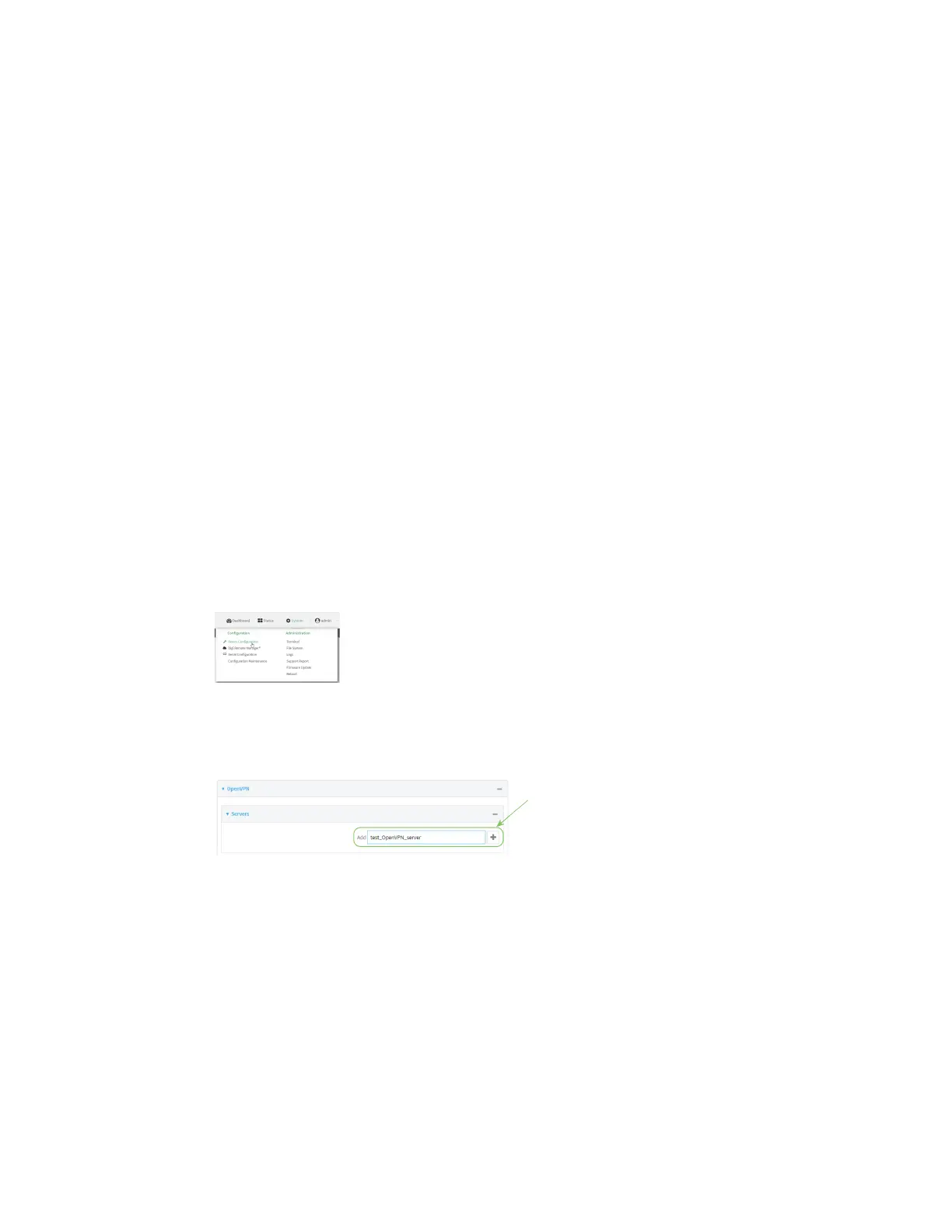Virtual Private Networks (VPN) OpenVPN
Digi Connect IT® 16/48 User Guide
272
If username and password authentication is used, you must create an OpenVPN authentication
group and user. See Configure an OpenVPN Authentication Group and User for instructions.
n Certificates and keys:
l The CA certificate (usually in a ca.crt file).
l The Public key (for example, server.crt)
l The Private key (for example, server.key).
l The Diffie Hellman key (usually in dh2048.pem).
n Active recovery configuration. See Configure SureLink active recovery for OpenVPN for
information about OpenVPN active recovery.
Additional configuration items
n The route metric for the OpenVPN server.
n The range of IP addresses that the OpenVPN server will provide to clients.
n The TCP/UDP port to use. By default, the Connect IT 16/48 device uses port 1194.
n Access control list configuration to restrict access to the OpenVPN server through the firewall.
n Additional OpenVPN parameters.
WebUI
1. Log into the Connect IT 16/48 WebUI as a user with full Admin access rights.
2. On the menu, click System. Under Configuration, click Device Configuration.
The Configuration window is displayed.
3. Click VPN > OpenVPN > Servers.
4. For Add, type a name for the OpenVPN server and click .
The new OpenVPN server configuration is displayed.