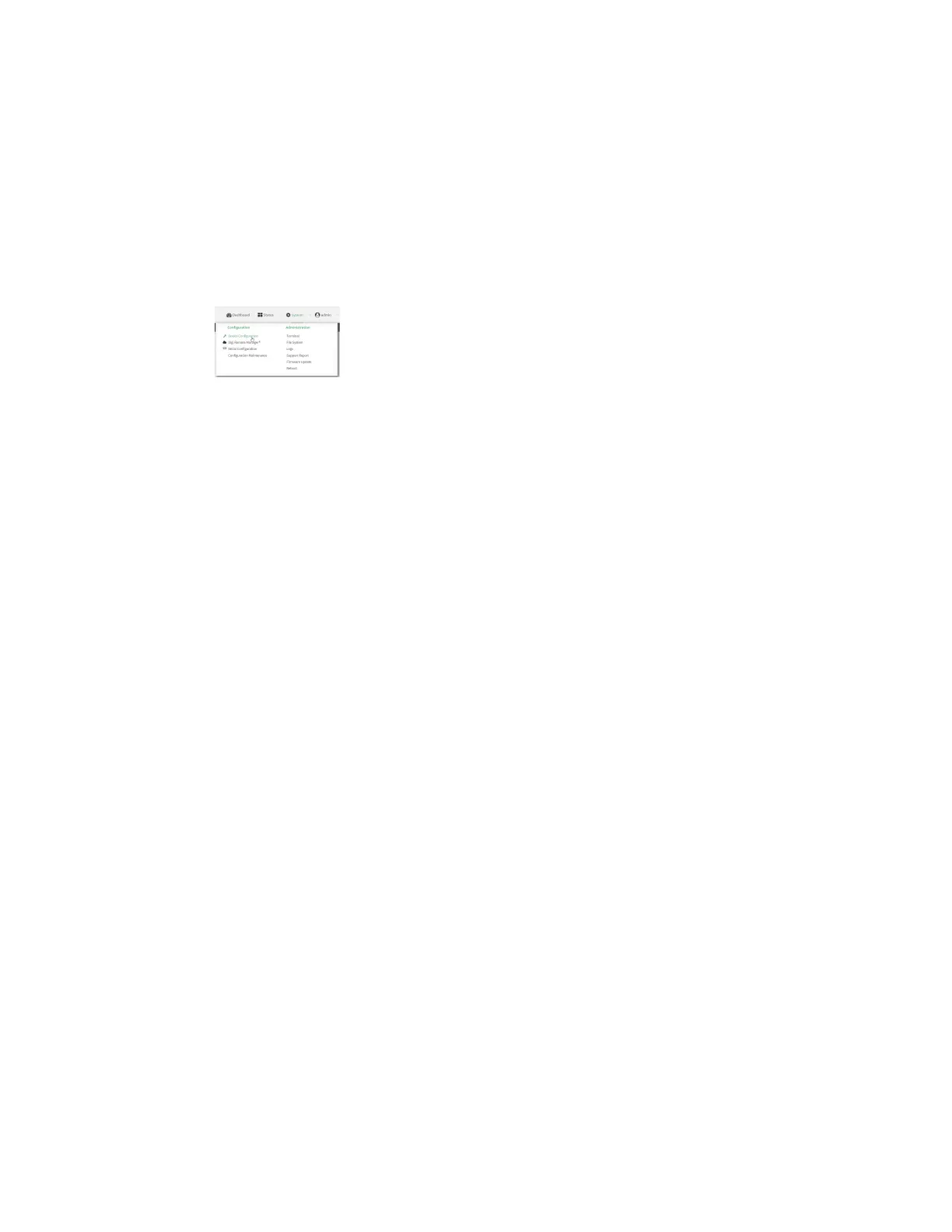Services Configure the web administration service
Digi Connect IT® 16/48 User Guide
334
5. Type exit to exit the Admin CLI.
Depending on your device configuration, you may be presented with an Access selection
menu. Type quit to disconnect from the device.
Configure the service
WebUI
1. Log into the Connect IT 16/48 WebUI as a user with full Admin access rights.
2. On the menu, click System. Under Configuration, click Device Configuration.
The Configuration window is displayed.
3. Click Services > Web administration.
4. (Optional) For Port, enter the port number for the service. Normally this should not be
changed.
5. Click Access control list to configure access control:
n To limit access to specified IPv4 addresses and networks:
a. Click IPv4 Addresses.
b. For Add Address, click .
c. For Address, enter the IPv4 address or network that can access the device's web
administration service. Allowed values are:
l A single IP address or host name.
l A network designation in CIDR notation, for example, 192.168.1.0/24.
l any: No limit to IPv4 addresses that can access the web administration service.
d. Click again to list additional IP addresses or networks.
n To limit access to specified IPv6 addresses and networks:
a. Click IPv6 Addresses.
b. For Add Address, click .
c. For Address, enter the IPv6 address or network that can access the device's web
administration service. Allowed values are:
l A single IP address or host name.
l A network designation in CIDR notation, for example, 2001:db8::/48.
l any: No limit to IPv6 addresses that can access the web administration service.
d. Click again to list additional IP addresses or networks.
n To limit access to hosts connected through a specified interface on the Connect IT
16/48 device:
a. Click Interfaces.
b. For Add Interface, click .
c. For Interface, select the appropriate interface from the dropdown.
d. Click again to allow access through additional interfaces.
