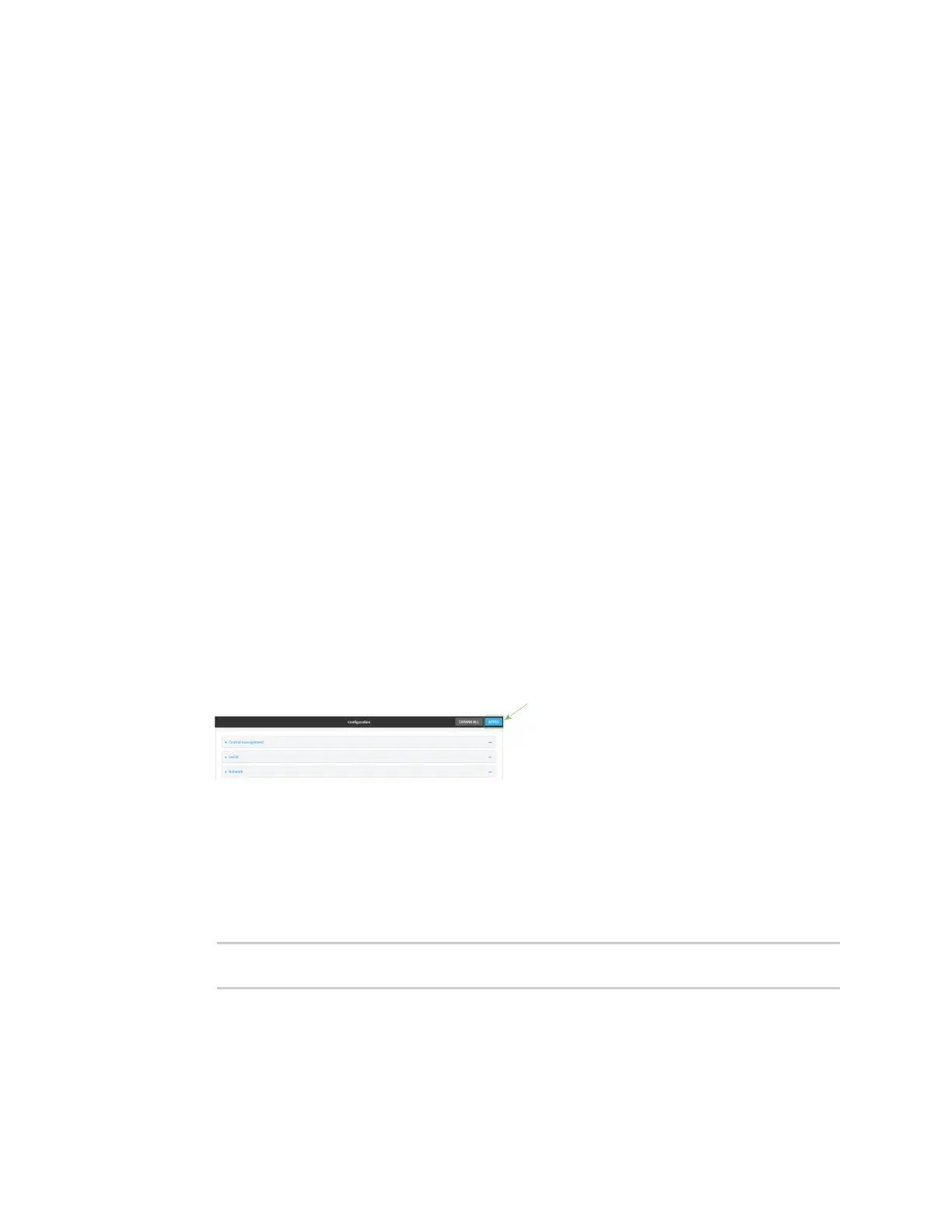Services Configure DNS
Digi Connect IT® 16/48 User Guide
356
c. For Zone, select the appropriate firewall zone from the dropdown.
See Firewall configuration for information about firewall zones.
d. Click again to allow access through additional firewall zones.
5. (Optional) Cache negative responses is enabled by default. Disabling this option may improve
performance on networks with transient DNS results, when one or more DNS servers may
have positive results. To disable, click Cache negative responses.
6. (Optional) Query all servers is enabled by default. This option is useful when only some DNS
servers will be able to resolve hostnames. To disable, click Query all servers.
7. (Optional) Rebind protection, if enabled, prevents upstream DNS servers from returning
private IP addresses. To enable, click Rebind protection.
8. (Optional) Allow localhost rebinding is enabled by default if Rebind protection is enabled.
This is useful for Real-time Black List (RBL) servers.
9. (Optional) To add additional DNS servers:
a. Click DNS servers.
b. For Add Server, click .
c. (Optional) Enter a label for the DNS server.
d. For DNS server, enter the IP address of the DNS server.
e. Domain restricts the device's use of this DNS server based on the domain. If no domain are
listed, then all queries may be sent to this server.
10. (Optional) To add host names and their IP addresses that the device's DNS server will resolve:
a. Click Additional DNS hostnames.
b. For Add Host, click .
c. Type the IP address of the host.
d. For Name, type the hostname.
11. Click Apply to save the configuration and apply the change.
Command line
1. Log into the Connect IT 16/48 command line as a user with full Admin access rights.
Depending on your device configuration, you may be presented with an Access selection
menu. Type admin to access the Admin CLI.
2. At the command line, type config to enter configuration mode:
> config
(config)>
