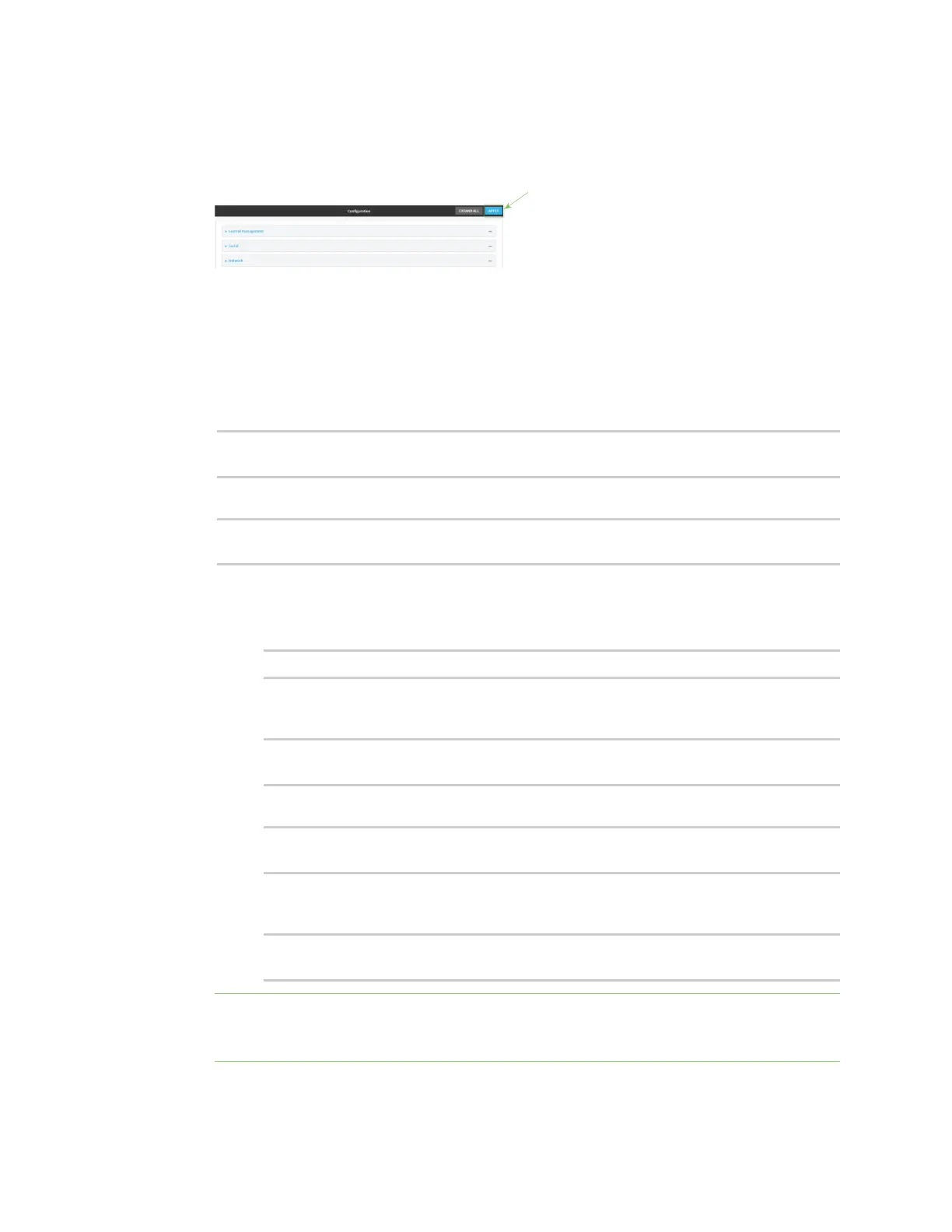Services Configure the device as an NTP server
Digi Connect IT® 16/48 User Guide
418
a. Click System > Time
b. Select the Timezone for the location of your Connect IT 16/48 device.
8. Click Apply to save the configuration and apply the change.
Command line
1. Log into the Connect IT 16/48 command line as a user with full Admin access rights.
Depending on your device configuration, you may be presented with an Access selection
menu. Type admin to access the Admin CLI.
2. At the command line, type config to enter configuration mode:
> config
(config)>
3. Enable the NTP service:
(config)> service NTP enable true
(config)>
4. (Optional) Add an upstream NTP server that the device will use to synchronize its time to the
appropriate location in the list of NTPservers. The default setting is time.devicecloud.com.
n To delete the default NTP server, time.devicecloud.com:
(config)> del service ntp server 0
n To add the NTP server to the beginning of the list, use the index value of 0 to indicate
that it should be added as the first server:
(config)> add service ntp server 0 time.server.com
(config)>
n To add the NTP server to the end of the list, use the index keyword end:
(config)> add service ntp server end time.server.com
(config)>
n To add the NTP server in another location in the list, use an index value to indicate the
appropriate position. For example:
(config)> add service ntp server 1 time.server.com
(config)>
Note This list is synchronized with the list of servers included with NTP client configuration,
and changes made to one will be reflected in the other. See Configure the system time for
more information about NTP client configuration.
