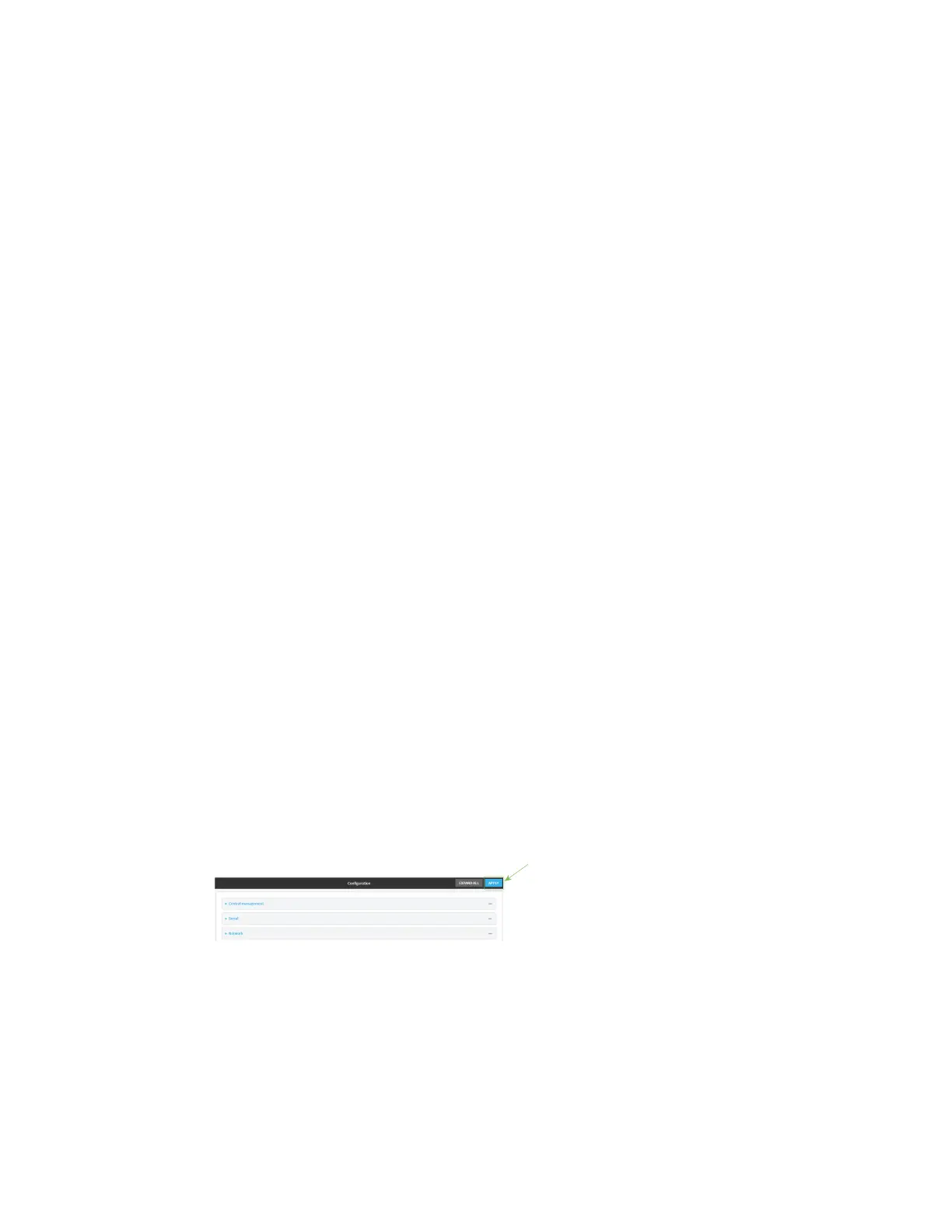Services Enable service discovery (mDNS)
Digi Connect IT® 16/48 User Guide
428
n To limit access to specified IPv4 addresses and networks:
a. Click IPv4 Addresses.
b. For Add Address, click .
c. For Address, enter the IPv4 address or network that can access the device's mDNS
service. Allowed values are:
l A single IP address or host name.
l A network designation in CIDR notation, for example, 192.168.1.0/24.
l any: No limit to IPv4 addresses that can access the mDNS service.
d. Click again to list additional IP addresses or networks.
n To limit access to specified IPv6 addresses and networks:
a. Click IPv6 Addresses.
b. For Add Address, click .
c. For Address, enter the IPv6 address or network that can access the device's mDNS
service. Allowed values are:
l A single IP address or host name.
l A network designation in CIDR notation, for example, 2001:db8::/48.
l any: No limit to IPv6 addresses that can access the mDNS service.
d. Click again to list additional IP addresses or networks.
n To limit access to hosts connected through a specified interface on the Connect IT
16/48 device:
a. Click Interfaces.
b. For Add Interface, click .
c. For Interface, select the appropriate interface from the dropdown.
d. Click again to allow access through additional interfaces.
n To limit access based on firewall zones:
a. Click Zones.
b. For Add Zone, click .
c. For Zone, select the appropriate firewall zone from the dropdown.
See Firewall configuration for information about firewall zones.
d. Click again to allow access through additional firewall zones.
6. Click Apply to save the configuration and apply the change.
Command line
1. Log into the Connect IT 16/48 command line as a user with full Admin access rights.
Depending on your device configuration, you may be presented with an Access selection
menu. Type admin to access the Admin CLI.