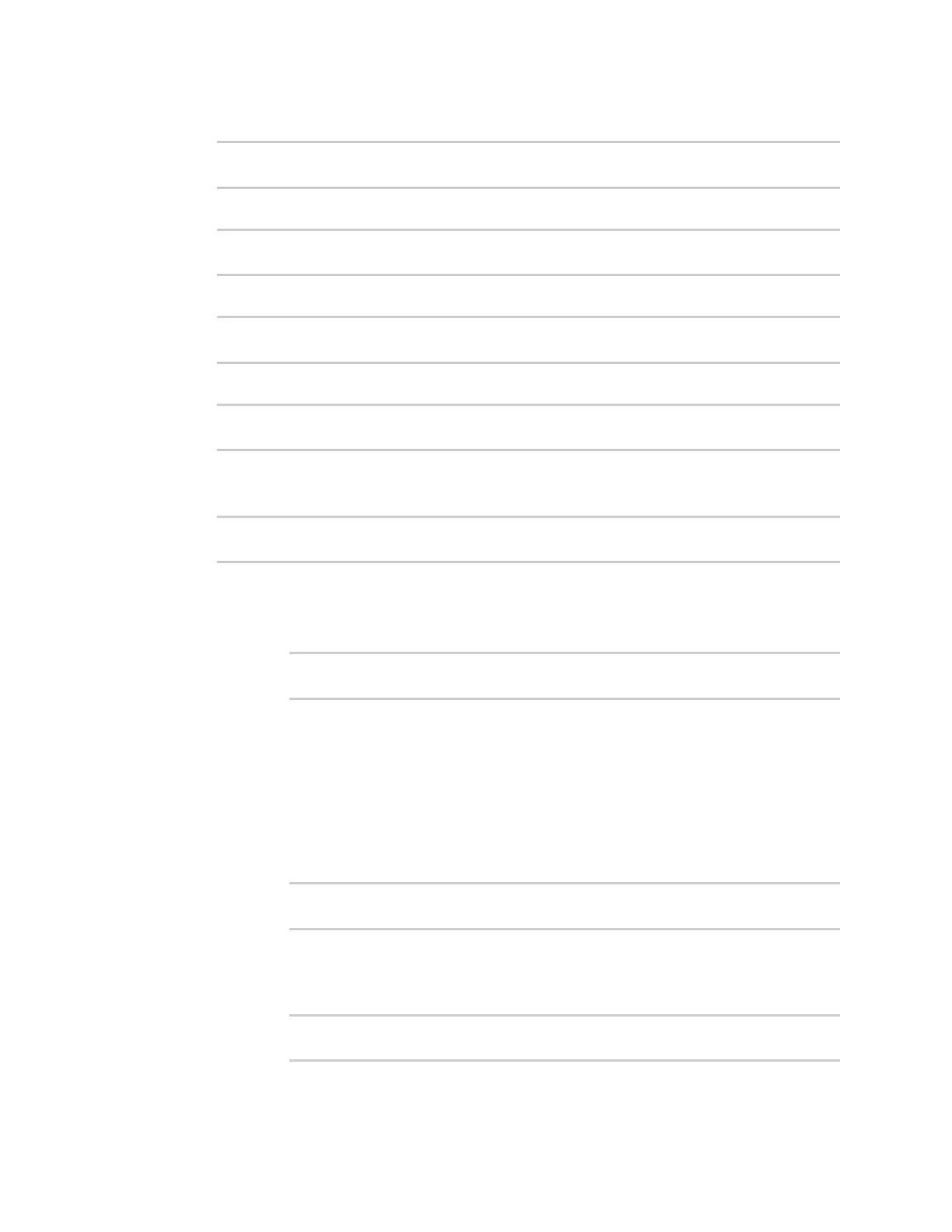Applications Configure applications to run automatically
Digi Connect IT® 16/48 User Guide
446
2. At the command line, type config to enter configuration mode:
> config
(config)>
3. Add a script:
(config)> add system schedule script end
(config system schedule script 0)>
Scheduled scripts are enabled by default. To disable:
(config system schedule script 0)> enable false
(config system schedule script 0)>
4. (Optional) Provide a label for the script.
(config system schedule script 0)> label value
(config system schedule script 0)>
where value is any string. if spaces are used, enclose value within double quotes.
5. Set the mode that will be used to run the script:
(config system schedule script 0)> when mode
(config system schedule script 0)>
where mode is one of the following:
n boot: The script will run once each time the device boots.
l If boot is selected, set the action that will be taken when the script completes:
(config system schedule script 0)> exit_action action
(config system schedule script 0)>
where action is one of the following:
o
none: Action taken when the script exits.
o
restart: Runs the script repeatedly.
o
reboot: The device will reboot when the script completes.
n interval: The script will start running at the specified interval, within 30 seconds after
the configuration change is saved. If interval is selected:
l Set the interval:
(config system schedule script 0)> on_interval value
(config system schedule script 0)>
where value is any number of weeks, days, hours, minutes, or seconds, and takes
the format number{w|d|h|m|s}.
For example, to set on_interval to ten minutes, enter either 10m or 600s:
(config system schedule script 0)> on_interval 600s
(config system schedule script 0)>
