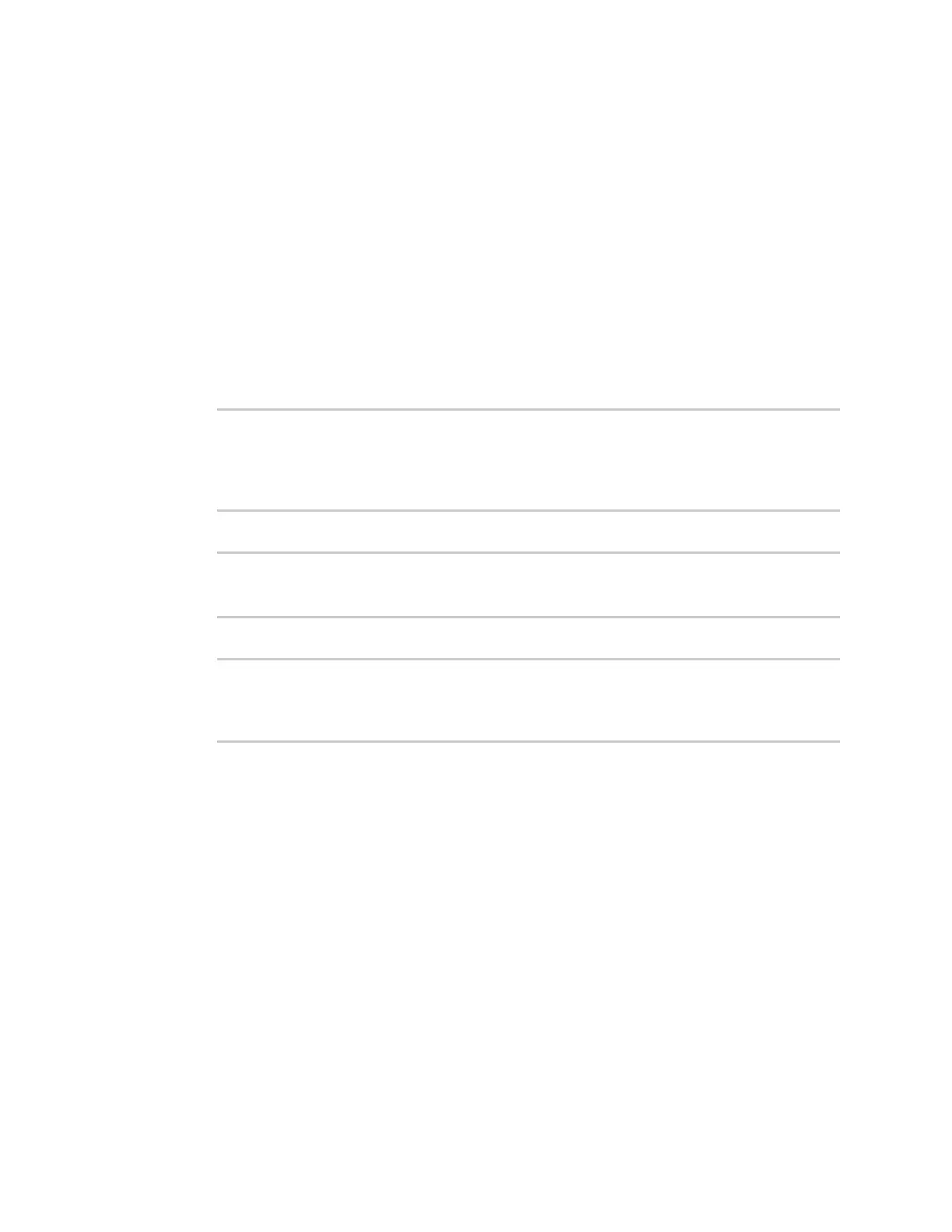Applications Digidevice module
Digi Connect IT® 16/48 User Guide
454
n Location (optional)
l Tuple of latitude, longitude and altitude
n Description (optional)
n Quality (optional)
l An integer describing the quality of the data point
For example, to use an interactive Python session to upload datapoints related to velocity,
temperature, and the state of the emergency door:
1. Log into the Connect IT 16/48 command line as a user with shell access.
Depending on your device configuration, you may be presented with an Access selection
menu. Type shell to access the device shell.
2. At the shell prompt, use the python command with no parameters to enter an interactive
Python session:
# python
Python 3.6.12 (default, Jan 11 2021, 10:25:21)
[GCC 8.3.0] on linux
Type "help", "copyright", "credits" or "license" for more information.
>>>
3. Import the datapoint submodule and other necessary modules:
>>> from digidevice import datapoint
>>> import time
>>>
4. Upload the datapoints to Remote Manager:
>>> datapoint.upload("Velocity", 69, units="mph")
>>> datapoint.upload("Temperature", 24, geo_location=(54.409469, -1.718836,
129))
>>> datapoint.upload("Emergency_Door", "closed", timestamp=time.time())
5. Use Ctrl-D to exit the Python session. You can also exit the session using exit() or quit().
Once the datapoints have been uploaded to Remote Manager, they can be viewed via Remote
Manager or accessed using Web Services calls. See the Digi Remote Manager Programmers Guide for
more information on web services and datapoints.
Help for using Python to upload custom datapoints to Remote Manager
Get help for uploading datapoints to your Digi Remote Manager account by accessing help for
datapoint.upload:
1. Log into the Connect IT 16/48 command line as a user with shell access.
Depending on your device configuration, you may be presented with an Access selection
menu. Type shell to access the device shell.
2. At the shell prompt, use the python command with no parameters to enter an interactive
Python session:
