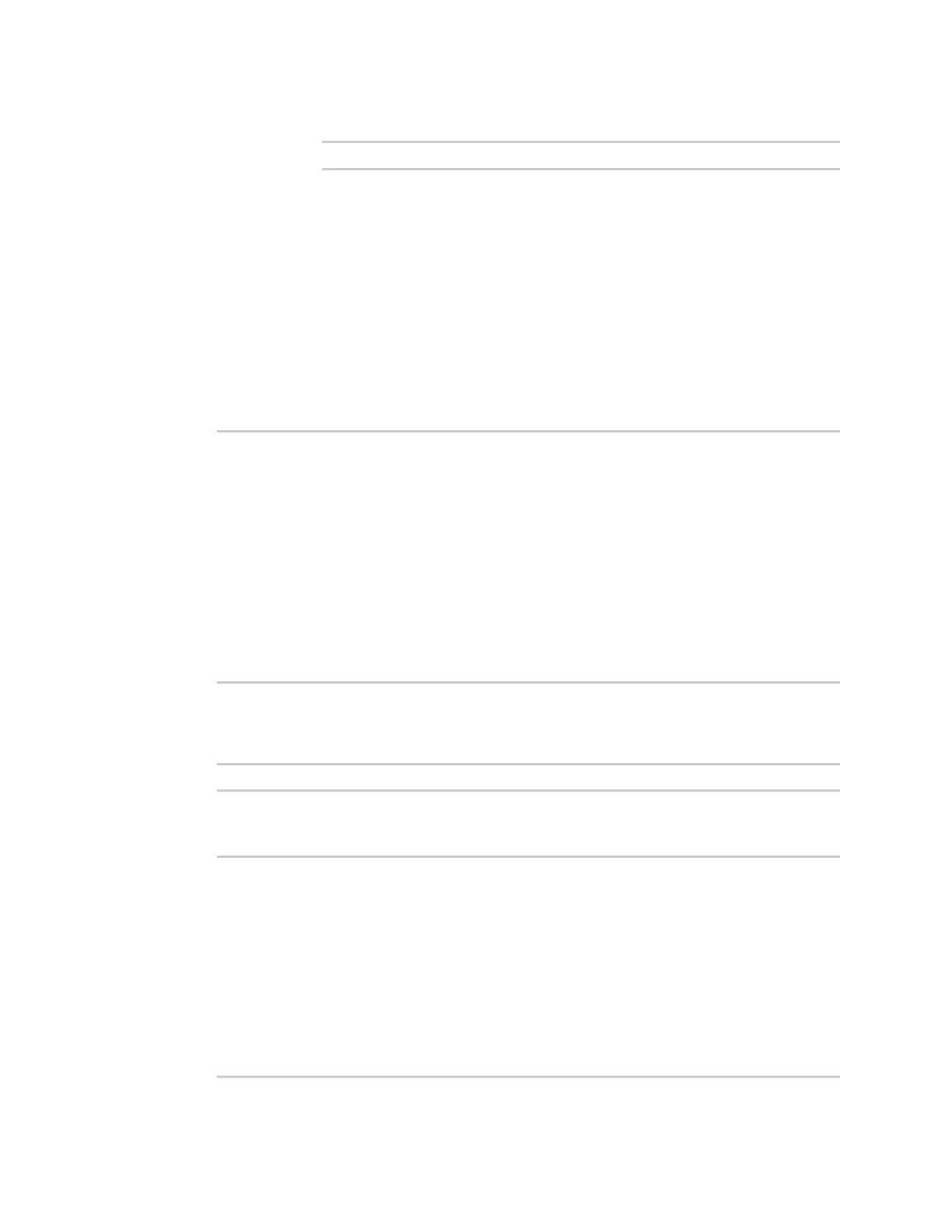Applications Digidevice module
Digi Connect IT® 16/48 User Guide
463
iii. Exit the shell:
# exit
4. In Remote Manager, click Documentation > API Explorer.
5. Select the devices to use as the SCI targest:
a. Click SCI Targets.
b. Click Add Targets.
c. Enter or select the device ID of one of the devices.
d. Click Add.
e. Enter or select the device ID of the second device and click Add.
f. Click OK.
6. Click Examples > SCI > Data Service > Send Request.
Code similar to the following will be displayed in the HTTP message body text box:
<sci_request version="1.0">
<data_service>
<targets>
<device id="00000000-00000000-0000FFFF-A83CF6A3"/>
<device id="00000000-00000000-0000FFFF-485740BC"/>
</targets>
<requests>
<device_request target_name="myTarget">
my payload string
</device_request>
</requests>
</data_service>
</sci_request>
7. For the device_request element, replace the value of target_name with showSystem. This
matches the target parameter of the device_request.register function in the showsystem.py
application.
<device_request target_name="showSystem">
8. Click Send.
You should receive a response similar to the following:
<sci_reply version="1.0">
<data_service>
<device id="00000000-00000000-0000FFFF-A83CF6A3"/>
<requests>
<device_request target_name="showSystem" status="0">Model
: Digi Connect IT 16/48
Serial Number : Connect IT 16/48-000068
Hostname : Connect IT 16/48
MAC : 00:40:D0:13:35:36
Hardware Version : 50001959-01 A
Firmware Version : 21.2.39.67
Bootloader Version : 1
