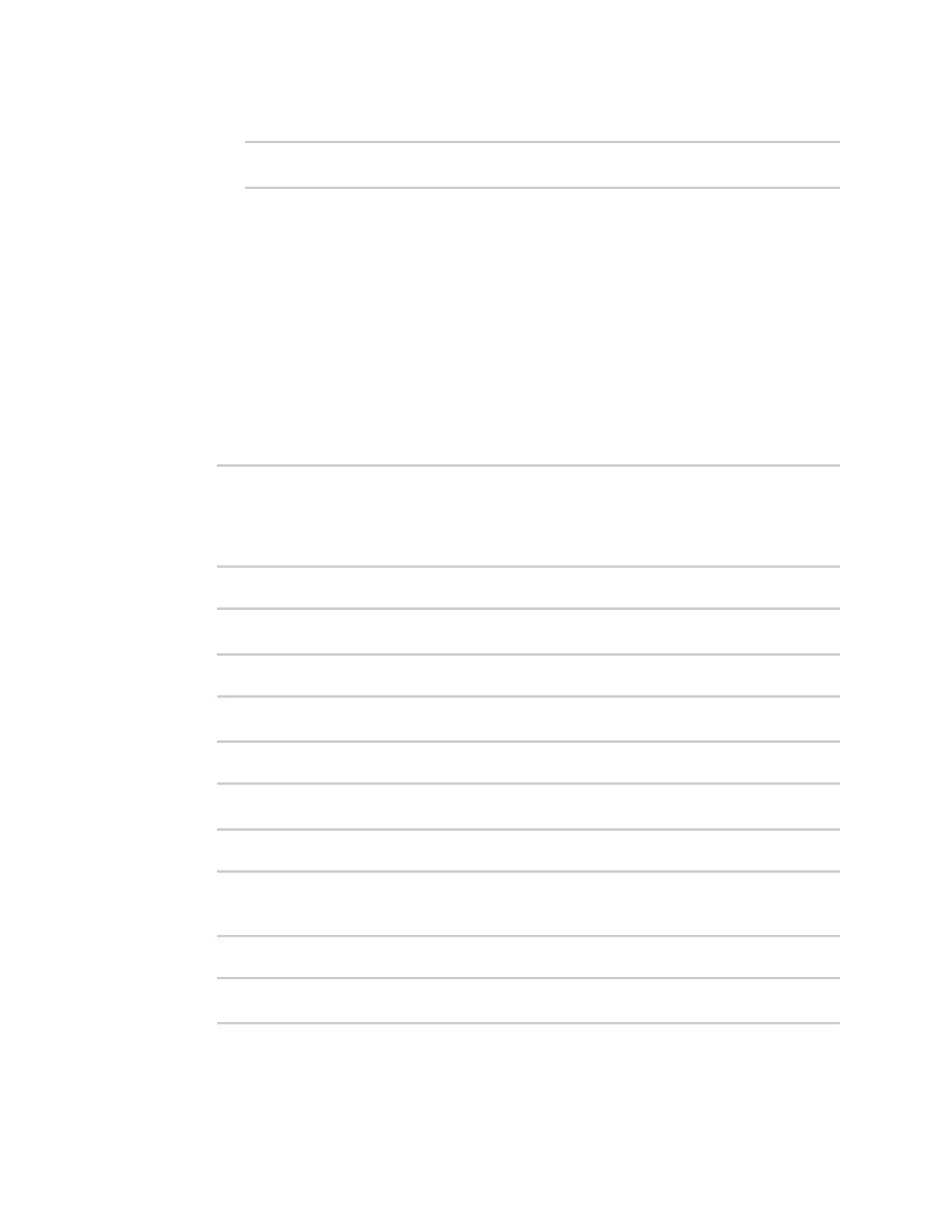Applications Digidevice module
Digi Connect IT® 16/48 User Guide
467
c. Use the get() method to print the device's MAC address:
>>> print(runt.get("system.mac"))
This will return the MAC address of the device.
6. Use the stop() method to close the runtime database:
7. Use Ctrl-D to exit the Python session. You can also exit the session using exit() or quit().
Modify the runtime database
Use the set() method to modify the runtime database:
1. Log into the Connect IT 16/48 command line as a user with shell access.
Depending on your device configuration, you may be presented with an Access selection
menu. Type shell to access the device shell.
2. At the shell prompt, use the python command with no parameters to enter an interactive
Python session:
# python
Python 3.6.12 (default, Jan 11 2021, 10:25:21)
[GCC 8.3.0] on linux
Type "help", "copyright", "credits" or "license" for more information.
>>>
3. Import the runt submodule:
>>> from digidevice import runt
>>>
4. Use start() method to open the runtime database:
>>> runt.start()
>>>
5. Use the set() method to make changes to the runtime database:
>>> runt.set("my-variable", "my-value")
>>>
6. Use the get() method to verify the change:
>>> print(runt.get("my-variable"))
my-variable
>>>
7. Close the runtime database:
>>> runt.stop()
>>>
8. Use Ctrl-D to exit the Python session. You can also exit the session using exit() or quit().
