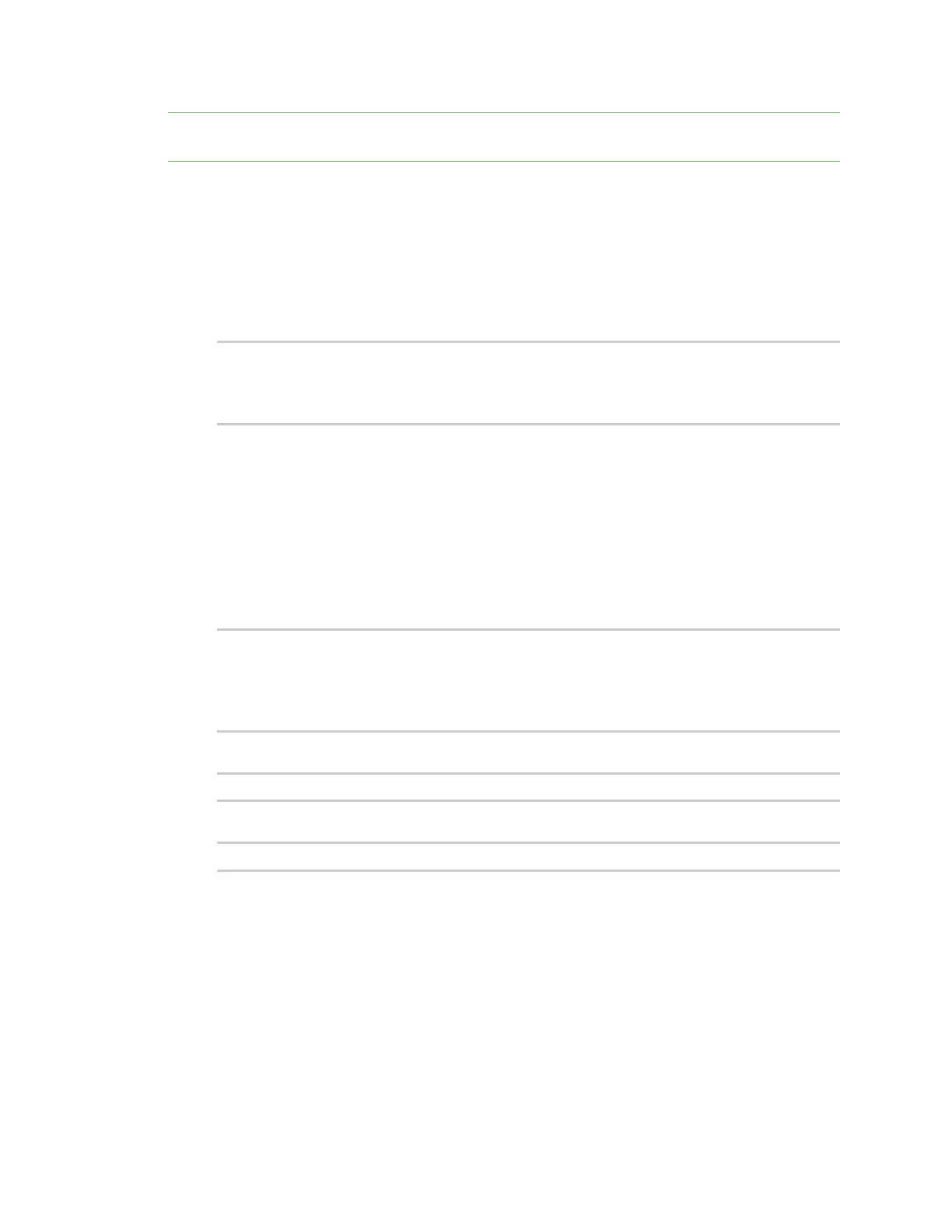Applications Digidevice module
Digi Connect IT® 16/48 User Guide
469
should be used with caution. As a result, support for this functionality is disabled by default on Remote
Manager.
Enable support on Digi Remote Manager for uploading custom device names
1. In Remote Manager, click API Explorer.
2. For the HTTP method, select PUT.
3. For Enter and API or select an example, type
/ws/v1/settings/inventory/AllowDeviceToSetOwnNameEnabled.
4. In the HTTP message body text box, type the following:
{
"name" : "AllowDeviceToSetOwnNameEnabled",
"value" : "true"
}
5. Click Send.
Upload a custom name
1. Log into the Connect IT 16/48 command line as a user with shell access.
Depending on your device configuration, you may be presented with an Access selection
menu. Type shell to access the device shell.
2. At the shell prompt, use the python command with no parameters to enter an interactive
Python session:
# python
Python 3.6.12 (default, Jan 11 2021, 10:25:21)
[GCC 8.3.0] on linux
Type "help", "copyright", "credits" or "license" for more information.
>>>
3. Import the name submodule:
>>> from digidevice import name
4. Upload the name to Remote Manager:
>>> name.upload("my_name")
5. Use Ctrl-D to exit the Python session. You can also exit the session using exit() or quit().
Help for uploading the device name to Digi Remote Manager
Get help for uploading the device name to Digi Remote Managerby accessing help for
digidevice.name:
1. Log into the Connect IT 16/48 command line as a user with shell access.
Depending on your device configuration, you may be presented with an Access selection
menu. Type shell to access the device shell.
