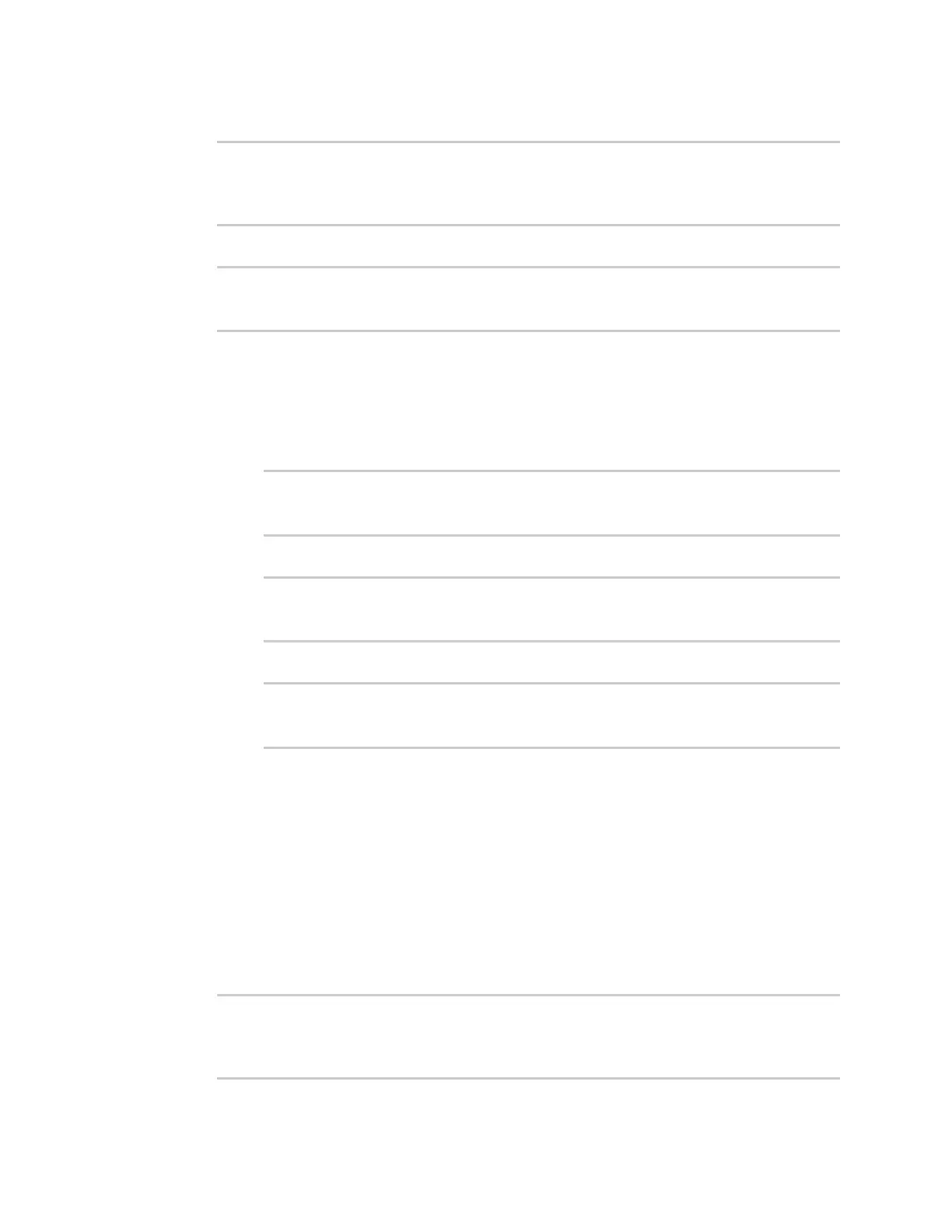Applications Digidevice module
Digi Connect IT® 16/48 User Guide
471
4. Use the valid_fix object to determine if the device has a valid fix:
>>> loc = location.Location()
>>> loc.valid_fix
True
>>>
5. Use the position object to return the device's position:
>>> loc.position
(44.926195299999998, -93.397084499999999, 292.39999399999999)
>>>
The coordinates are returned in the following order:
latitude, longitude, altitude
altitude is in meters.
6. You can also return only one of the coordinate positions:
n Use the latitude object to return the latitude:
>>> loc.latitude
44.926195299999998
>>>
n Use the longitude object to return the longitude:
>>> loc.longitude
-93.397084499999999
>>>
n Use the altitude object to return the altitude, in meters:
>>> loc.altitude
292.39999399999999
>>>
7. Use Ctrl-D to exit the Python session. You can also exit the session using exit() or quit().
Update the location data
The location submodule takes a snapshot of the current location and stores it in the runtime
database. You can update this snapsot:
1. Log into the Connect IT 16/48 command line as a user with shell access.
Depending on your device configuration, you may be presented with an Access selection
menu. Type shell to access the device shell.
2. At the shell prompt, use the python command with no parameters to enter an interactive
Python session:
# python
Python 3.6.12 (default, Jan 11 2021, 10:25:21)
[GCC 8.3.0] on linux
